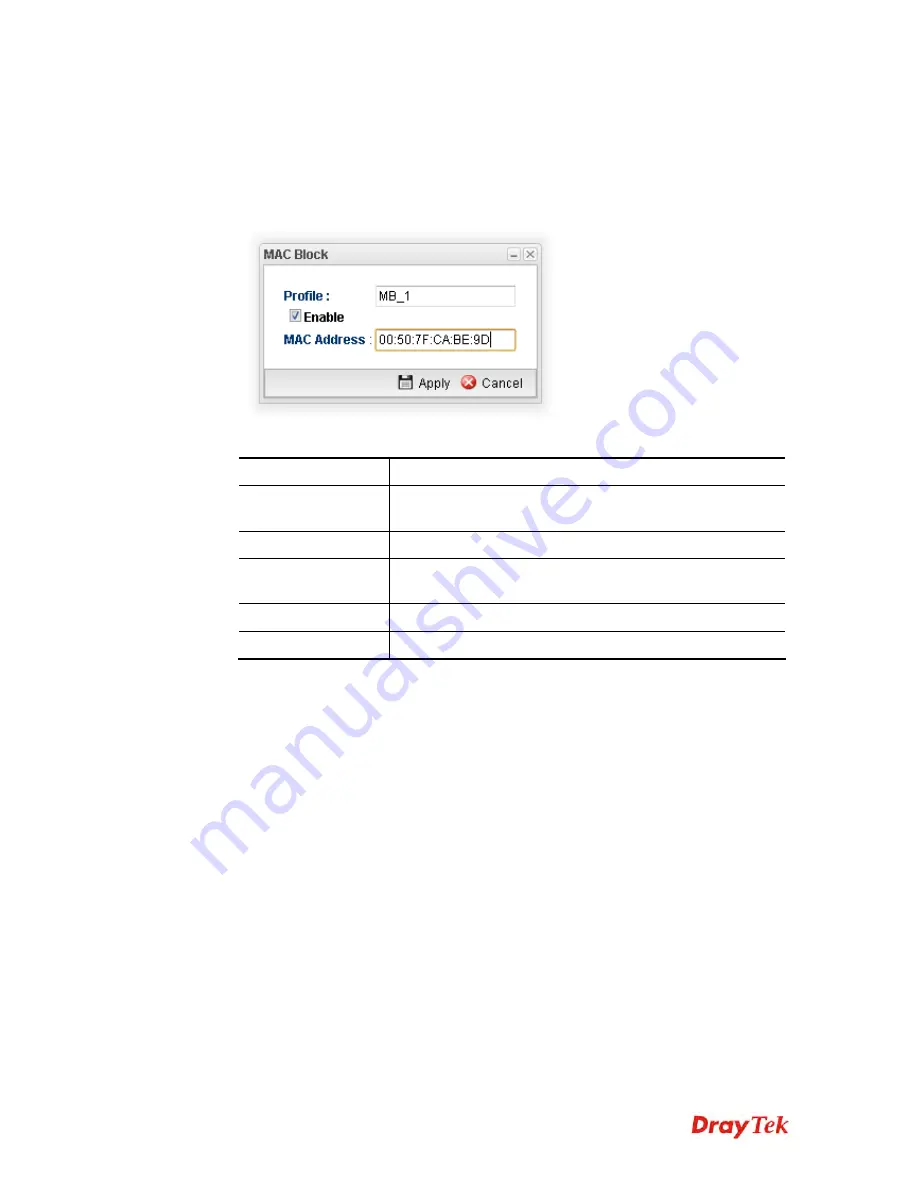
Vigor2960 Series User’s Guide
199
H
H
o
o
w
w
t
t
o
o
c
c
r
r
e
e
a
a
t
t
e
e
a
a
n
n
e
e
w
w
M
M
A
A
C
C
B
B
l
l
o
o
c
c
k
k
p
p
r
r
o
o
f
f
i
i
l
l
e
e
1.
Open
Firewall>>MAC Block
.
2.
Simply click the
Add
button.
3.
The following dialog will appear.
Available parameters are listed as follows:
Item Description
Profile
Type the name which can briefly describe the reason of the
MAC block of such profile.
Enable
Check the box to enable this profile.
MAC Address
Type the MAC address which will be blocked by the system
for such profile.
Apply
Click it to save and exit the dialog.
Cancel
Click it to exit the dialog without saving anything.
4.
Enter all of the settings and click
Apply
.
5.
A new MAC Block profile has been created.
Содержание Vigor2960
Страница 1: ......
Страница 11: ...Vigor2960 Series User s Guide 3...
Страница 28: ...Vigor2960 Series User s Guide 20 This page is left blank...
Страница 40: ...Vigor2960 Series User s Guide 32...
Страница 66: ...Vigor2960 Series User s Guide 58 This page is left blank...
Страница 125: ...Vigor2960 Series User s Guide 117 6 A new profile has been added onto Bind Table...
Страница 176: ...Vigor2960 Series User s Guide 168...
Страница 188: ...Vigor2960 Series User s Guide 180 Note You can create multiple IPv6 filter rules under a certain IP Filter group...
Страница 442: ...Vigor2960 Series User s Guide 434 3 On the Network screen select Using DHCP from the drop down list of Configure IPv4...






























