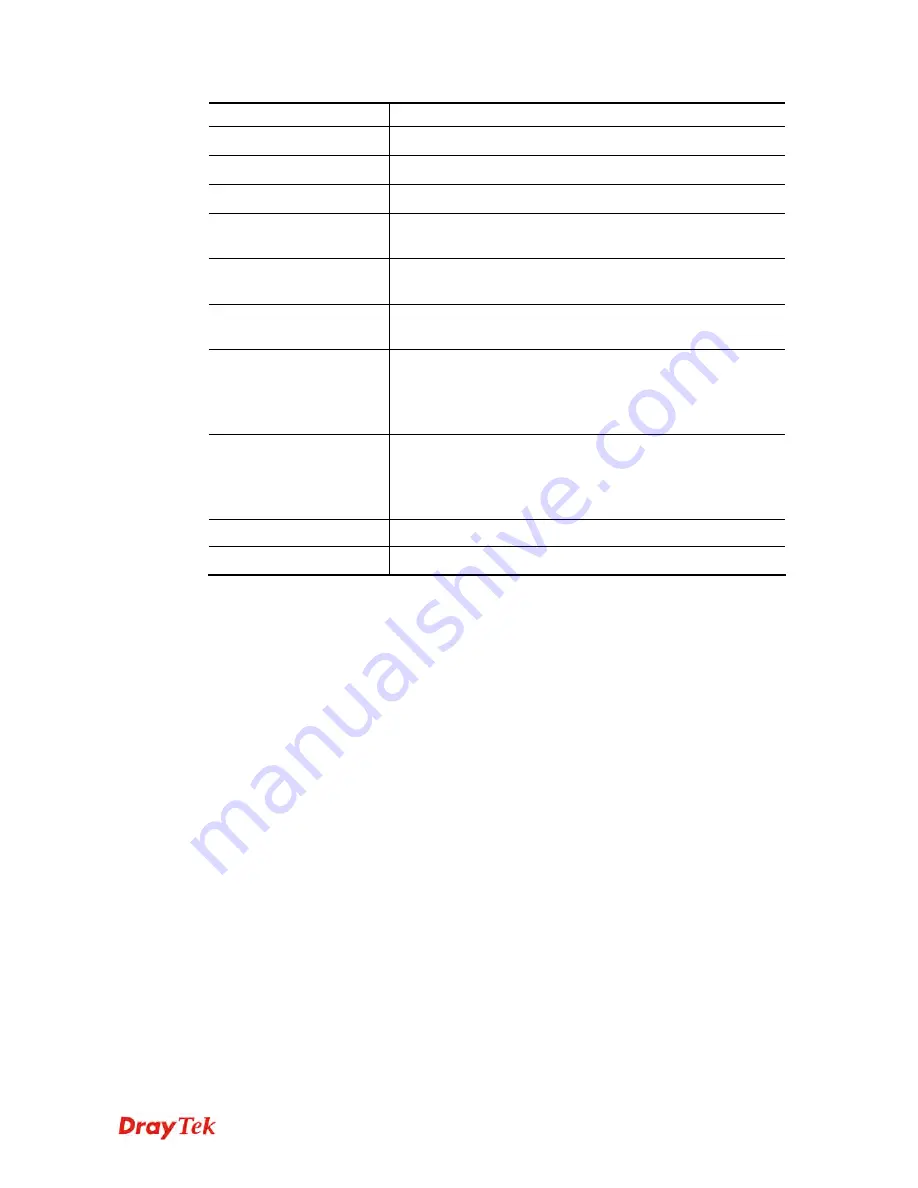
Vigor2960 Series User’s Guide
382
profile.
Source IP Object
Display the source IP object profile name.
Source IP Group
Display the source IP group profile name.
Time Object
If no time schedule is set,
None
will be shown in this field.
Time Group
Display the Time group profile selected for such application
profile.
Default Session Limit
Display the default session number used for each computer
in LAN.
Default Max Sessions
Display the default maximum session number used for each
computer in LAN.
Use Default Message
Enable
– Use the default message to display on the page that
the user tries to access into the blocked web page..
Disable
– Type the message manually to display on the page
that the user tries to access into the blocked web page.
Default Connection
Limit Administration
Message
Such field is available when you disable the function of
Use
Default Message
.
The message will display on the user's browser when he/she
tries to access the blocked web page.
Apply
Click it to save and exit the dialog.
Cancel
Click it to discard the settings configured in this page.
H
H
o
o
w
w
t
t
o
o
a
a
d
d
d
d
a
a
s
s
e
e
s
s
s
s
i
i
o
o
n
n
l
l
i
i
m
m
i
i
t
t
p
p
r
r
o
o
f
f
i
i
l
l
e
e
1.
Open
Bandwidth Management>> Sessions Limit.
2.
Simply click the
Add
button.
3.
The following dialog will appear.
Содержание Vigor2960
Страница 1: ......
Страница 11: ...Vigor2960 Series User s Guide 3...
Страница 28: ...Vigor2960 Series User s Guide 20 This page is left blank...
Страница 40: ...Vigor2960 Series User s Guide 32...
Страница 66: ...Vigor2960 Series User s Guide 58 This page is left blank...
Страница 125: ...Vigor2960 Series User s Guide 117 6 A new profile has been added onto Bind Table...
Страница 176: ...Vigor2960 Series User s Guide 168...
Страница 188: ...Vigor2960 Series User s Guide 180 Note You can create multiple IPv6 filter rules under a certain IP Filter group...
Страница 442: ...Vigor2960 Series User s Guide 434 3 On the Network screen select Using DHCP from the drop down list of Configure IPv4...






























