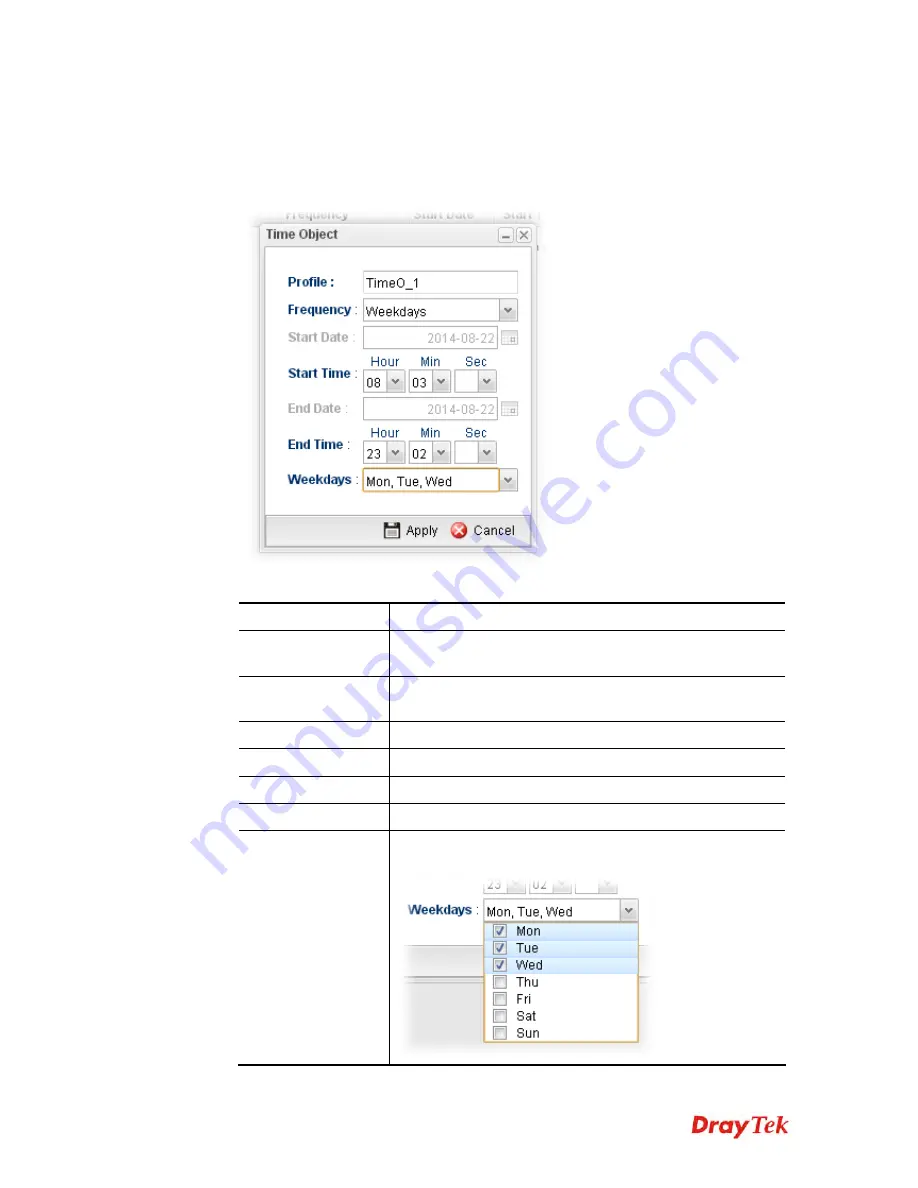
Vigor2960 Series User’s Guide
233
H
H
o
o
w
w
t
t
o
o
c
c
r
r
e
e
a
a
t
t
e
e
a
a
n
n
e
e
w
w
T
T
i
i
m
m
e
e
O
O
b
b
j
j
e
e
c
c
t
t
P
P
r
r
o
o
f
f
i
i
l
l
e
e
1.
Open
Objects Setting>> Time Object.
2.
Simply click the
Add
button.
3.
The following dialog will appear.
Available parameters are listed as follows:
Item Description
Profile
Type the name of the time object profile. The number of the
characters allowed to be typed here is 10.
Frequency
Specify how often (Weekdays or Once) the schedule will be
applied.
Start Date
Specify the starting date of the time object profile.
Start Time
Specify the starting time of the time object profile.
End Date
Specify the ending date of the time object profile.
End Time
Specify the ending time of the time object profile.
Weekdays
Specify which days in one week should perform the
schedule.
Содержание Vigor2960
Страница 1: ......
Страница 11: ...Vigor2960 Series User s Guide 3...
Страница 28: ...Vigor2960 Series User s Guide 20 This page is left blank...
Страница 40: ...Vigor2960 Series User s Guide 32...
Страница 66: ...Vigor2960 Series User s Guide 58 This page is left blank...
Страница 125: ...Vigor2960 Series User s Guide 117 6 A new profile has been added onto Bind Table...
Страница 176: ...Vigor2960 Series User s Guide 168...
Страница 188: ...Vigor2960 Series User s Guide 180 Note You can create multiple IPv6 filter rules under a certain IP Filter group...
Страница 442: ...Vigor2960 Series User s Guide 434 3 On the Network screen select Using DHCP from the drop down list of Configure IPv4...






























