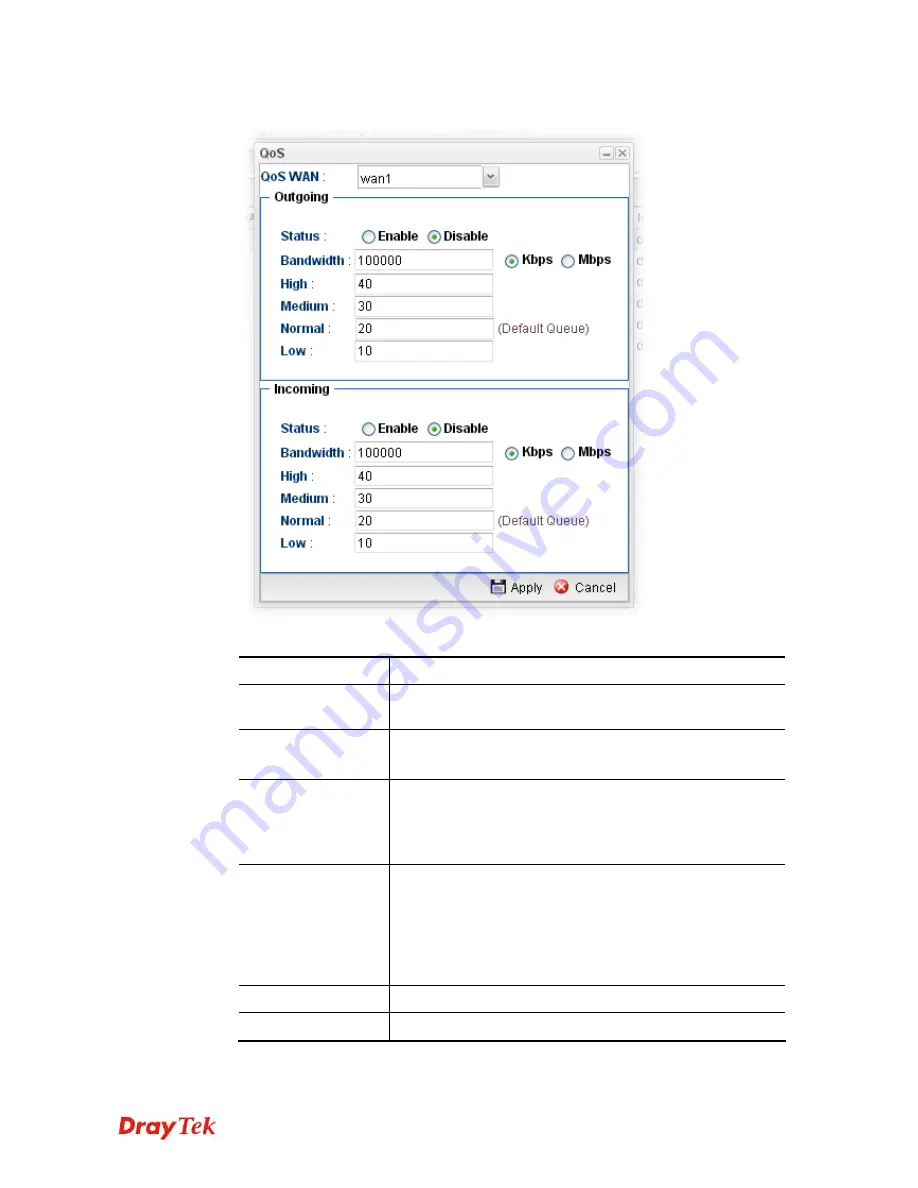
Vigor2960 Series User’s Guide
372
3.
The QoS settings page appears.
Available parameters are listed as follows:
Item Description
QoS WAN
Use the drop down list to set WAN interface for QoS by
choosing one of the WAN interfaces.
Status
Enable
– Click it to enable such profile.
Disable
– Click it to disable the QoS profile.
Bandwidth
Type the number as the total transmission rate for the
outgoing /incoming data. The range can be set from 64000 to
10000000.
Click the unit (Kbps or Mbps) for such rate.
High/Medium/
Normal/Low
There are several available outgoing queues. All queues in
the data group to be initialized with weights of zero,
resulting in a strict service to completion (STC) mechanism
across all queues.0.
Type the weight of queues in bytes, range from 0 to
1000000.
Apply
Click it to save and exit the dialog.
Cancel
Click it to exit the dialog without saving anything.
4.
Enter all of the settings and click
Apply
.
Содержание Vigor2960
Страница 1: ......
Страница 11: ...Vigor2960 Series User s Guide 3...
Страница 28: ...Vigor2960 Series User s Guide 20 This page is left blank...
Страница 40: ...Vigor2960 Series User s Guide 32...
Страница 66: ...Vigor2960 Series User s Guide 58 This page is left blank...
Страница 125: ...Vigor2960 Series User s Guide 117 6 A new profile has been added onto Bind Table...
Страница 176: ...Vigor2960 Series User s Guide 168...
Страница 188: ...Vigor2960 Series User s Guide 180 Note You can create multiple IPv6 filter rules under a certain IP Filter group...
Страница 442: ...Vigor2960 Series User s Guide 434 3 On the Network screen select Using DHCP from the drop down list of Configure IPv4...






























