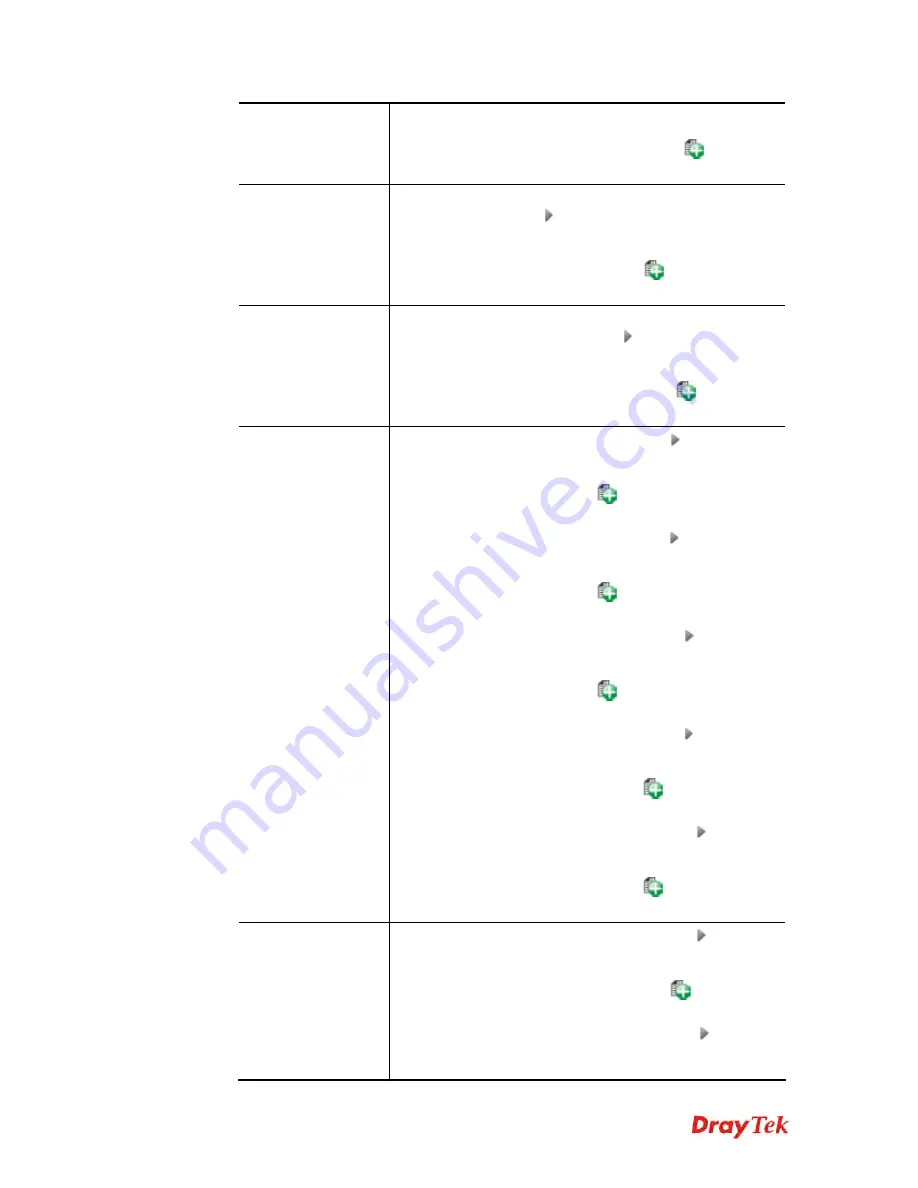
Vigor2960 Series User’s Guide
173
the profile selection box. Choose one or more service type
group profiles from the drop down list. The selected profile
will be treated as service type. You can click
to create
another new service type group profile.
Incoming Country
Filter
Source Country Object (At most accept 15 countries)
-
Click the triangle icon
to display the profile selection
box. Choose one or more country object profiles from the
drop down list. The selected profile will be treated as an
incoming country filter. You can click
to create another
new filter profile.
Outgoing Country
Filter
Destination Country Object (At most accept 15
countries)
- Click the triangle icon
to display the profile
selection box. Choose one or more country object profiles
from the drop down list. The selected profile will be treated
as an outgoing country filter. You can click
to create
another new filter profile.
Source IP
Source IP Object -
Click the triangle icon
to display the
profile selection box. Choose one or more IP object profiles
from the drop down list. The selected profile will be treated
as source target. You can click
to create another new IP
object profile.
Source IP Group -
Click the triangle icon
to display the
profile selection box. Choose one or more IP group profiles
from the drop down list. The selected profile will be treated
as source target. You can click
to create another new IP
group profile.
Source User Profile
–Click the triangle icon
to display
the profile selection box. Choose one or more user profiles
from the drop down list. The selected profile will be treated
as source target. You can click
to create another new
user object profile.
Source User Group
–Click the triangle icon
to display
the profile selection box. Choose one or more user group
profiles from the drop down list. The selected profile will be
treated as source target. You can click
to create another
new user group profile.
Source LDAP Group
- Click the triangle icon
to display
the profile selection box. Choose one or more user LDAP
profiles from the drop down list. The selected profile will be
treated as source target. You can click
to create another
new LDAP group profile.
Destination IP
Destination IP Object-
Click the triangle icon
to display
the profile selection box. Choose one or more IP object
profiles from the drop down list. The selected profile will be
treated as destination target. You can click
to create
another new IP object profile.
Destination IP Group -
Click the triangle icon
to
display the profile selection box. Choose one or more IP
group profiles from the drop down list. The selected profile
Содержание Vigor2960
Страница 1: ......
Страница 11: ...Vigor2960 Series User s Guide 3...
Страница 28: ...Vigor2960 Series User s Guide 20 This page is left blank...
Страница 40: ...Vigor2960 Series User s Guide 32...
Страница 66: ...Vigor2960 Series User s Guide 58 This page is left blank...
Страница 125: ...Vigor2960 Series User s Guide 117 6 A new profile has been added onto Bind Table...
Страница 176: ...Vigor2960 Series User s Guide 168...
Страница 188: ...Vigor2960 Series User s Guide 180 Note You can create multiple IPv6 filter rules under a certain IP Filter group...
Страница 442: ...Vigor2960 Series User s Guide 434 3 On the Network screen select Using DHCP from the drop down list of Configure IPv4...






























