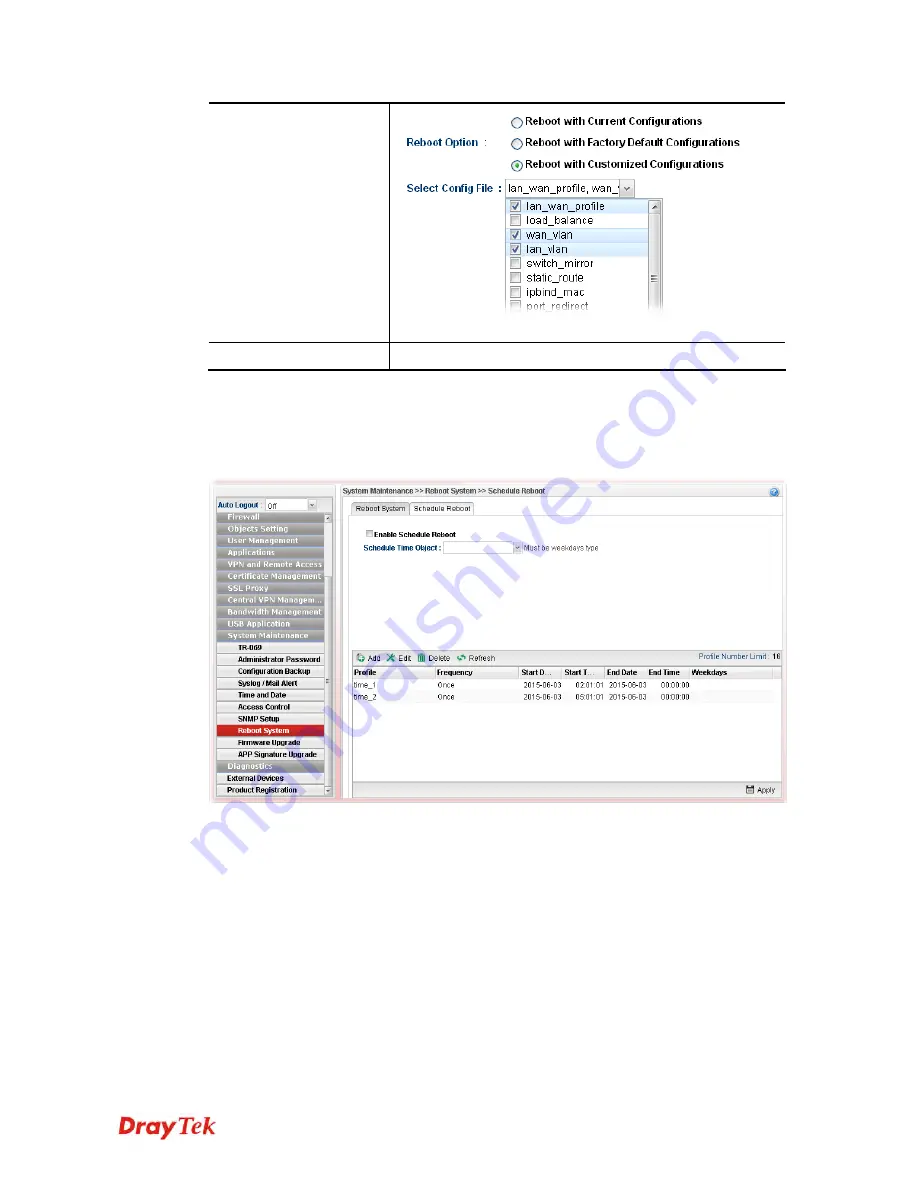
Vigor2960 Series User’s Guide
408
After choosing the configuration files, click
Reboot
.
Reboot
Click this button to execute the rebooting job.
4
4
.
.
1
1
5
5
.
.
8
8
.
.
2
2
S
S
c
c
h
h
e
e
d
d
u
u
l
l
e
e
R
R
e
e
b
b
o
o
o
o
t
t
Vigor router can be rebooted based on schedule setting. Check the box of
Enable Schedule
Reboot
and choose a time object from the drop down list of
Schedule Time Object.
After
clicking
Apply
, Vigor router will reboot at the specified time.
Usually, you have to configure required time object from
Objects Setting>>Time Object
before choosing it for applying. If you do not create any time object previously, you can also
create a required one in this page directly. The bottom of this page offers tools for you to
create time object. The way of configuration is the same as settings in
Objects
Setting>>Time Object
.
Содержание Vigor2960
Страница 1: ......
Страница 11: ...Vigor2960 Series User s Guide 3...
Страница 28: ...Vigor2960 Series User s Guide 20 This page is left blank...
Страница 40: ...Vigor2960 Series User s Guide 32...
Страница 66: ...Vigor2960 Series User s Guide 58 This page is left blank...
Страница 125: ...Vigor2960 Series User s Guide 117 6 A new profile has been added onto Bind Table...
Страница 176: ...Vigor2960 Series User s Guide 168...
Страница 188: ...Vigor2960 Series User s Guide 180 Note You can create multiple IPv6 filter rules under a certain IP Filter group...
Страница 442: ...Vigor2960 Series User s Guide 434 3 On the Network screen select Using DHCP from the drop down list of Configure IPv4...






























