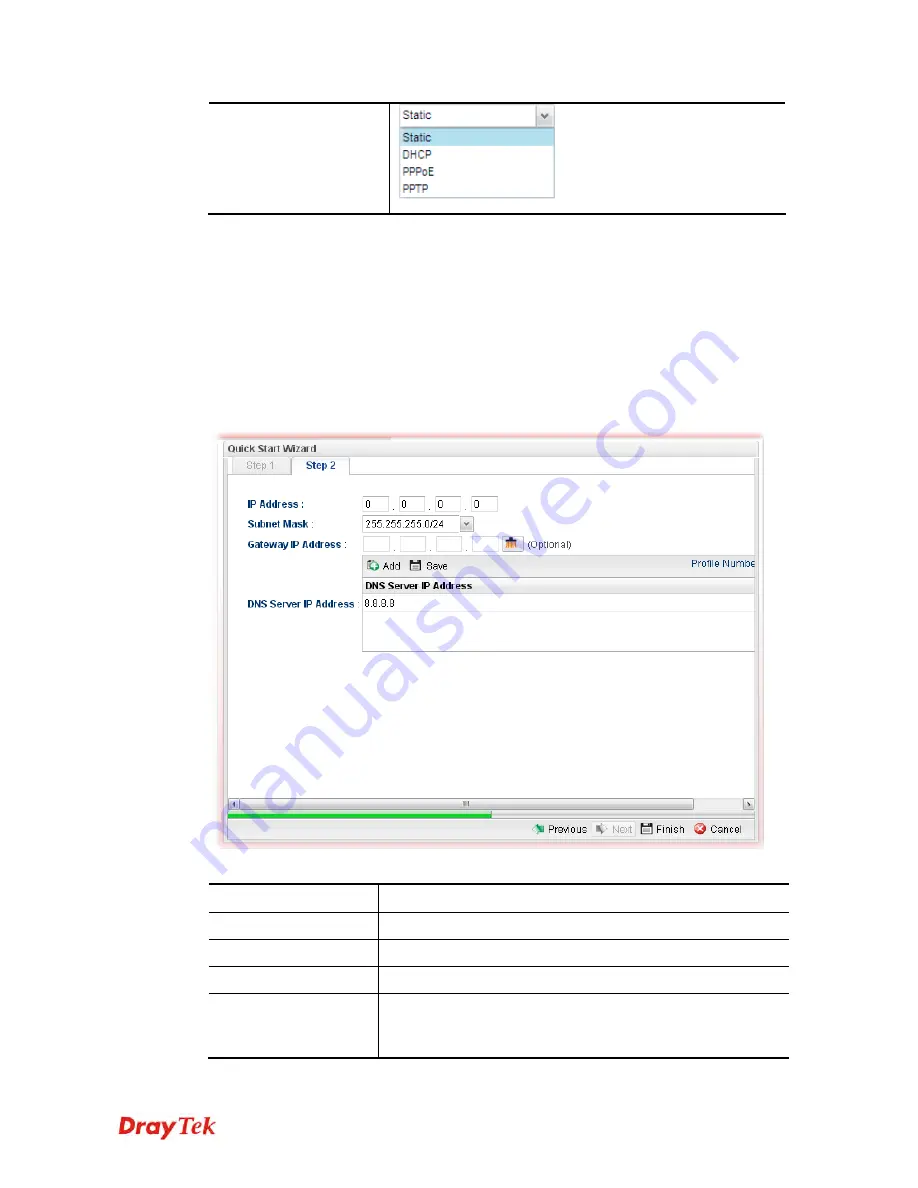
Vigor2960 Series User’s Guide
10
When you finish the above settings, please click
Next
to go to next page.
2
2
.
.
2
2
.
.
2
2
S
S
t
t
e
e
p
p
2
2
-
-
C
C
o
o
n
n
f
f
i
i
g
g
u
u
r
r
i
i
n
n
g
g
t
t
h
h
e
e
S
S
e
e
l
l
e
e
c
c
t
t
e
e
d
d
P
P
r
r
o
o
t
t
o
o
c
c
o
o
l
l
This page will be changed according to the
IPv4 Protocol Type
selected on last page.
I
I
f
f
S
S
t
t
a
a
t
t
i
i
c
c
i
i
s
s
s
s
e
e
l
l
e
e
c
c
t
t
e
e
d
d
If
Static
is selected, the following screen will appear. You can manually assign a static IP
address to the WAN interface and complete the configuration by applying the settings and
rebooting your router. Please type in values for
Static IP address, Static Mask, Static
Gateway and Static DNS
specified by your ISP, and then click
Next.
Available parameters are listed as follows:
Item Description
IP Address
Type a public IP address for such WAN profile.
Subnet Mask
Choose the static mask from the drop down list.
Gateway IP Address
Type a public gateway address for such WAN profile.
DNS Server IP
Address
Add
– Click this button to display the IP address field for
adding a new IP address. Type the IP address on the tiny boxes
one by one.
Содержание Vigor2960
Страница 1: ......
Страница 11: ...Vigor2960 Series User s Guide 3...
Страница 28: ...Vigor2960 Series User s Guide 20 This page is left blank...
Страница 40: ...Vigor2960 Series User s Guide 32...
Страница 66: ...Vigor2960 Series User s Guide 58 This page is left blank...
Страница 125: ...Vigor2960 Series User s Guide 117 6 A new profile has been added onto Bind Table...
Страница 176: ...Vigor2960 Series User s Guide 168...
Страница 188: ...Vigor2960 Series User s Guide 180 Note You can create multiple IPv6 filter rules under a certain IP Filter group...
Страница 442: ...Vigor2960 Series User s Guide 434 3 On the Network screen select Using DHCP from the drop down list of Configure IPv4...






























