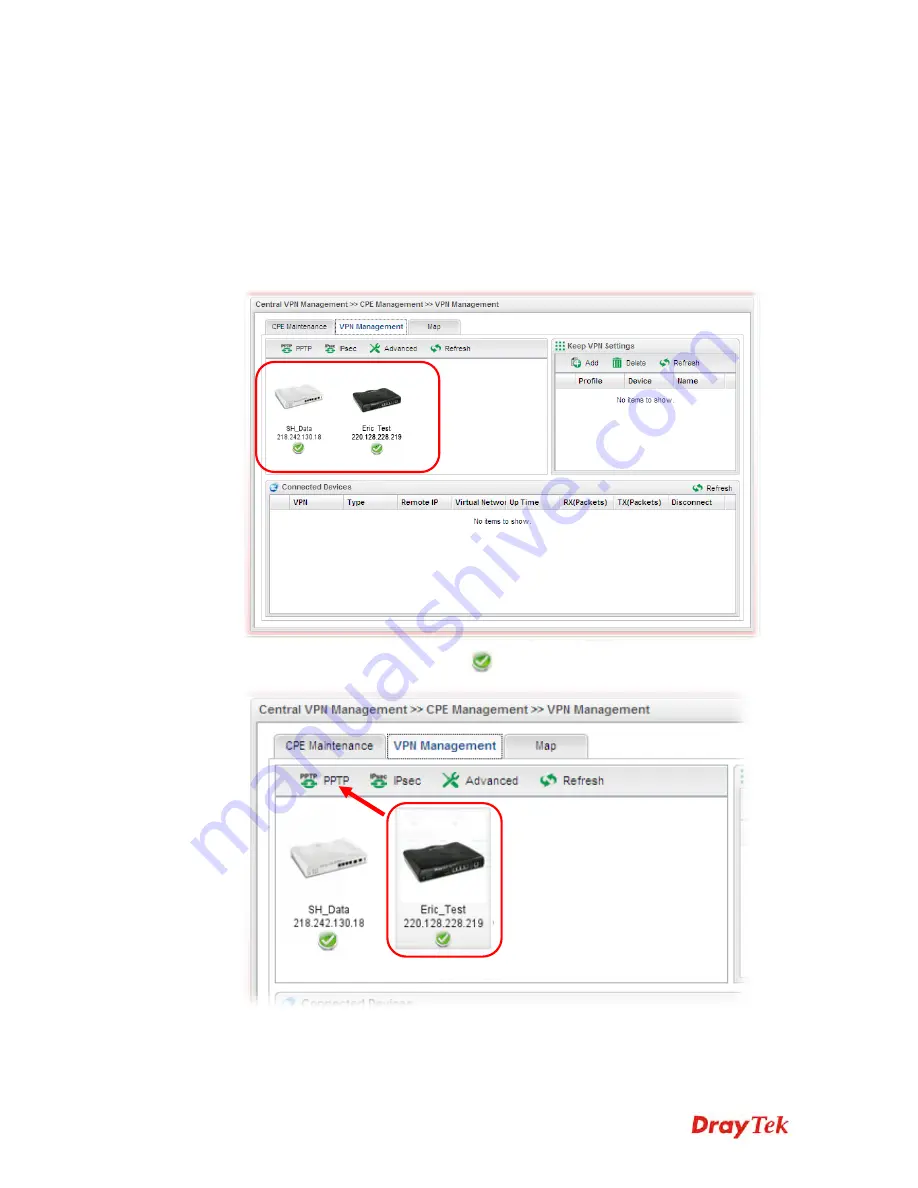
Vigor2960 Series User’s Guide
41
3
3
.
.
5
5
C
C
V
V
M
M
A
A
p
p
p
p
l
l
i
i
c
c
a
a
t
t
i
i
o
o
n
n
-
-
H
H
o
o
w
w
t
t
o
o
b
b
u
u
i
i
l
l
d
d
t
t
h
h
e
e
V
V
P
P
N
N
b
b
e
e
t
t
w
w
e
e
e
e
n
n
r
r
e
e
m
m
o
o
t
t
e
e
d
d
e
e
v
v
i
i
c
c
e
e
s
s
a
a
n
n
d
d
V
V
i
i
g
g
o
o
r
r
2
2
9
9
6
6
0
0
?
?
When a remote device is managed by Vigor2960 series, it is easy to build VPN between
these two devices.
1.
Access into the web user interface of Vigor2960 series.
2.
Open
Central VPN Management>>CPE Management
. The icons displayed on the
screen means the remote devices are ready for building VPN with Vigor2960.
3.
Click the device icon (marked with
) and click the
PPTP
or
IPsec
button.
Содержание Vigor2960
Страница 1: ......
Страница 11: ...Vigor2960 Series User s Guide 3...
Страница 28: ...Vigor2960 Series User s Guide 20 This page is left blank...
Страница 40: ...Vigor2960 Series User s Guide 32...
Страница 66: ...Vigor2960 Series User s Guide 58 This page is left blank...
Страница 125: ...Vigor2960 Series User s Guide 117 6 A new profile has been added onto Bind Table...
Страница 176: ...Vigor2960 Series User s Guide 168...
Страница 188: ...Vigor2960 Series User s Guide 180 Note You can create multiple IPv6 filter rules under a certain IP Filter group...
Страница 442: ...Vigor2960 Series User s Guide 434 3 On the Network screen select Using DHCP from the drop down list of Configure IPv4...






























