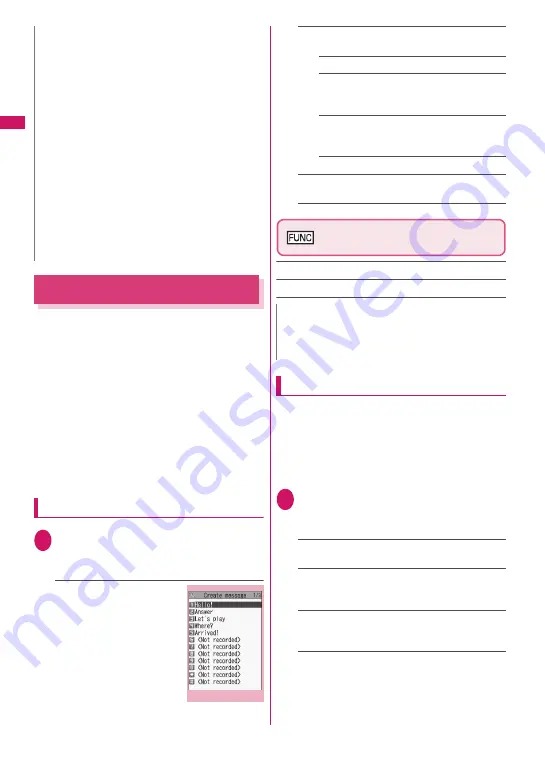
56
Voice/Vi
deophone Calls/P
ushTalk
Using Chaku-moji
<Chaku-moji>
When making a voice call or videophone call, send a
message (Chaku-moji) to the other party to show a
summary of the call, etc. beforehand.
z
5 Chaku-moji messages are stored at the time of
purchase. You can change the pre-installed Chaku-
moji messages.
z
You can include pictograms or face marks in
Chaku-moji, and you can send a message of up to
10 characters including pictograms/symbols/
double-byte characters/single-byte characters.
z
For details on Chaku-moji and the compatible
models, refer to the NTT DOCOMO website or
“Mobile Phone User’s Guide [Network Services]”.
z
Chaku-moji is not compatible with PushTalk.
Adding, editing and setting messages
1
i
X
“Settings/Service”
X
“Network service”
X
“Chaku-moji”
X
Select any item:
Create message
……
Store or
edit frequently used Chaku-
moji. Up to 30 Chaku-moji
messages (including 5 pre-
installed) can be stored.
X
Highlight an item to store
or edit
X
o
(Edit)
X
Enter
Chaku-moji
MSG display settings
……
Set the Chaku-moji
display setting for an incoming call with Chaku-moji.
Display all messages
Only number in PH-book
……
Display only
Chaku-moji messages from senders stored in
the phonebook.
Calls with Caller ID
……
Display only Chaku-
moji messages from senders providing the
caller ID.
Hide all messages
3D message display
……
Set whether to display
Chaku-moji in 3D animation.
Create message list screen
(p.56)
Edit
Delete
……
Select Delete this/Delete selected/Delete all.
Making a call with a message
You can add Chaku-moji when making a voice or
videophone call from the “Enter phone number”
screen and the detail screen of the “Phonebook”,
“Redial”, “Dialed calls” or “Received calls”.
<Example: To make a call with Chaku-moji from the
enter phone number screen>
1
Enter phone number screen (p.48)
X
u
(FUNC)
X
“Chaku-moji”
X
Select any item:
Create message
……
Enter Chaku-moji. Up to 10
characters can be entered.
Select message
……
Select a stored Chaku-moji.
You can edit Chaku-moji by pressing
o
(Edit) on
the message selection screen.
Sent messages
……
Select a previously sent
Chaku-moji. You can edit Chaku-moji by pressing
o
(Edit) on the sent message screen.
■
To delete the entered Chaku-moji (to make
a call without Chaku-moji)
X
u
(FUNC)
X
“Chaku-moji”
X
“Create
message”
X
Clear the entered text
N
z
Selecting “Delete all” on the Redial/Dialed calls
deletes all Redial and Dialed calls entries. Note
that selecting “Delete this” or “Delete selected” for
a Redial entry does not delete the entry from
Dialed calls, and selecting “Delete this” or “Delete
selected” for a Dialed calls entry does not delete
the entry from Redial.
z
When 2in1 is set to ON, selecting “Delete all” on
the Redial/Dialed calls/Received calls screen
deletes all Redial/Dialed calls/Received calls
entries in A or B mode regardless of the 2in1 mode.
<Compose message>
z
Compose mail with a mail address specified as
the recipient when the mail address is stored in
the phonebook together with the phone number. If
multiple mail addresses are stored, the first
address is used.
Create message list
Function menu
¨
p.56
N
z
You cannot delete the pre-installed Chaku-moji.
Even when you change a pre-installed Chaku-moji
and delete the Chaku-moji, it is restored to default.
Содержание STYLE N-02A
Страница 22: ......
Страница 84: ......
Страница 96: ......
Страница 212: ......
Страница 244: ......
Страница 272: ......
Страница 396: ......
Страница 426: ......
Страница 440: ......
Страница 462: ...460 Appendix Troubleshooting Reading Reading Reading...
Страница 503: ...501 Appendix Troubleshooting Memo...
Страница 504: ...502 Appendix Troubleshooting Memo...
Страница 505: ...503 Appendix Troubleshooting Memo...
Страница 506: ...504 Appendix Troubleshooting Memo...
Страница 507: ...505 Index Quick Manual Index 506 Quick Manual 520...
Страница 598: ...Kuten Code List...






























