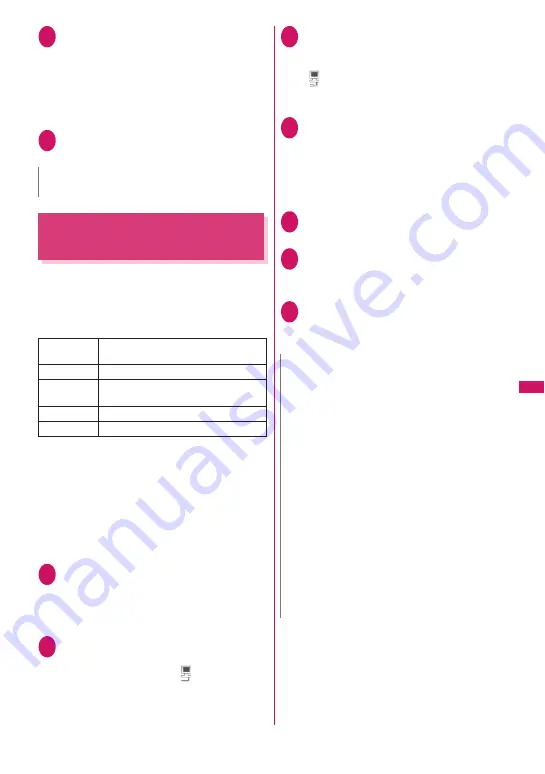
265
Music
2
Activate “SD-Jukebox” on the PC
and convert music data such as
music CD data to AAC format
For how to use “SD-Jukebox”, refer to the “SD-
Jukebox” help.
To write already converted music data, go to
Step 3.
3
Use “SD-Jukebox” to save SD-
Audio data to the microSD card
Saving WMA Data to a
microSD Card
Use “Windows Media Player” to convert music CD
data to WMA data, and save them to a microSD card.
z
The following shows the data format, number of
playlists and tracks that can be played on the
FOMA terminal:
*: Up to 999 tracks can be added to a playlist.
z
Windows Media Player 10/11
To use Windows Media Player 10 or 11 on
Windows XP, Service Pack 2 or later is required.
Use Windows Media Player 11 on Windows Vista.
For how to operate the software, refer to the
Windows Media Player 10/11 help.
z
If you do not have a microSD card, purchase one at
your local electrical appliance store.
1
Prepare the following
• PC that complies with operating environment
for “Windows Media Player”
• microSD card
• FOMA USB Cable with Charge Function 01/02
2
USB mode setting screen (p.347)
X
“MTP mode”
When set to “MTP mode”, “
” appears.
3
Connect the FOMA terminal to a
PC via the FOMA USB Cable with
Charge Function 01/02
“
” appears when a microSD card is inserted
and the FOMA USB Cable with Charge Function
01/02 is connected in MTP mode.
4
Activate “Windows Media Player”
on the PC and convert music data
such as music CD data to WMA
format
It may take some time for “Windows Media
Player” to recognize the FOMA terminal.
5
Transfer WMA data stored on the
PC to the microSD card
6
Disconnect the FOMA USB Cable
with Charge Function 01/02 after
data transfer
7
Set the USB mode of the FOMA
terminal back to “Communication
mode”
N
z
SD-Audio data cannot be set as a ring tone.
File format
WMA9 (Windows Media Audio 9
Standard)
Bit rate
32 to 192 kbps
DRM
Windows Media DRM10 for Portable
Devices
Tracks
Up to 999
Playlists
*
Up to 100 (including a list of all tracks)
N
z
WMA data cannot be set as a ring tone.
z
You can also use the Napster
® application to
save music data.
• You can download the Napster
® application
from the following website:
http://www.napster.jp/
• For the Napster
®
application, visit the following
webpage: http://www.napster.jp/support/
z
WMA data transferred to a microSD card with
another FOMA terminal may not be displayed/
played on the N-02A.
z
When you use a microSD card to which WMA
data has been transferred with another FOMA
terminal, it may not be recognized by a PC even if
the MTP mode activates. In this case, perform
“Delete all” in the function menu of the WMA
“Folder list” screen, or format the microSD card
(p.346). Note that all data will be deleted when
you format the microSD card.
Содержание STYLE N-02A
Страница 22: ......
Страница 84: ......
Страница 96: ......
Страница 212: ......
Страница 244: ......
Страница 272: ......
Страница 396: ......
Страница 426: ......
Страница 440: ......
Страница 462: ...460 Appendix Troubleshooting Reading Reading Reading...
Страница 503: ...501 Appendix Troubleshooting Memo...
Страница 504: ...502 Appendix Troubleshooting Memo...
Страница 505: ...503 Appendix Troubleshooting Memo...
Страница 506: ...504 Appendix Troubleshooting Memo...
Страница 507: ...505 Index Quick Manual Index 506 Quick Manual 520...
Страница 598: ...Kuten Code List...






























