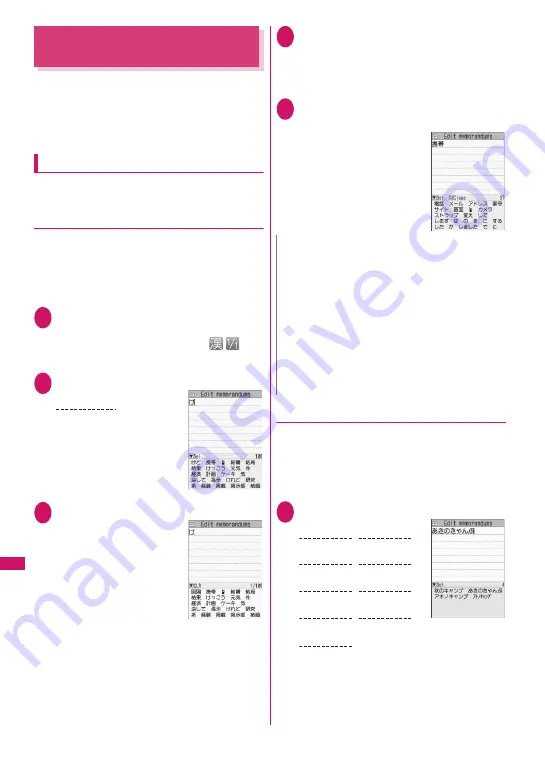
398
Character
Entry
Entering Text Using 5-Touch
<5-touch>
Enter a character by pressing a dial key several
times. For example, to enter “
う
”, the third character
of the “
あ
column (
あいうえお
)”, press
1
3 times.
z
Refer to “Characters that can be entered using
5-touch” (p.455) for details on key assignment.
Entering kanji/hiragana/katakana
Enter a reading in hiragana, then convert it into text
such as kanji, hiragana or katakana.
●
Using Prediction to enter text
The word prediction refers to prediction from a single
character entry or prediction of a word to follow the
selected word. Therefore, this function allows quick
text entry with few key presses.
<Example: To enter “
携帯電話
” (Mobile phone)>
1
Text entry (edit) screen (p.396)
X
Set Kanji/Hiragana input method
When “Kanji/Hiragana input mode (
)” is
not set, press
o
(Chrct) to switch the mode.
2
Enter a part of the reading
“
け
” is entered in the text
entry area. “Predicted
candidates” appear in the
operation guidance area by
predicting words from a
single character entry.
3
g
The cursor appears in the
operation guidance area
and you can select predicted
candidates.
■
If you do not want to
enter any of the
candidates
X
t
Return to the reading entry.
Predicted candidates change as you continue
entering the reading. Alternatively, use the
conversion function.
“Converting entered hiragana”
→
p.398
4
Select a predicted candidate
X
Select “
携帯
” (Mobile)
The selected word appears in the text entry area.
Next predicted candidates that may follow the
selected word appear in the operation guide area.
5
g
X
Select the next predicted
candidate
X
Select “
電話
” (Phone)
■
To close the predicted
candidate window
X
u
(Exit)
●
Converting entered hiragana
When a word you want to enter does not appear as a
predicted candidate or when the word prediction is
set to OFF, change the entered hiragana to the word
you want to enter.
<Example: To enter “
秋のキャンプ
” (Autumn camp)>
1
Enter hiragana
■
If you press the wrong key
X
Press
t
to delete the character
■
If you press a key too many times
X
r
The previous character assigned to that key appears.
2
4 times
け
N
z
Frequently used face marks, pictograms, etc. also
appear as predicted candidates.
z
Conversion candidates do not appear in other
than Kanji/Hiragana input mode.
z
A word entered once is added as a predicted
candidate by the learning function. You can delete
an added predicted candidate by highlighting the
word and pressing
t
for 1 second or longer.
To delete all the learned predicted candidates,
clear the learned records of the word prediction
with “Clear learned”.
1
once
2
twice
5
5 times
0
3 times
あ
き
2
twice
き
の
ん
6
3 times
w
twice
ふ
゜
(Han-dakuten)
8
once
や
w
once
To lower case
Содержание STYLE N-02A
Страница 22: ......
Страница 84: ......
Страница 96: ......
Страница 212: ......
Страница 244: ......
Страница 272: ......
Страница 396: ......
Страница 426: ......
Страница 440: ......
Страница 462: ...460 Appendix Troubleshooting Reading Reading Reading...
Страница 503: ...501 Appendix Troubleshooting Memo...
Страница 504: ...502 Appendix Troubleshooting Memo...
Страница 505: ...503 Appendix Troubleshooting Memo...
Страница 506: ...504 Appendix Troubleshooting Memo...
Страница 507: ...505 Index Quick Manual Index 506 Quick Manual 520...
Страница 598: ...Kuten Code List...






























