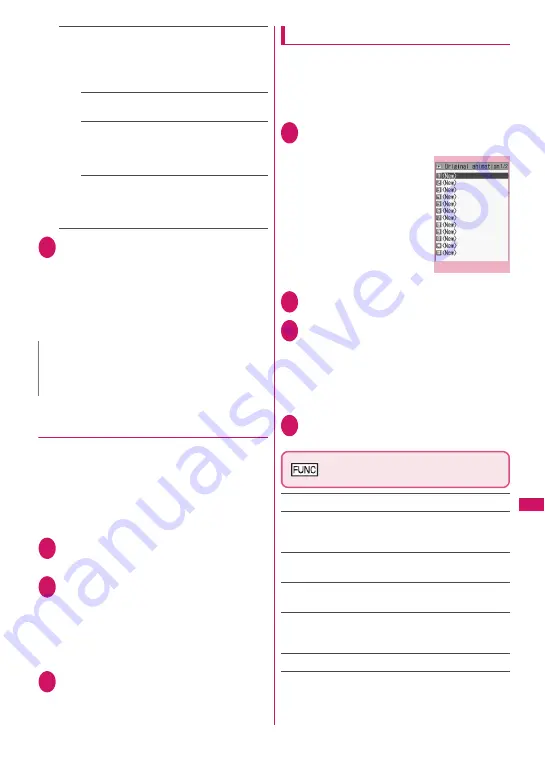
321
Data Manageme
nt
Blog contribution
……
Post an image smaller than
240 dots wide × 320 dots high or 320 dots wide ×
240 dots high as a Blog entry. Select any of the
following items to post an image larger than the size
described above:
Attach mail
……
Post an image as Blog entry
without changing the image size.
QVGA scale down
……
Post an image by
reducing it to 240 dots wide × 320 dots high, or
320 dots wide × 240 dots high, or smaller,
without changing the aspect ratio.
VGA scale down
……
Post an image by
reducing it to 640 dots wide × 480 dots high, or
480 dots wide × 640 dots high, or smaller,
without changing the aspect ratio.
2
Check the edited image
X
d
(Set)
X
Compose a message
■
When “Attach mail” or “Insert mail” is
selected
There is no operation to view the image.
“Composing and Sending i-mode Mail”
→
p.146
“Composing Deco-mail”
→
p.148
●
Making a composite image from
4 images
z
You cannot set an image whose width is larger than
352 dots wide or height is larger than 288 dots
high. However, the following sizes are available:
• VGA (640 × 480), VGA V. (480 × 640)
• Screen (240 × 427),
• CIF V. (288 × 352)
• QVGA V. (240 × 320)
1
Image list screen (p.316)
X
u
(FUNC)
X
“Composite image”
2
Select a position
X
Select a folder
X
Select an image
X
Repeat the
steps to select 4 images
■
To cancel the specified images
X
Select an image to cancel
X
Select “Release
this” on the folder selection screen
3
o
(Finish)
X
d
(Save)
■
To retry creating the composite image
X
o
(Cancel)
Creating animations
<Original animation>
Create an animation made of up to 20 frames using
stored images.
z
You can specify a JPEG image of 854 dots wide ×
854 dots high or smaller as original animation.
z
You can create up to 20 animations.
1
i
X
“Data box”
X
“My picture”
X
“Original animation”
2
“<New>”
3
Select a frame
X
Select a folder
X
Select an image
X
Repeat the steps
to set images
■
To cancel the specified images
X
Select a frame to cancel
X
Select “Release
this” on the folder selection screen
4
o
(Finish)
Original animation list screen
(p.321)
Edit title
Orig. animation
……
Add a new original animation when
“<New>” is highlighted. When an existing animation is
highlighted, edit the animation.
Display image
……
Play an original animation (Open the
original animation playback screen).
Set as display
……
Select an item to set the original
animation as.
Image info
……
Check the destination to set the original
animation specified in Set as display. If no image is set,
“No set” appears.
Release animation
N
z
Blog addresses set in “Blog/Mail member” are
automatically entered when composing messages
with “Blog contribution”.
→
p.155
Original animation list
Function menu
¨
p.321
Содержание STYLE N-02A
Страница 22: ......
Страница 84: ......
Страница 96: ......
Страница 212: ......
Страница 244: ......
Страница 272: ......
Страница 396: ......
Страница 426: ......
Страница 440: ......
Страница 462: ...460 Appendix Troubleshooting Reading Reading Reading...
Страница 503: ...501 Appendix Troubleshooting Memo...
Страница 504: ...502 Appendix Troubleshooting Memo...
Страница 505: ...503 Appendix Troubleshooting Memo...
Страница 506: ...504 Appendix Troubleshooting Memo...
Страница 507: ...505 Index Quick Manual Index 506 Quick Manual 520...
Страница 598: ...Kuten Code List...
















































