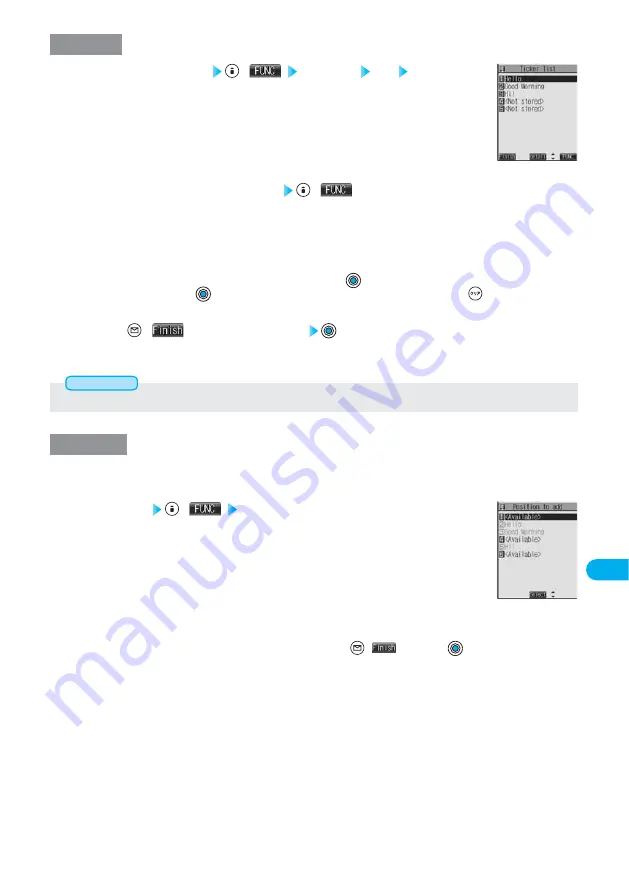
365
Data
Display/Edit/Management
For “Edit”
i-motion Edit display
(
) Edit ticker YES Edit
The stored tickers are displayed.
1
<Ticker List>
Select the ticker you want to edit
(
)
Change text ················Changes ticker text. (See step 3 of “Edit Ticker” on page 363)
Change effect ·············Changes the ticker effect. (See steps 4 to 5 on page 364)
Change start po. ········Changes the start position of ticker. (See step 2 of “Edit Ticker” on page 363)
Change end point ······Changes the end position of ticker. (See step 6 on page 364)
Add ticker ···················Adds a ticker. (See “Add Ticker” on this page)
Delete ticker ···············Deletes a ticker. Select “YES” and press
; then the ticker is deleted.
●
Select a ticker and press
; then you can check the details of the ticker. After checking, press
.
●
To edit another ticker in succession, repeat step 2.
2
Press
(
) from the Ticker List
3
●
You cannot edit tickers if no ticker is stored.
Information
Add Ticker
Ticker List
(
) Add ticker
Regarding the top as the leading frame and the bottom as the trailing frame, the position you can add a
ticker into is displayed.
1
<Available>
Go to steps 2 through 6 of “Edit Ticker” on page 363.
●
When you have created five tickers, the Ticker List returns. Press
(
); then press
.
●
When the tickers are four or less, go to steps 7 to 8 on page 364.
2
You can add tickers.
You can create up to the five tickers per moving or i-motion movie.
Содержание Foma P700i
Страница 111: ...108...
Страница 395: ...392...
Страница 441: ...438...
Страница 483: ...480...
Страница 546: ...543 MEMO...
Страница 547: ...544 MEMO...
Страница 548: ...545...
Страница 549: ...546 MEMO...
Страница 550: ...547...
Страница 551: ...548...
Страница 552: ...549 Index 550 How To Use Quick Manual 556 Quick Manual The end of this volume Index Quick Manual...






























