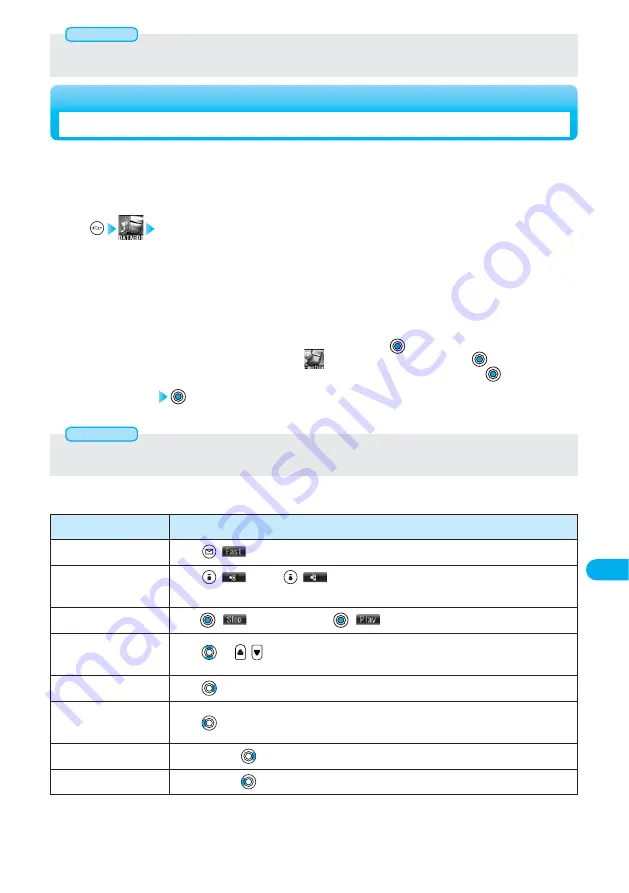
353
Data
Display/Edit/Management
●
When any of the frame contains no image, only the frames with images are displayed in order.
●
You cannot store JPEG files in excess of VGA (640 x 480) size or still images from the miniSD memory card.
Information
Select a file
2
<i-motion Player>
Playing Moving/i-motion Movies
i
motion
i-mode ·························Lists the i-motion movies shot by the camera or downloaded.
Camera························Lists the i-motion movies shot by the camera or shot Chara-den images.
Pre-installed ···············Lists the pre-installed i-motion movies.
User folder
※
···············Lists the i-motion movies inside the user folder.
miniSD ························Displays folders inside the miniSD memory card.
Playlist ························Plays back up to 10 i-motion movies in succession.
※
The folder names differ after executing “Add folder” or “Edit folder name”.
●
If you select “miniSD”, the Folder List is displayed. Select a folder and press
to list moving images.
●
You can activate the i-motion player also by selecting
from the Shortcut menu and pressing
.
●
You can activate the i-motion player also by selecting “i-motion” from the Camera menu and pressing
.
1
You can play back moving images shot by the camera (see page 166), downloaded moving images (see
page 328), or moving images saved to the miniSD memory card.
You can play back MP4 file or ASF file with the FOMA phone. However, you cannot play some files even
if they are supported-format files.
●
When many files are stored in the FOMA phone or miniSD memory card, it will take time to access the file.
●
If you receive mail or a message R/F while playing moving image or i-motion movie, the image or voice might be interrupted.
Information
■
Operations when playing moving image
You can do the following operations from the display for playing moving images.
※
1 Displayed in the sorted order on the Moving Image List. You can operate this function when you play back from the Moving Image
List.
※
2 When playback time is over 10 seconds, it reaches the beginning of the file being played.
Operation
Fast
Mute
Pause
Sound volume
adjustment
Displays next file
※
1
Displays previous
file
※
1
Seek (fast forward)
Seek (fast rewind)
Key operation
Press
(
). (See page 360)
Press
(
). Press
(
) again or adjust the sound volume, and then the sound is
output.
Press (
).
To resume, press
(
).
Press
or
. Press and hold the key to adjust the sound volume sequentially.
Press .
Press
.
※
2
Press and hold
to forward the image fast while it is pressed.
Press and hold
to rewind the image fast while it is pressed.
Содержание Foma P700i
Страница 111: ...108...
Страница 395: ...392...
Страница 441: ...438...
Страница 483: ...480...
Страница 546: ...543 MEMO...
Страница 547: ...544 MEMO...
Страница 548: ...545...
Страница 549: ...546 MEMO...
Страница 550: ...547...
Страница 551: ...548...
Страница 552: ...549 Index 550 How To Use Quick Manual 556 Quick Manual The end of this volume Index Quick Manual...






























