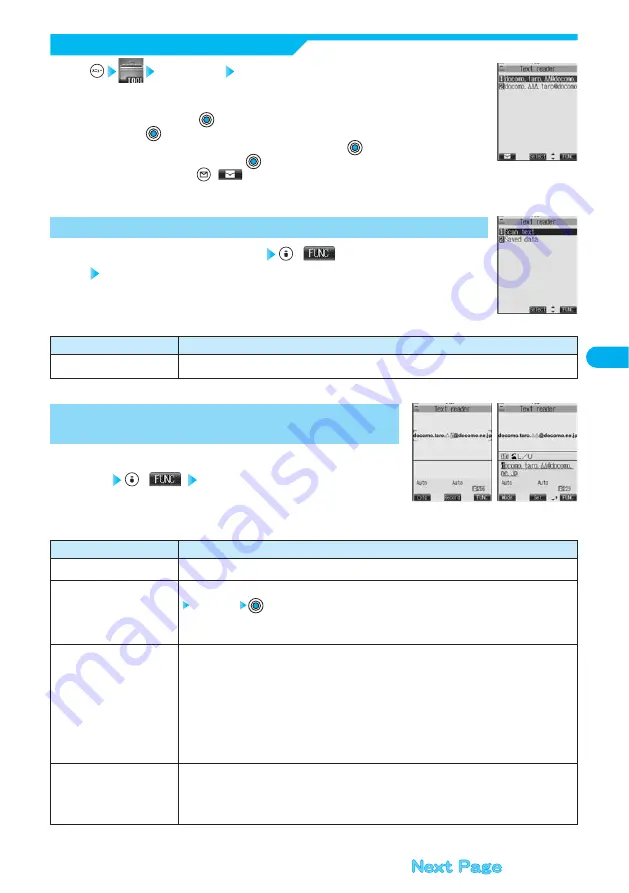
183
Camera
Function menu
Add desktop icon
Operations
You can paste the icon of Text Reader to the desktop. (See page 134)
Function menu
Store
Edit
Recognition mode
NEGA/POSI mode
Operations
You can store the read result. (See page 182)
You can edit and store the scanned characters.
Edit the text
●
You can enter alphanumeric and half-pitch symbols.
●
See page 482 for how to enter characters.
You can set scanning mode according to the type of characters you want to scan.
Auto setting ············ Reads the type of characters automatically. (At Text Reader start-up)
URL ··························“http://” or “https://” is automatically added to the beginning of scanned
characters and stored.
Mail/SIP address·····Select when you scan a mail address.
Phone number ········Select when you scan a phone number.
Number····················Select when you scan numerals.
Free character ········Select when you scan characters that are not especially specified.
You can set this mode to fit to the printing conditions of the characters you want to scan.
Auto setting ···Automatically reads printing conditions. (At Text Reader start-up)
Positive fix ·····Select when deep color characters are printed over faint color ground.
Negative fix ····Select when faint color characters are printed over deep color ground.
Text reader Saved data
Up to 22 half-pitch characters are displayed for each stored data.
●
When no data is stored, the display on the right does not appear.
●
Select the data and press
; then the Result display of read text comes up.
●
If you press
on the Result display of read text, the confirmation display appears asking whether to
overwrite data and start up Text Reader. Select “YES” and press
to go to step 2 on page 181. To
cancel to store, select “NO” and press
.
●
Select an item and press
(
); then you can create i-mode mail to send to the characters in the
item set as a mail address. (See page 184)
1
Display List
<Text Reader List>
Text Reader Selection display
(
)
Do the following operation.
1
Function Menu of the Text Reader Selection Display
<Text Reader Selection display>
Reading text display/Confirmation display of read
text
(
) Do the following operation.
1
Function Menu of the Reading Text Display/
Confirmation Display of Read Text
<Confirmation
display of read text>
<Reading text
display>
Содержание Foma P700i
Страница 111: ...108...
Страница 395: ...392...
Страница 441: ...438...
Страница 483: ...480...
Страница 546: ...543 MEMO...
Страница 547: ...544 MEMO...
Страница 548: ...545...
Страница 549: ...546 MEMO...
Страница 550: ...547...
Страница 551: ...548...
Страница 552: ...549 Index 550 How To Use Quick Manual 556 Quick Manual The end of this volume Index Quick Manual...






























