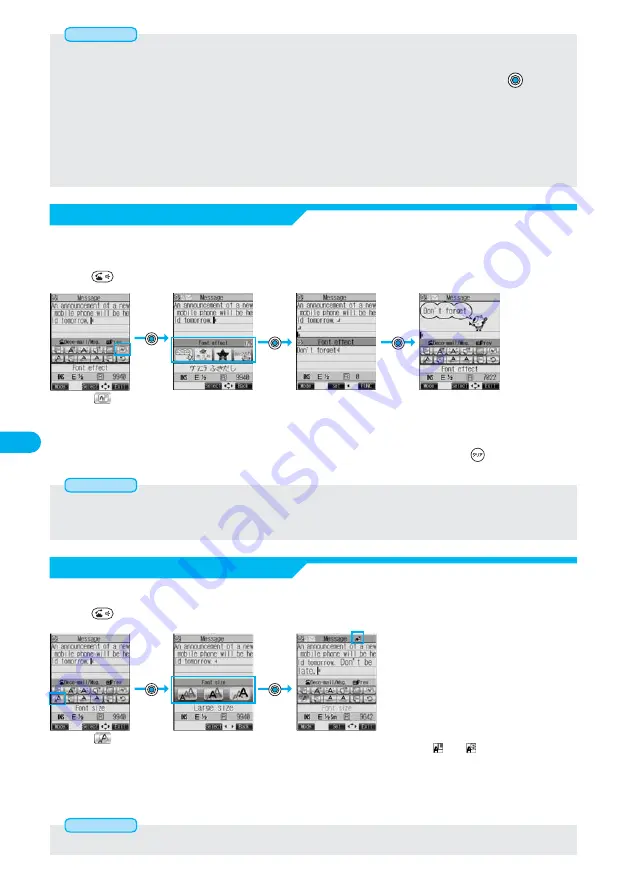
246
●
Select a font size from
among Small size (16 dots),
Standard size (20 dots) and
Large size (24 dots).
Decoration (Font size)
You can change the size of characters to be entered.
Press
in step 3 on page 241 to display Palette.
Select
.
●
In the font size changing mode, “
” or “
” is displayed.
●
If you want to set other decorations, continue from here.
●
When you have already selected the area for decorating, you do not
need to enter the text.
Enter text.
Select a font size.
●
If you move the cursor to the character for which a different font size is set, the font size is changed to that size of the character.
Information
●
You can insert up to 10 JPEG or GIF images of up to 10,000 bytes (total of mail text and images).
●
You can insert up to 10 image files. However, even if the inserted image files are 10 or less, the confirmation display appears for
some operations asking whether to re-edit the image because of insufficient memory space. Select “YES” and press
; then
proceed to editing the text.
●
Even if multiple same images are inserted, they are counted as a single file.
●
If you copy or paste the image already inserted into the edit display, that image is regarded as the same image and handled as a
single file including the copied origin.
●
If an animation is inserted, it stops animating after a certain period of time.
●
The image size of camera is Sub-QCIF (128 x 96).
●
You cannot insert the image of which attachment to mail or distribution to external devices is prohibited.
Information
Decoration (Moving font effect)
You can convert characters to a mark and insert it into the text. The mark animates in various ways and
conveys your feelings to the other party.
Press
in step 3 on page 241 to display Palette.
●
The moving font effect is inserted as an animation GIF image.
●
You can insert up to 10 moving font effects if the total size of mail text and moving font effects are 10,000 bytes or less.
●
The animation stops moving after a certain period of time.
Information
Enter text.
Select
.
Select a moving font effect.
●
See page 509 for the moving
font effect stored at the time
of purchase.
The line feed is inserted automatically
and the moving font effect is inserted.
●
To delete the moving font effect, move
the cursor over the moving font effect
and press
.
●
Enter the text you want to
set Font effect.
※
© kero/Kodansha Ltd.
© Panasonic Mobile Communications Co., Ltd.
※
Содержание Foma P700i
Страница 111: ...108...
Страница 395: ...392...
Страница 441: ...438...
Страница 483: ...480...
Страница 546: ...543 MEMO...
Страница 547: ...544 MEMO...
Страница 548: ...545...
Страница 549: ...546 MEMO...
Страница 550: ...547...
Страница 551: ...548...
Страница 552: ...549 Index 550 How To Use Quick Manual 556 Quick Manual The end of this volume Index Quick Manual...






























