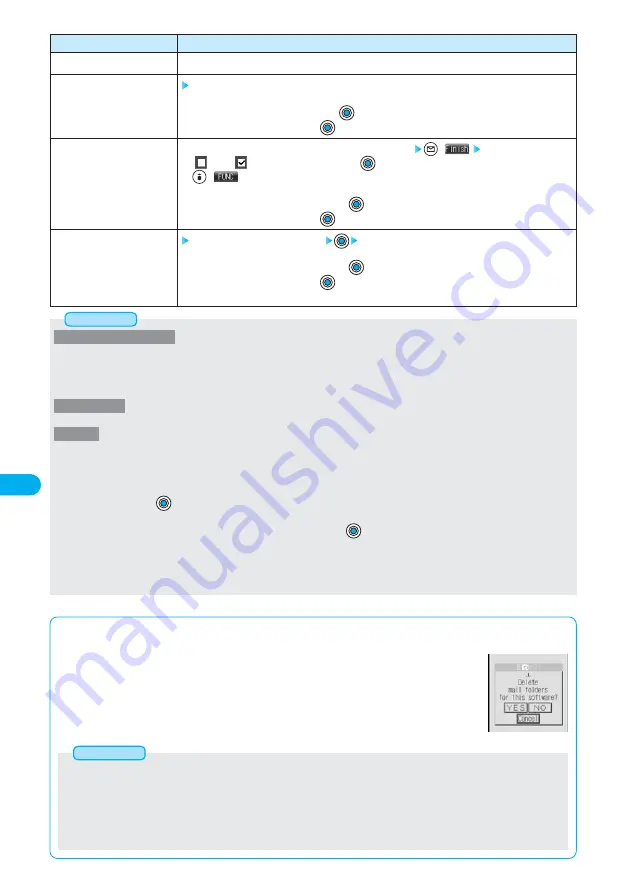
316
i-
α
ppli
Function menu
Add desktop icon
Delete
Delete selected
Delete all
Operations
You can paste the selected i-
α
ppli icon to the desktop. (See page 134)
YES
●
A confirmation display appears for the software that has been set as the Stand-by display or set
for Auto Start. Select “YES” and press
; the software program is deleted.
●
To cancel, select “NO” and press
.
Put check marks for the software programs to be deleted
(
) YES
●
“
” and “
” switch each time you press
. You can check or uncheck all items by pressing
(
) and selecting “Select all/Release all”.
●
If there is the software that has been set as the Stand-by display or set for Auto Start, a confirmation
display appears. Select “YES” and press
; the software programs are deleted.
●
To cancel, select “NO” and press
.
Enter the Terminal Security Code
YES
●
If there is the software that has been set as the Stand-by display or set for Auto Start, a confirmation
display appears. Select “YES” and press
; all the software programs are deleted.
●
To cancel, select “NO” and press
.
●
See page 140 for the Terminal Security Code.
<Software setting (Icon info)>
●
When you set “Software setting (Icon info)” to “ON” for the i-
α
ppli Stand-by display, icons for unread mail/message, battery level,
Manner Mode, radio wave strength and out of area can be sent to your provider over the Internet, in the same way as your mobile
phone/UIM serial number, and can be acquired by third parties.
●
When the software needs “Software setting (Icon info)”, the software might not run if “OFF” is selected.
<Software desc.>
●
You cannot change the name of the i-
α
ppli software displayed in “Software desc.”.
<Upgrade>
●
When the software has been updated at launching, you can automatically update that software.
●
When there is not enough memory, the confirmation display comes up for asking whether to delete unnecessary software programs
and save new ones. (See page 310)
●
At upgrading, the confirmation display might appear for asking whether to send “your mobile phone/UIM serial number”.
Select “YES” and press
; upgrading will begin. In this case, your mobile phone/UIM serial number is sent to the provider over the
Internet, so could be accessed by third parties. However, your phone numbers, address, age, and gender are not notified to the IP
(Information Provider) by this operation. To cancel, select “NO” and press
.
●
You cannot update the mai-linked i-
α
ppli in the following cases:
・
While details of the i-
α
ppli compatible folder are displayed
・
While Mail Security is set
・
Mail Security is set to the i-
α
ppli compatible folder
Information
■
When you delete mail-linked i-
α
ppli
When deleting mail-linked i-
α
ppli, you can select whether to delete the automatically created i-
α
ppli mail folders. If just the folders are
left, you can check the text of mail from the Inbox/Outbox List.
1. Do the operation for “Delete”, “Delete selected” or “Delete all”.
YES ···············Deletes both the software program and the i-
α
ppli mail folder.
NO·················Does not delete the i-
α
ppli mail folder; deletes the software only.
Cancel ···········Does not delete both the software and i-
α
ppli mail folder; the previous display will return.
●
When the i-
α
ppli mail folder contains protected mail, you cannot delete both the software and the folder even if you select “YES”.
●
You cannot delete the i-
α
ppli mail folder in the following cases:
• While displaying details of the folder
• While Mail Security is set
• When the folder is set with security
• When the folder contains protected mail
Information
For “Delete”
Содержание Foma P700i
Страница 111: ...108...
Страница 395: ...392...
Страница 441: ...438...
Страница 483: ...480...
Страница 546: ...543 MEMO...
Страница 547: ...544 MEMO...
Страница 548: ...545...
Страница 549: ...546 MEMO...
Страница 550: ...547...
Страница 551: ...548...
Страница 552: ...549 Index 550 How To Use Quick Manual 556 Quick Manual The end of this volume Index Quick Manual...






























