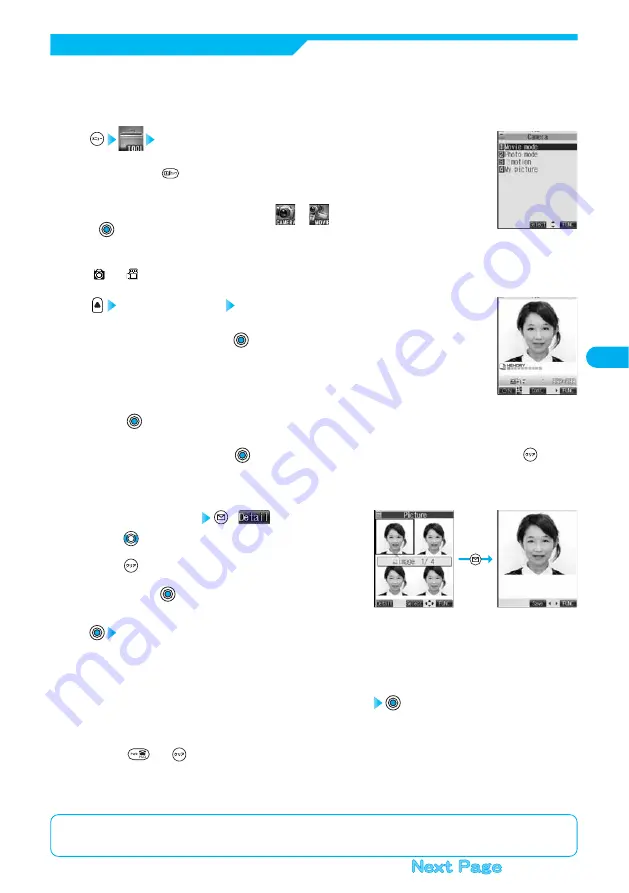
161
Camera
<Finder display>
<Detailed display>
You can use the camera to automatically or manually take a continuous shot of a still image. The image
sizes that you can set are CIF (352 x 288), Stand-by (240 x 320), QCIF (176 x 144), and
Sub-QCIF (128 x 96). See “Interval/Number” for how to set the number of shot or the shooting interval for
auto-continuous shooting.
Continuous Shooting
Camera
Camera menu is displayed.
●
Press and hold
for at least one second from the Stand-by display to start up the camera in the
mode you previously activated. However, the camera starts up in Photo Mode if you previously
operated the camera in Continuous Mode. Go to step 3.
●
You can start up the camera also by selecting
or
from the Shortcut menu and pressing
. Go to step 3.
1
Photo mode or Movie mode
“
” or “
” is displayed.
2
Continuous mode Auto or Manual
●
You can switch to “Continuous mode” also by selecting “Continuous mode” from “CHG camera-mode”
in the Function menu and pressing
.
●
Press “Manual” to display the number of frames for continuous shooting.
3
Press .
Continuous shooting starts.
If you select “Manual” in step 3, press
the number of times of shooting frames. Not to shoot all frames, press
.
●
The image appears horizontally flipped (mirrored) when you take a shot with the inside camera; however the image is
correctly displayed when playing back.
●
When “Auto save set” is set to “ON”, the images are automatically saved. Go to step 8.
4
Select a still image
(
)
●
Press
from the detailed display to bring up the previous or
following still image.
●
Press
from the Post View display and the confirmation display
appears asking whether to cancel the shot still image. Select “YES” or
“NO” and press
.
5
YES
The selected still image is saved.
●
When “Store in” is set to “miniSD”, the still image is saved to the folder selected by “Select storage”. To save a still image in
succession, repeat steps 5 and 6. To end the camera, go to step 8.
6
Select the folder to which you want to save data
●
Repeat steps 5 through 7 to save a shot still image.
●
See page 334 for the folder of still image.
7
Press
or
to end the camera.
●
See page 332 for how to display the saved still image.
8
<Post View display>
<Camera menu>
■
Post View display
“Post View display” enables you to check still or moving images you shot before they are saved.
Содержание Foma P700i
Страница 111: ...108...
Страница 395: ...392...
Страница 441: ...438...
Страница 483: ...480...
Страница 546: ...543 MEMO...
Страница 547: ...544 MEMO...
Страница 548: ...545...
Страница 549: ...546 MEMO...
Страница 550: ...547...
Страница 551: ...548...
Страница 552: ...549 Index 550 How To Use Quick Manual 556 Quick Manual The end of this volume Index Quick Manual...






























