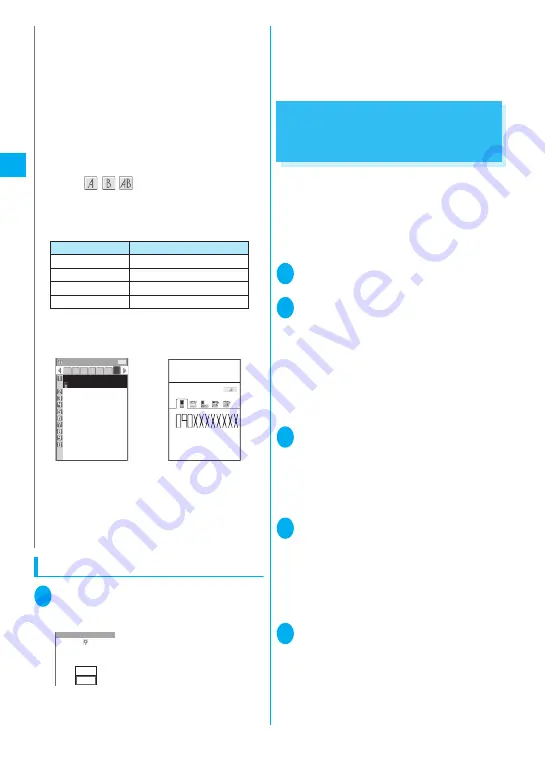
90
Phoneboo
k
When phonebook editing is interrupted
1
i
X
“Phonebook”
X
“Phonebook”
X
u
(FUNC)
X
“Add to phonebook”
X
Select a phonebook
X
“Recall”
You can resume editing the
phonebook entry which is
stopped being edited because
of the emit of the low-voltage
alarm or activation of a task of
Tool groups using Multitask,
etc.
When you are re-editing the entry, if you cancel
editing without storing the changes, the data
being edited is erased.
■
To add a new phonebook entry
X
“New”
Adding Phonebook Entries
from the Redial, Dialed Calls
and Other Records
You can add information to the phonebook from the
“Received calls”, “Dialed calls”, “Redial”, “Received
address”, “Sent address”, “Text reader”, Site screen
or enter phone number screen, etc.
<Example: Adding information from the “Received calls”
record to the FOMA terminal (Phone) phonebook>
1
Received calls screen (p.56)
X
u
(FUNC)
X
“Add to phonebook”
2
“Add to phonebook”
■
To use the Redial/Dialed/Received calls
record of PushTalk calls (group calls)
X
Select a party (phone number) to add to the
phonebook
■
To add to the PushTalk phonebook
X
“Add to PushTalk” or “Add to PushTalk Gr”
“Adding to the PushTalk phonebook from the
Redial, Dialed calls and other records”
→
p.84
3
“Phone”
■
To add to the FOMA terminal (Phone) +
PushTalk phonebook
X
“Phone + PushTalk”
■
To add to the FOMA card (UIM)
X
“UIM”
4
“Add”
X
Search for the phonebook
entry to add the information
Searching the phonebook Member list
→
p.92
■
To add a new phonebook entry
X
“New”
■
To add information to the UIM
X
“New” or “Overwrite”
5
Display the phonebook detail screen
X
d
(select)
Phone number is automatically entered and the
phonebook editing screen appears.
Editing the phonebook
→
p.94
N
z
Phonebook entries stored using symbols or
pictographs may not be displayed correctly when data
are transferred by the infrared communication, etc.
z
Enter the correct domain when storing e-mail
addresses. The domain is the part of the address that
follows the “@” symbol.
However, if the contact’s e-mail address is in the
“[phone number]@docomo.ne.jp” format, store just the
phone number as the e-mail address.
z
Depending on the “2in1 setting”, Phonebook 2in1
setting is set as follows. The setting of “Phonebook 2in1
setting” (
/
/
) is displayed on the Phonebook
list screen or Phonebook detail screen when 2in1 mode
is in Dual mode. However, when attaching the
phonebook to a mail or copying it to the UIM
phonebook, Phonebook 2in1 setting is not to be sent.
<Chara-den settings priority sequence>
z
The priority order for Chara-den settings is as follows:
①
Chara-den set in the Ring tone/Image
②
Chara-den set in the Ring tone/Image for group
③
Chara-den stored in the phonebook entry
④
Substitutive image in Select image
Phonebook list
GoroKeitai
HanakoKeitai
HarukoKeitai
IchiroKeitai
JiroKeitai
NatsukoKeitai
SaburoKeitai
ShiroKeitai
TaroKeitai
AkikoKeitai
090XXXXXXXX
な は ま や ら わ
他
1/2
Phonebook
mode
Phonebook 2in1 setting
Dual mode
A
A mode
A
B mode
B
OFF
A
Phonebook detail
Friends
AkikoKeitai
AkikoKeitai
[423]
You can change the Phonebook 2in1 setting in
“2in1 setting”.
“Using 2in1”
→
p.380
Editing data
exist
Recall?
New
Recall
Phonebook
Содержание foma N905i
Страница 146: ......
Страница 250: ......
Страница 392: ......
Страница 421: ...419 Continued on next page Appendix External Devices Troubleshooting Reading Reading Reading...
Страница 459: ...457 Index Quick Manual Index 458 Quick Manual 472...
Страница 473: ......
Страница 544: ...Kuten Code List R...
















































