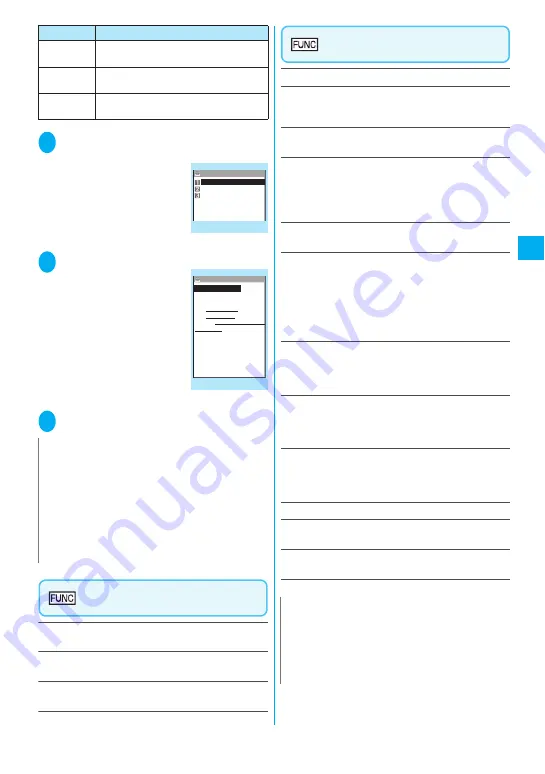
161
Continued on next page
Cam
era
1
Scanning screen (p.160)
X
u
(FUNC)
X
“Reading data list”
The “Reading data list”
screen appears.
2
Select the scanned data
The “Reading data detail”
screen appears.
3
Select any of the displayed items
Reading data list screen
(p.161)
Edit title
……
Edits the title of the data. You can enter up to
9 double-byte or 18 single-byte characters.
Result
……
Displays the Bar code reader reading data
detail screen.
Delete this/Delete all
……
Deletes one or all scanned
data.
Reading data detail screen
(p.161)
Store
……
Saves the reading data.
Display list
……
Displays the Reading data list screen.
If the displayed data is not stored yet, a message appears
asking whether to delete the data.
Internet
……
Accesses the site when the URL is
highlighted. “Web To function”
→
p.179
Compose message
*
……
Composes an i-mode mail with
the reading data entered when “Compose message” is
highlighted.
When the mail address is highlighted, an i-mode mail with
the address entered is composed.
Dialing
……
Calls the phone number when it is
highlighted. “Phone To function”
→
p.178
Add to phonebook
……
Stores the scanned data to the
phonebook when “Add to phonebook” is highlighted.
When a phone number is highlighted, it is stored to the
phonebook.
When a mail address is highlighted, it is stored to the
phonebook.
“Adding Information to the Phonebook”
→
p.89
Add bookmark
……
Stores the reading data to Bookmark
when “Add bookmark” is highlighted.
When a URL is highlighted, it is stored to Bookmark.
“Adding bookmarks”
→
p.173
Save image
……
Stores the image data to My picture in
the Data box.
If you do not set the image to the standby screen, select
“NO” after selecting the folder.
Save melody
……
Stores the melody data to Melody in the
Data box.
If you do not set the melody to the ring tone, select “NO”
after selecting the folder.
Save ToruCa
……
Stores the ToruCa to the ToruCa folder.
Start i-
α
ppli
……
Runs the i-
α
ppli specified in the scanned
data when “Start i-
α
ppli” is highlighted.
Copy
……
Copies the text included in the scanned data.
“Copying, Cutting and Pasting Text”
→
p.367
*: When 2in1 is in B mode, this function is not available.
ToruCa
icon
Displays the ToruCa
→
p.245
Mail
address
Composes an i-mode mail message
using the Mail To function
→
p.179
URL
Accesses the site using the Web To
function
→
p.179
N
z
If the data you want to scan contains characters that
cannot be read by the Bar code reader, those
characters are converted to spaces (blanks).
z
The title of the scanned data will be:
• Title: yyyymmdd_hhmm_xxxx (Year/month/
day_time_4-digit number)
If the same date and time are set for more than
once, the 4-digit numbers are assigned to the data
in numerical order.
Item
Description
Reading data list
Bar code reader
20071217_1539_0000
20071216_2205_0000
20071216_1823_0000
Function menu
¨
p.161
Reading data detail
Add to phonebook
Name TaroDocomo
TEL 090XXXXXXXX
E−mail docomo.taro.△△@do
Birthday 2.12.1970
como.ne.jp
Bar code reader
Reading TaroDocomo
TEL 03XXXXXXXX
〒 1XXXXXX
Address 1−2−3 XX, XX−ku,
Function menu
¨
p.161
N
<Internet> <Add bookmark>
z
You cannot use the Web To function or add a
bookmark if there are unusable characters in the URL.
<Compose message>
z
The address cannot be entered if it includes
characters that cannot be entered.
Содержание foma N905i
Страница 146: ......
Страница 250: ......
Страница 392: ......
Страница 421: ...419 Continued on next page Appendix External Devices Troubleshooting Reading Reading Reading...
Страница 459: ...457 Index Quick Manual Index 458 Quick Manual 472...
Страница 473: ......
Страница 544: ...Kuten Code List R...






























