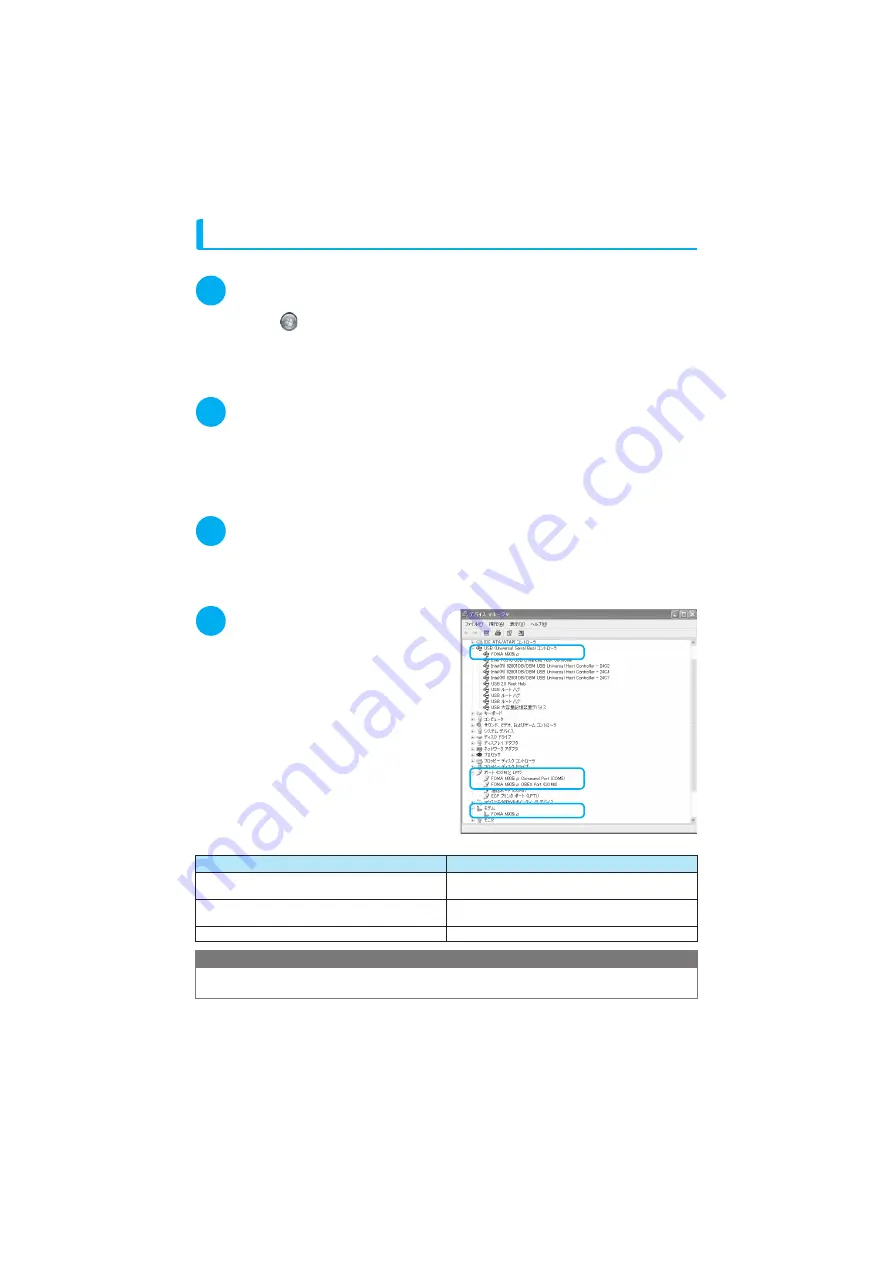
8
Checking the installed driver
Check that the FOMA communication setting file (drivers) has been correctly installed.
1
Open the Control Panel of Windows
For Windows Vista
Select "
"
→
"
コントロールパネル
" (Control Panel)
For Windows XP
Select "
スタート
" (Start)
→
"
コントロールパネル
" (Control Panel)
For Windows 2000
Select "
スタート
" (Start)
→
"
設定
" (Settings)
→
"
コントロールパネル
" (Control Panel)
2
Click the "
システム
" (System) icon in "
パフォーマンスとメンテナンス
"
(Performance and maintenance)
For Windows Vista
Open "
システムとメンテナンス
" (Systems and maintenance) in the "
コントロールパネル
" (Control
Panel)
For Windows 2000
Open "
システム
" (System) in the "
コントロールパネル
" (Control Panel)
3
Open the device manager
For Windows Vista
Select "
デバイスマネージャ
" (Device Manager) and click "
続行
" (Continue)
For Windows XP and 2000
Click the "
ハードウェア
" (Hardware) tab and click "
デバイスマネージャ
" (Device manager)
4
Click each device to check the
installed driver name
Check that all the driver names are displayed
under "
ユニバーサルシリアルバスコントロー
ラ
" (Universal Serial Bus Controller) or "USB
(
Universal Serial Bus
)コントローラ
" (USB
(Universal Serial Bus) controller), "
ポート
(
COM
と
LPT
)
" (Ports (COM& LPT)) and "
モ
デム
" (Modems).
Check the driver name and proceed to "About
the FOMA PC Setting Software" (p.10).
Device name
Driver name
ユニバーサルシリアルバスコントローラ
or USB (Universal
Serial Bus)
コントローラ
a
FOMA N905iµ
ポート
(COM
と
LPT)
a
FOMA N905iµ Command Port
a
FOMA N905iµ OBEX Port
モデム
a
FOMA N905iµ
NOTE
d
When you check the above, if not all the driver names appear, follow the uninstall instructions (p.9) to delete the
FOMA communication setting file and install the proper file.
Содержание foma N905i
Страница 146: ......
Страница 250: ......
Страница 392: ......
Страница 421: ...419 Continued on next page Appendix External Devices Troubleshooting Reading Reading Reading...
Страница 459: ...457 Index Quick Manual Index 458 Quick Manual 472...
Страница 473: ......
Страница 544: ...Kuten Code List R...






























