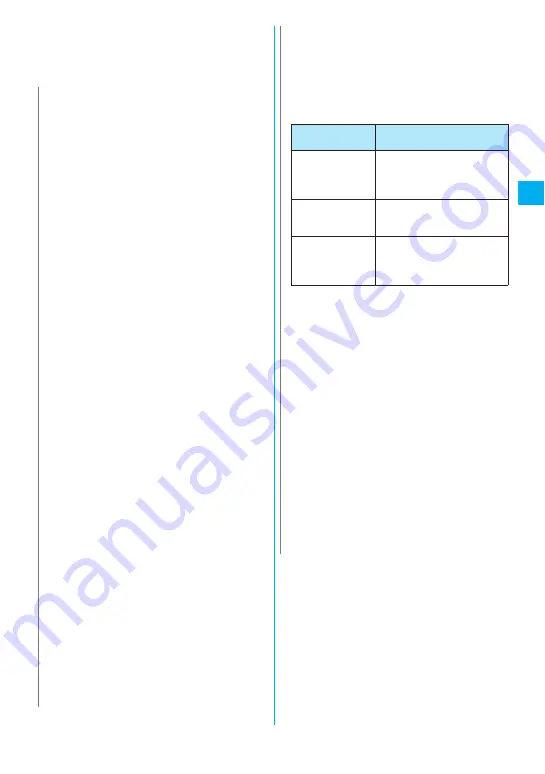
101
Sound/S
creen/Light Setting
s
■
Pre-installed Chaku-motion
Kaleidoscope
■
Pre-installed Chaku-Uta-Full
®
Cosmic Globe
N
z
You cannot set an i-motion with only a video as the
ring tone.
z
Only an i-motion with only a voice (i-motion with no
video such as a singer’s voice) can be set as a ring
tone for PushTalk.
z
Some cannot be set for i-motion or Chaku-Uta-Full
®
.
z
Even if the movie/i-motion can be set as
Chaku-motion or image displayed for incoming calls,
you cannot set these movie/i-motion in the following
cases:
• When the movie/i-motion is transferred to a PC or
other FOMA terminal through infrared data
exchange function, iC exchange function or
“DoCoMo keitai datalink” (p.389), then returned to
the FOMA terminal
• When the movie/i-motion is copied from a microSD
memory card to the FOMA terminal (including the
case that the movie/i-motion is copied from the
FOMA terminal to a microSD memory card, then
copied to the FOMA terminal)
z
When you select the i-motion in the Movable contents
folder, the selected i-motion is moved to the Inbox
folder of “i-motion”.
z
When you select the Chaku-Uta-Full
®
in the Movable
contents folder and “Fullsong ring tone” is set, the
selected Chaku-Uta-Full
®
is moved to the Inbox folder
of “Music”. When “Point ring tone” is set, the selected
portion is clipped as an i-motion and stored in the
folder of “i-motion”.
z
When you set Chaku-Uta-Full
®
stored on the FOMA
terminal as a ring tone with “Point ring tone”, it is not
clipped as an i-motion and the selected portion is set
to the ring tone.
z
The ring tone is played at the volume set in “Ring
volume” while selecting the ring tone. If “Ring volume”
is set to “Silent”, there is no sound.
z
If you set an i-motion that includes both video and
sound as the ring tone and receiving display, the
FOMA terminal plays the i-motion set as the ring tone.
z
If you set something other than an i-motion that
includes both video and sound as the ring tone and
then set an i-motion that includes both video and
sound as the receiving display, the FOMA terminal
plays the i-motion set as the receiving display.
z
When the i-motion is set to the ring tone of mail, the
default ring tone of “Mail” is used for the ring tone of
packet communication. The special screen appears
when packet communication is received regardless of
the incoming screen settings.
z
When you set Chaku-Uta-Full
®
which contains the
jacket image as the ring tone, the jacket image is not
displayed when you receive a call.
z
When multiple mails or MessageR/F are received at
the same time, the operation of the ring tone becomes
as follows:
<Ring tone priority for incoming calls>
z
When the ring tone settings for incoming calls are
duplicated, the priority is assigned as follows:
①
Ring tones for Multi Number (Additional Number1,
2)
②
Separate ring tones/images, videophone ring tone
③
Group ring tones/images, videophone ring tone
④
Ring tone to B mode for 2in1 setting
⑤
Ring tone for Select ring tone/Kisekae Tool setting
*: The priority is assigned as follows between
②
above
(ring tone/image) and
③
group ring tone/image) .
①
i-motion for voice/VP ring tone
②
i-motion for receive display setting
③
i-motion for voice/videophone ring tone (i-motion
with no video, such as a singer’s voice), melody
or Chaku-Uta-Full
®
<Ring tone priority for mails (including SMS)>
z
When the ring tone settings for mails are duplicated,
the priority is assigned as follows:
①
Mail ring tone for ring tones/images
②
Mail ring tone for group ring tones/images
③
Ring tone for Select ring tone/Kisekae Tool setting
N
Received
contents
Operation of the ring tone
Multiple mails are
received
The ring tone set for the last
received mail is used. If a chat
mail is contained, the ring tone
set for the chat mail is used.
MessageR/F are
received at the
same time
The ring tone set for
MessageR is used.
Mail and
MessageR/F are
received at the
same time
The ring tone set for the last
received mail is used. If a chat
mail is contained, the ring tone
set for the chat mail is used.
Содержание foma N905i
Страница 146: ......
Страница 250: ......
Страница 392: ......
Страница 421: ...419 Continued on next page Appendix External Devices Troubleshooting Reading Reading Reading...
Страница 459: ...457 Index Quick Manual Index 458 Quick Manual 472...
Страница 473: ......
Страница 544: ...Kuten Code List R...
















































