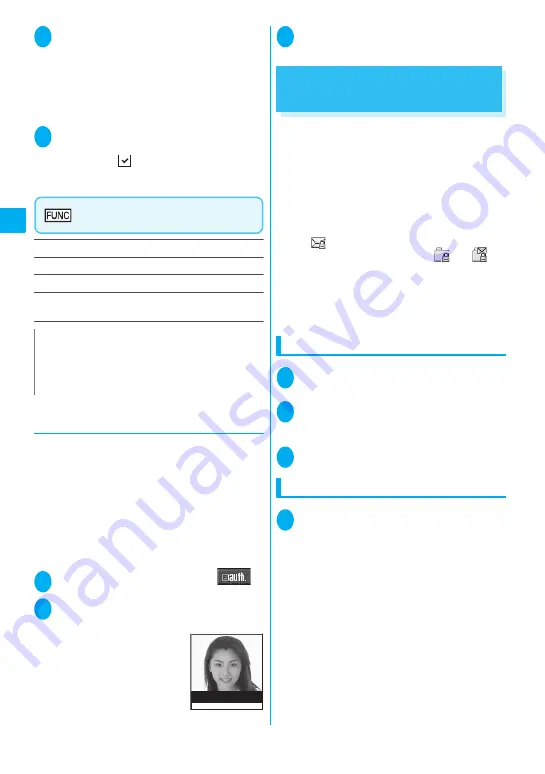
138
Sec
urity Settings
4
Enter an image name
X
“YES”
The entered image name is used as a keyword
when the authentication fails.
An image name can contain 2 to 8 double-byte
or 4 to 16 single-byte characters.
■
To edit an image name
X
Select “NO” or an image name
5
Use
c
to select
□
(checkbox)
X
o
(Finish)
The checked (
) items are subject to Face
authentication. Deselect items for which you do
not want to use Face authentication.
Face authentication screen
(p.137)
New image
……
Stores images.
Edit image name
……
Edits the image name.
Delete image
……
Deletes images.
Function to reset
……
Selects the function to release
using Face authentication. “About multiple-choice”
→
p.38
●
Using Face authentication to release
Keypad lock temporarily
If you have stored an image for “Face authentication”
and selected “Keypad lock” for “Function to reset”,
Face authentication is performed to identify that you
are the owner of the FOMA terminal when releasing
the lock.
z
If the face authentication fails, enter the image
name stored as a keyword for “Face authentication”
to release the lock.
z
To use Face authentication to release IC card lock
→
p.247
1
On the standby screen
X
p
(
)
2
Position your face so that the whole
appears on the display
■
If the face
authentication fails
X
Enter the image name
X
“OK”
3
Enter your security code
The Keypad lock is released temporarily.
Preventing Unwanted Mail
Display
<Mail box lock/Folder lock>
This function allows you to lock your Inbox, Outbox,
Draft mailboxes or other folders so that their contents
cannot be viewed by other people without your
approval. Boxes or folders locked cannot be opened
without entering a security code.
z
Once you enter your security code, it remains valid
until the mail task is finished, and you can open
mail folders without security code even if the mail
box is locked.
z
The “
” icon appears next to locked mailboxes.
z
For locked folders, icons such as “
” or “
”
appear before the folder name on the folder list
screen.
z
When the lock is set to box or folder, mail
addresses for which the lock is set are not recorded
in the Sent address and Received address lists.
Setting lock for individual mailboxes
1
o
X
“Mail Setting”
X
“Mail box lock”
X
Enter your security code
2
Use
c
to select a checkbox (
□
)
The selected mailbox is ticked.
To deselect the ticked mailbox, select it again.
3
o
(Finish)
Setting lock for individual folders
1
Inbox/Outbox folder list screen
(pp.202, 204)
X
Highlight the folder to
lock
X
u
(FUNC)
X
“Folder lock”
X
Enter your security code
X
“YES”
■
To release the lock
X
Repeat step 1
N
z
Keep a separate note of the stored image name,
which is required when the authentication fails. To
prevent others from knowing it, use a character
combination that cannot be easily guessed.
Authenticating
Содержание foma N905i
Страница 146: ......
Страница 250: ......
Страница 392: ......
Страница 421: ...419 Continued on next page Appendix External Devices Troubleshooting Reading Reading Reading...
Страница 459: ...457 Index Quick Manual Index 458 Quick Manual 472...
Страница 473: ......
Страница 544: ...Kuten Code List R...






























