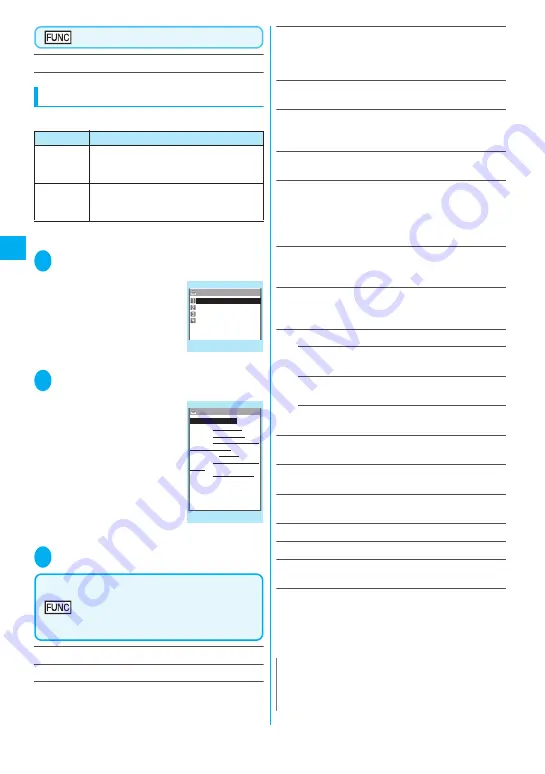
164
Cam
era
Text reader screen (p.163)
Add desktop icon
→
p.115
Using the text data
z
You can use the following scanned data:
* Select any displayed item such as Phone number or Mail
address to edit the data.
1
i
X
“LifeKit”
X
“Text reader”
X
“Reading data list”
The “Reading data list”
screen appears.
2
Select the scanned
data
The “Reading data detail”
screen appears.
3
Select any of the displayed items
Text reader scanning screen
(p.163)/Reading data list
screen (p.164)/Reading data
detail screen (p.164)
Edit
*1
……
Edits the scanned text.
Store
*2
……
Saves the reading data.
Internet
……
Accesses the site of the scanned URL in
URL mode. “Web To function”
→
p.179
Compose message
*3
……
Displays the New mail screen
with the reading data entered and composes i-mode mail.
The entered data varies depending on the displayed
reading data or screen.
Dialing
……
Calls the phone number or create SMS in
Phone number mode. “Phone To function”
→
p.178
Add to phonebook
……
Adds the scanned data to the
phonebook. The stored data varies depending on the
displayed reading data or screen.
Add bookmark
……
Add the URL to the Bookmark in URL
mode.
Search phonebook
……
Searches the phonebook using
the scanned data.
You cannot search the phonebook on the scanning
screen, in Card read mode or in Compose message
mode.
Add to memo
……
Adds the scanned data to Text memo.
You cannot store the scanned data in Card read mode or
in Compose message mode.
Reading mode set
*2
……
Selects the scanning mode from
“Card read/Compose message/URL/Mail address/Phone
number/Free memo”.
NEGA/POSI mode
*2
……
Sets the type of printing.
Auto setting
……
Automatically sets positive or
negative.
Positive fix
……
Suitable for printing dark text on a
light background.
Negative fix
……
Suitable for printing light text on a
dark background.
Guidance OFF
⇔
Guidance ON
*2
……
Sets whether to
display the guidance or not.
Vertical writing
⇔
Lateral writing
*2
……
Selects vertical
writing or lateral writing for the Japanese text to scan.
Display detail
*4
……
Displays the Reading data detail
screen.
Display List
*5
……
Displays the Reading data list screen.
Copy
*6
……
Copies the text included in the scanned data.
Delete this/Delete all
*6
……
Deletes one or all scanned
data.
*1 : Unavailable on the Reading data list screen.
*2 : Available only on the Scanning screen.
*3 : When 2in1 is in B mode, this function is not available.
*4 : Available only on the Reading data list screen.
*5 : Available only on the Reading data detail screen.
*6 : Unavailable on the Scanning screen.
Item
Description
Add to
phonebook
Adds the name, phone number, mail
address, postal code, address and memo
to the phonebook
→
p.89
Compose
message
Composes an i-mode mail with the
recipient address, subject and message
entered
→
p.188
Reading data list
Text reader
TaroDocomo
http://www.△△△abc.co.j
03XXXXXXXX
090XXXXXXXX
Function menu
¨
p.164
Reading data detail
Add to phonebook
Name TaroDocomo
TEL 090XXXXXXXX
E−mail docomo.taro.△△ab
Post Code 1XXXXXX
Address 1−2−3, XX,△△−ku,
Tokyo
Memo XXXXXXXXXXXXXX
c@docomo.ne.jp
Text reader
Function menu
¨
p.164
N
z
As the image settings for videophone are not retained
after the dialing or talking is finished, set this item
each time you make a call.
Содержание foma N905i
Страница 146: ......
Страница 250: ......
Страница 392: ......
Страница 421: ...419 Continued on next page Appendix External Devices Troubleshooting Reading Reading Reading...
Страница 459: ...457 Index Quick Manual Index 458 Quick Manual 472...
Страница 473: ......
Страница 544: ...Kuten Code List R...






























