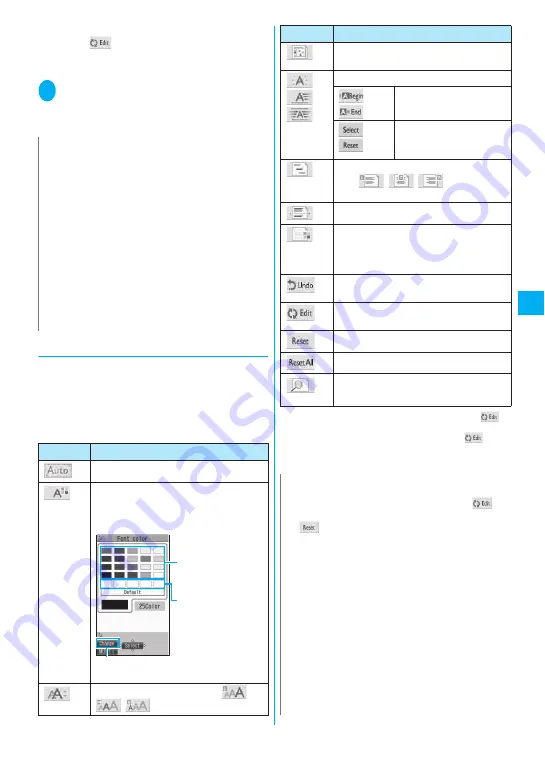
191
Continued on next page
■
Decorating the entered text
Select
from the decoration menu, specify
the text you want to decorate and select a
decorating menu. The specified text is decorated.
2
Press
u
(Exit) to close decoration
menu
●
Decoration menus
z
When decoration applied by lines (ticker/swing/
inserting line/alignment) is selected, a line feed is
automatically inserted when the menu is selected.
z
You can combine multiple decorations (example:
changing the color and size of characters and
making them blink).
*1 : Cannot be selected in the decoration menu when
is
selected.
*2 : Available in the decoration menu only when
is
selected.
N
z
If you forward received Deco-mail or quote Deco-mail
in a reply, inserted images and decorations appear as
quoted in the message.
z
If you quote or forward Deco-mail that includes an
image that cannot be sent as mail, the image is
deleted.
z
When you send Deco-mail exceeding 10,000 bytes to
a terminal that does not support Deco-mail, or to a
terminal that supports Deco-mail other than the
following models
*
, the receiving terminal receives a
mail that includes URL for viewing the Deco-mail.
However, some terminals that do not support Deco-
mail may receive only the message with no URL for
viewing the Deco-mail.
*: 905i Series, 904i Series, 903i Series, 704i Series
(excluding P704i
μ
), 703i Series (excluding P703i
μ
)
Menu
Description
*1
“Composing Auto Deco-mail”
→
p.192
Changes the character color. You can
select the pallet of 25 colors or 256 colors.
<25 colors>
Selects the character size from
/
/
(Large/Medium/Small).
Press
o
(Change) to toggle 25 and
256 colors.
Use
b
to select
frame and select
color.
Latest 5 colors
selected from 256
color palette appear
at the bottom.
*1
Selects the image to insert from My
picture folder.
/
/
Makes characters blink, ticker or swing.
*1
“Starts” or “Ends” the
decoration.
*2
“Sets” or “Releases” the
decoration of specified
area.
Selects the character alignment position
from /
/
(Left/Center/
Right).
*1
Inserts a line.
*1
Changes the background color of the
message.
Select the background color from the
pallet in the same way as the font color.
Returns the entered character or message
decoration 1 step back.
*1
Decorates the entered characters, or sets/
releases the decoration.
*2
Releases the decoration.
*1
Releases all the decoration.
Displays the preview screen of the
decoration.
N
<Font color/Background color>
z
Pictographs are also displayed in the specified color.
To return them to their original color, select “
”,
specify the area to be changed and then select
“
”. However, you cannot specify the character
color of Decorate PI.
<Font size>
z
You cannot change the size of Decorate PI.
<Insert image>
z
You can insert up to 20 files, up to 90K bytes, of JPEG
or GIF images, or Decorate PI regardless of the
number of bytes of the message body or the file size
of the attached file (the maximum number depends on
the file size).
z
If you insert multiple copies of the same image, they
are handled as 1 image. However, if you save or send
an image once and then edit the image and insert it
again, it is handled as a separate image.
z
If you insert an animation, the animation stops once a
set time has elapsed.
Menu
Description
Содержание foma N905i
Страница 146: ......
Страница 250: ......
Страница 392: ......
Страница 421: ...419 Continued on next page Appendix External Devices Troubleshooting Reading Reading Reading...
Страница 459: ...457 Index Quick Manual Index 458 Quick Manual 472...
Страница 473: ......
Страница 544: ...Kuten Code List R...






























