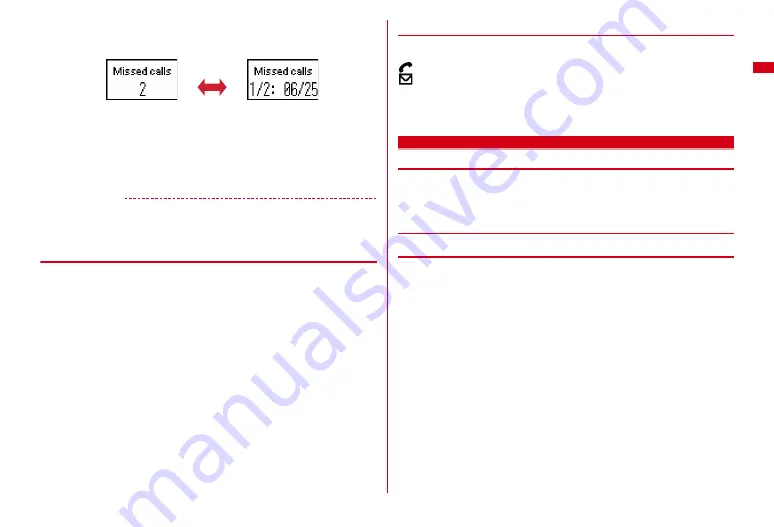
35
Before Using the Handset
Reception date/time and the arrival information of the other party are scrolled.
・
If there are multiple each information, when the detail is displayed, press
D
to check up to 10 items.
・
Restored to the clock display when no operation is performed for a certain
period of time.
・
During the clock display, detail information can be displayed by double-
tapping the side of FOMA terminal. If there are multiple items, each time you
double-tap, the next information is displayed.
✔
INFORMATION
・
Because of the characteristics of surface panel, sub-display may not be seen clearly at
places in the sunlight. In this case, check the display in the shade, or make a shadow
with your hand to check the display.
◆
Displaying light
Light consists of 1 color light and 3 white lights. Depending on functions, only color
light turns on or blinks, or color light and white lights synchronize.
・
Turn on or blink in the following cases.
- When receiving a call or mail/i-concier information, during a call, when obtaining ToruCa,
accessing IC card or performing Check new message
- When opening/closing FOMA terminal or notifying time on the hour by Time tone
- When activating Lock on close or Lock when immobile, shooting a still image, recording a
movie, operating Music&Video Channel player or Music player
- When alarm clock, schedule reminder (including activation notification of 1Seg) or
countdown timer is sounding
- During iC transmission
- While charging
・
For some functions, operation is performed according to Light alert setting.
◆
Displaying call light and mail light
When Indicator light is set to "ON", a missed call or unread mail, if any, is notified
with the blink of the light.
(call light) : Unchecked missed calls exist
(mail light) : Unread mail (including SMS) exists
・
After the missed call or unread mail (including SMS) is checked, the blink stops.
・
The light blinks when a call or mail is received regardless of the setting of
Indicator light.
Selecting functions from menu
・
This manual mainly gives descriptions assuming that Kisekae Tool is set to
"Purple".
・
Menus are categorized by function.
→
P344
◆
Menu screen and switching method
❖
Menu screen
The following menu screens are available.
Kisekae menu :
A menu that you can change the design using Kisekae tool.
In addition to menus compatible with moving pictures, "
拡大メニュー
(enlarged
menu)" that is easy to view with large font and "Simple Menu" are available. A
Kisekae menu matched with the color of FOMA terminal is set by default.
・
Some Kisekae menu changes the menu structure according to usage frequency.
In the Kisekae Tool stored by default, "
切替メニュー
(Switch menu)" and "
ダイレ
クトメニュー
(Direct menu)" in the "Preinstalled" folder support this function.
・
Some Kisekae menu does not support English display when
バイリンガル
(Select
language) is set to "English".
Basic menu :
A basic menu that the menu structure and menu numbers are fixed.
・
Menu icons or background design can be changed by customizing Kisekae Tool
or menu.
→
P90, 92
・
The font size of the menu changes synchronized with Kisekae Tool.
Custom menu :
A menu that menu items can be freely registered.
→
P297
S
<Screen to display the
number of items>
<Screen to display
detail information>
Содержание F-08A
Страница 256: ......
Страница 328: ......
Страница 344: ......
Страница 362: ...360 Appendix Troubleshooting Pictogram Reading Pictogram Reading...
Страница 363: ...361 Appendix Troubleshooting Pictogram Reading Pictogram Reading...
Страница 364: ...362 Appendix Troubleshooting Pictogram Reading Pictogram Reading...
Страница 365: ...363 Appendix Troubleshooting Pictogram Reading Pictogram Reading...
Страница 400: ...398 MEMO...
Страница 401: ...399 Index Quick Manual Index 400 Quick Manual 408...
















































