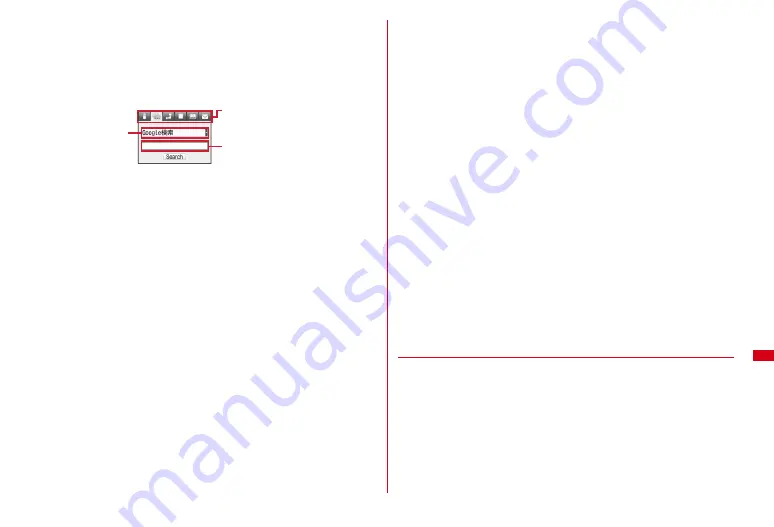
287
Convenient Functions
2
h
to switch to Full Browser search
e
Select the search service
selection field
e
1
-
0
e
Enter a keyword in the entry field (up
to 128 two-byte (256 one-byte) characters)
e
"Search"
e
"Yes" or
"Yes(Always)"
Full Browser starts, and the search result screen on the selected search service
site is displayed.
Searching by i-mode :
h
to switch to i-mode search
e
Enter a keyword in the
entry field (up to 128 two-byte (256 one-byte) characters)
e
"Search"
i-mode starts, and the search result screen by the i-mode search is displayed.
・
If selecting "Connect to iMenu", iMenu is displayed.
Searching by a map :
h
to switch to map search
e
Enter a keyword in the
entry field (up to 128 two-byte (256 one-byte) characters)
e
"Search"
Map compatible i-
α
ppli set in Select map starts, and the search result screen
appears.
・
For some map compatible i-
α
ppli, you can enter multiple keywords (insert a
space between keywords) to search.
・
Selecting "Read map" activates the map compatible i-
α
ppli set in Select map.
Searching by a dictionary :
h
to switch to dictionary search
e
Select the
dictionary selection field
e
1
-
3
e
Enter a keyword in the entry field
(up to 128 two-byte (256 one-byte) characters)
e
"Search"
Dictionary starts, and the search result screen appears.
Searching phonebook :
h
to switch to phonebook search
e
Enter a keyword
in the entry field (up to 9 one-byte characters)
e
"Search"
The search result screen of name search appears.
・
If selecting "Search in phonebook", phonebook search screen appears.
Searching for mail by subject/message text :
h
to switch to mail
search
e
Select the mail search selection field
e
1
or
2
e
Enter a
keyword in the entry field (up to 128 two-byte (256 one-byte)
characters)
e
"Search"
Mails that match the search criteria are listed.
・
You can enter multiple keywords (insert a space between keywords) to
search.
・
Select "Advanced search" to search under more detailed conditions.
→
P137
Searching mail by phonebook :
h
to switch to mail search
e
Select the mail
search selection field
e
3
or
4
e
Enter a keyword in the entry field (up
to 9 one-byte characters)
e
"Search"
Mails that match the search criteria are listed.
Switching searching function :
After entering the keyword,
h
e
"Search"
・
The common keyword can be used for i-mode search, Full Browser search,
map search and dictionary search, and another common keyword can be
used for phonebook search and mail search (one-byte subject/message text
and phonebook reading) even after they are switched.
Using key word history :
h
to switch to the function to search
e
a
e
1
-
5
e
"Search"
・
Up to 5 logs common to i-mode search, Full Browser search, map search and
dictionary search are recorded, and up to 5 logs common to phonebook
search and mail search (one-byte subject/message text and phonebook
reading) are recorded (including two-byte characters for logs of mail search
(subject/message test)). When exceeding the limit, logs are overwritten
chronologically.
・
To delete keyword histories, press
m2
and select "Yes". To delete from
Full Browser search, press
m4
.
Pasting copied character in the entry field :
h
to switch to the function to
search
e
I
e
"Search"
・
For phonebook search and mail search, pasting character is unavailable.
◆
Managing search service of Full Browser
・
Up to 10 services can be registered.
<Example> Adding search service
1
U
e
h
to switch to Full Browser search
2
m2
e
"Yes"
e
Select a search service
Changing the title name :
a
m1
e
Move the cursor to a search service
e
I
i-mode search/Full Browser search/
Map search/Dictionary search/
Phonebook search/Mail search
Selection field of
search engine/
dictionary/
mail search
Entry field
Full Browser search screen
Содержание F-08A
Страница 256: ......
Страница 328: ......
Страница 344: ......
Страница 362: ...360 Appendix Troubleshooting Pictogram Reading Pictogram Reading...
Страница 363: ...361 Appendix Troubleshooting Pictogram Reading Pictogram Reading...
Страница 364: ...362 Appendix Troubleshooting Pictogram Reading Pictogram Reading...
Страница 365: ...363 Appendix Troubleshooting Pictogram Reading Pictogram Reading...
Страница 400: ...398 MEMO...
Страница 401: ...399 Index Quick Manual Index 400 Quick Manual 408...






























