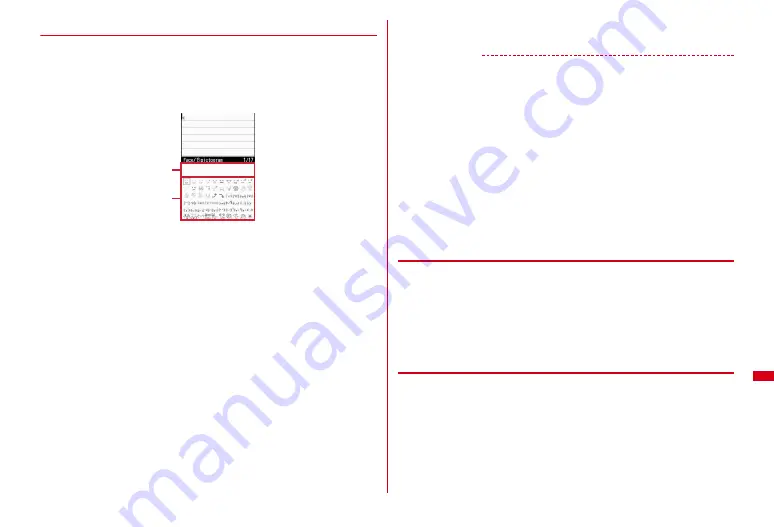
311
Character Entry
◆
Entering pictogram and symbol
・
Pictogram list
→
P359
<Example> Entering Pictogram D
1
Press
C
on the entry screen of message text or signature editing
A pictogram list of Pictogram D appears. From the second time, the last entered
pictogram list appears.
a
Input log field
Up to 20 items of pictograms or symbols from the latest entries are
displayed. It is displayed on the first page of the pictogram list of Pictogram
D, Pictogram 1 and Pictogram 2, and on the first page of the symbol list of
one-byte/two-byte symbols.
b
Pictogram and symbol list
Only supported symbols appear.
・
Each time you press
C
, the pictogram list switches in the order of Pictogram
D
→
Pictogram 1
→
Pictogram 2. On a pictogram list of Pictogram D, images
saved in "Deco-mail pict" folder in My Picture are displayed by folder. Select
a Deco-mail pictogram to enter it. Note that, you can switch only Pictogram 1
and 2 each time you press
C
except on the entry screen of message text or
signature.
Downloading Deco-mail pictogram
→
P163
・
Press
m
to enter symbols. Each time you press the key, switches two-byte
and one-byte symbols.
・
When there are multiple pages, press
I
or
a
to switch pages. However, a
folder in "Deco-mail pict" is switched for Pictogram D. Also, you can move to
a page or folder by pressing
k
.
2
Select a pictogram
Press
c
to close the pictogram and symbol list.
・
You can also select characters from input log field.
✔
INFORMATION
・
Pictograms and symbols can be converted also by entering readings.
→
P359, 364
・
Pictograms and symbols transferred via infrared communication may not appear
correctly.
・
A pictogram or symbol can be entered also by pressing
m
on the character entry
screen and selecting "Pict/Symbol/Smiley"
→
"Pictogram" or "Symbol". At this time,
press
C
to display a continuous input field above the input log field, and up to 10
pictograms, 10 two-byte (20 one-byte) symbols can be selected continuously. Note that
no continuous input field is displayed for Pictogram D.
・
If folders in "Deco-mail pict" contain no images, a blank pictogram list appears when
trying to display Pictogram D on the entry screen of message text or signature editing.
・
Deco-mail pictogram can be inserted also by pressing
m
on the entry screen of
message text or signature editing, and selecting "Decorate mail"
→
"Insert image"
→
"Phone memory" or "microSD".
・
When pressing
m
on the character entry screen and selecting "Pict/Symbol/Smiley"
→
"Symbol" on the character entry screen, selecting a left parenthesis (such as {) causes
the associated right parenthesis (such as }) to be automatically entered.
◆
Entering smileys
・
Smiley list
→
P367
1
On the character entry screen,
m53
e
2
-
9
・
Press
m63
on the message text entry screen.
・
Pressing
1
displays a list of up to 18 items beginning with the latest one
entered from input log of smiley list.
2
Select Smileys
◆
Quoting data to enter characters
Characters can be entered by quoting password saved in Password manager,
phonebook entry, user information, the calculation results on Calculator or
character string of the data scanned with Bar code reader.
・
Other data can be quoted except when a character entry screen and quoted data
have the same function (such as phonebook entry on a phonebook character
entry screen).
a
b
Содержание F-08A
Страница 256: ......
Страница 328: ......
Страница 344: ......
Страница 362: ...360 Appendix Troubleshooting Pictogram Reading Pictogram Reading...
Страница 363: ...361 Appendix Troubleshooting Pictogram Reading Pictogram Reading...
Страница 364: ...362 Appendix Troubleshooting Pictogram Reading Pictogram Reading...
Страница 365: ...363 Appendix Troubleshooting Pictogram Reading Pictogram Reading...
Страница 400: ...398 MEMO...
Страница 401: ...399 Index Quick Manual Index 400 Quick Manual 408...






























