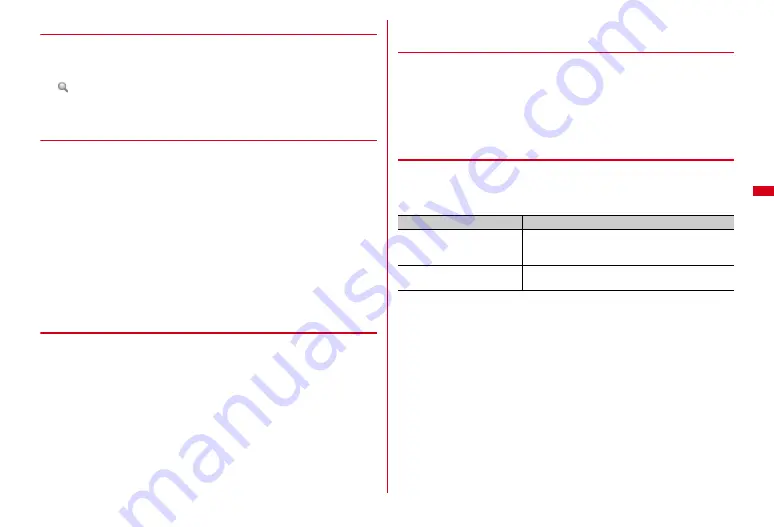
159
i-mode/Full Browser
❖
Displaying a frame compatible website
When you connect to a website that has frames, enlarge the individual frame to
operate.
1
On the frame thumbnail screen,
k
e
Select a frame
appears at the top of the display.
・
During enlarged display of current frame, press
c
to return to the frame
thumbnail screen.
❖
Copying/Pasting character string on site or website
You can temporarily copy the character in the selected area or search for it by quick
search while pointer is displayed. However, you cannot select characters on some
sites or websites.
・
The last copied item is recorded until the power is turned OFF, and it can be
pasted to anywhere any number of times.
<Example> Copying a character string
1
While a site or website is displayed,
C2
e
7
or
8
e
Select
the start position
e
Select the end position
e
"Copy"
・
Select "Quick search" to activate quick search or "Retry" to select an area to
copy again. For i-mode, select "Read map" to activate a map application.
→
P242
Pasting a character string :
Move the cursor to the position to paste characters
while a site or website is displayed
e
C2
e
9
or
0
❖
Searching for character string on site or website
・
A search in the current page is unavailable on some websites.
1
While a site or website is displayed,
C4
e
Enter characters in
the entry field of the character string search (up to 25 two-byte (50
one-byte) characters)
e
C
・
To discriminate between upper case and lower case, select Case-sensitive
field and press
1
.
・
The search result is highlighted. Press
m
/
C
to move to the previous or next
item.
・
Press
c
to end searching.
❖
Displaying character correctly <Change character code>
When characters on sites or websites are not displayed correctly, they may be
displayed correctly by changing the character code.
1
While a site or website is displayed,
m87
・
Each press changes the character code in the order of SJIS
→
EUC
→
JIS
→
UTF8.
・
When a site or website is displayed, "SJIS" is set.
◆
Displaying Flash graphics
Flash graphics can be displayed on FOMA terminals. Flash graphics enhances the
expressive power of the site.
・
Flash
Video (FLV) is the video that can be played with Adobe Flash Player. The
following 2 types can be played.
・
It cannot be played on some sites or websites.
・
Progressive Flash
Video can be displayed up to 10 Mbytes per item. A large
amount of data may be received. Note that communication of a large amount of
data requires high charges.
・
Flash
Video cannot be saved.
・
Streaming replay is unavailable. Also, images or screen memos cannot be saved
using the progressive replay.
・
Progressive replay is available only on the browser screen and embedded replay
is available on browser screen and screen memo.
・
If Flash graphic including video data is saved and then played except on the Full
Browser screen or Screen memo, the video data is not played.
Type
Description
Progressive replay
Video data that is created separately from Flash
graphics is downloaded from the distribution server
and played.
Embedded replay
Video data is embedded in Flash graphics as a
component.
Содержание F-08A
Страница 256: ......
Страница 328: ......
Страница 344: ......
Страница 362: ...360 Appendix Troubleshooting Pictogram Reading Pictogram Reading...
Страница 363: ...361 Appendix Troubleshooting Pictogram Reading Pictogram Reading...
Страница 364: ...362 Appendix Troubleshooting Pictogram Reading Pictogram Reading...
Страница 365: ...363 Appendix Troubleshooting Pictogram Reading Pictogram Reading...
Страница 400: ...398 MEMO...
Страница 401: ...399 Index Quick Manual Index 400 Quick Manual 408...






























