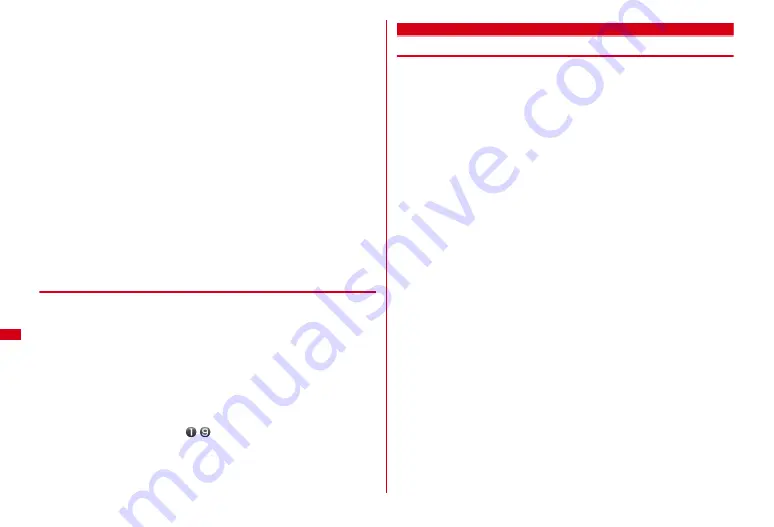
258
Data Management
2
1
e
"Yes"
・
For an image smaller than the screen size that can be enlarged, select "Yes
(Same size)" or "Yes (Large size)".
・
If i-
α
ppli stand-by display is set, a cancellation confirmation screen of the i-
α
ppli stand-by display appears.
Adding to phonebook :
2
or
3
Phonebook new entry
→
P70
・
To update the phonebook, select a phonebook entry to add.
Setting as Calling image :
4
e
1
or
2
Setting as Video-phone image :
5
e
1
-
7
・
Animations, still images in size larger than 176
×
144 or images that cannot be
output from FOMA terminal can be set only for outgoing/incoming call
image.
Setting as Mail image :
6
e
1
-
4
・
The images set to Mail image also appear when MessageR/F or SMS is sent
or received.
Setting as Basic menu icon :
7
e
Select a function or "Background"
・
Flash graphics, images in "Item" folder or created animation cannot be set.
・
When the displayed menu is set to other than Basic menu, a confirmation
screen for switching to Basic menu appears.
◆
Creating animation
You can select up to 9 still images smaller than 480
×
960 from the same folder and
create an animation.
・
Still images saved cannot be displayed or edited individually. Also, unless
canceled, they cannot be saved to microSD card or external device or attached to
i-mode mail to send.
1
m
[Data Box]
1
e
Select a folder
2
m41
Canceling :
Move the cursor to a created animation
e
m42
3
Select images to save to Create animation
Selected images are numbered
-
in the order of selections.
g
: Deselect the target
m
: Deselect all
4
C
e
Enter a display name (up to 36 characters)
e
C
Editing still images
1
m
[Data Box]
1
e
Select a folder
e
Move the cursor to a still
image
e
C
2
Perform necessary operations
Changing display size by specifying the size :
m1
e
1
-
8
・
If the aspect ratio is different from that of the original image, a blue frame
appears. Press
m
to change to the specified size without saving the aspect
ratio, and press
C
to save the aspect ratio and put the image within the
specified size. If moving the frame by
k
and pressing
g
, the image can be
cut out by the specified size.
Changing display size by zooming in/out :
m19
e
Zoom out or in by
h
e
g
・
Press
m
/
C
to zoom out/in by 20 %. By the display on the upper right of the
screen, the size after the change and the rate of zooming out/in can be
checked.
・
Zooming in up to 960
×
960 and zooming out up to 8
×
8 are possible.
Cutting out by specifying the size :
m2
e
1
-
8
e
Move the frame by
k
e
g
・
If pressing
I
, the frame size can be changed, and if pressing
C
, the vertical
and horizontal sides of the frame can be switched. By the display on the upper
right of the screen, the size after cutting out can be checked.
・
If pressing
m
, you can change to the screen for cutting out by specifying the
range.
Cutting out by specifying the range :
m29
e
Specify the upper left by
k
and
g
e
Specify the lower right by
k
and
C
e
g
Changing brightness :
m31
e
Adjust the brightness by
h
e
g
・
If pressing
m
/
C
, brightness can be adjusted to the highest/lowest.
Setting monotone/sepia :
m3
e
2
or
3
Applying effect :
m4
e
1
-
6
Applying sketch effect :
m4
e
7
or
8
e
g
・
Effect can be adjusted by one step by
h
or to the highest/lowest by
I
/
a
.
And, if pressing
C
, the thickness of the line can be changed.
Reversing :
m5
e
Use
k
to reverse
e
g
Содержание F-08A
Страница 256: ......
Страница 328: ......
Страница 344: ......
Страница 362: ...360 Appendix Troubleshooting Pictogram Reading Pictogram Reading...
Страница 363: ...361 Appendix Troubleshooting Pictogram Reading Pictogram Reading...
Страница 364: ...362 Appendix Troubleshooting Pictogram Reading Pictogram Reading...
Страница 365: ...363 Appendix Troubleshooting Pictogram Reading Pictogram Reading...
Страница 400: ...398 MEMO...
Страница 401: ...399 Index Quick Manual Index 400 Quick Manual 408...






























