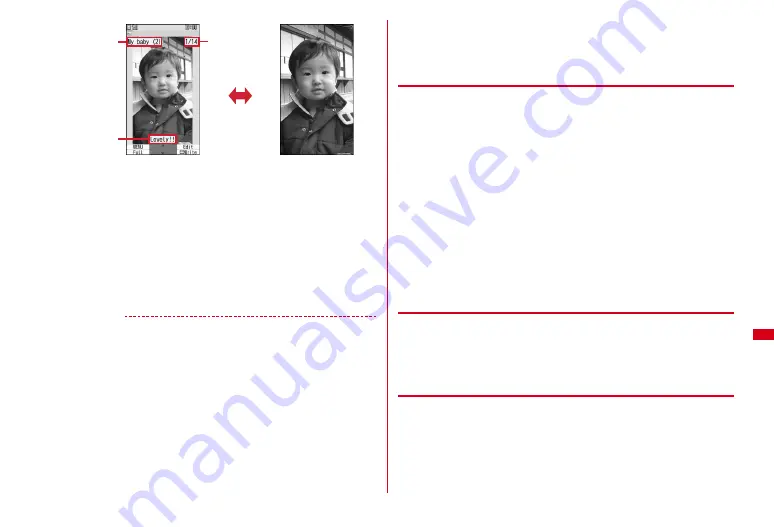
257
Data Management
*
On the full-screen display, press any of
m
,
C
,
c
,
a
to return to the previous
display.
・
Press
j
or
SD
to switch to the previous/next image.
・
While playing animation or created animation, press
g
to pause/play, press
m7
to play from the beginning (except in full-screen display). Also, while
created animation is stopped or while playing created animation after a stop,
press
C
to play it in slow motion.
Attaching to mail :
Move the cursor to an image
e
a
Operations for attaching files
→
P126 Step 1 in "Attaching a file"
・
When the file size is 90 Kbytes or less, a confirmation screen for pasting it to
the mail text appears.
✔
INFORMATION
・
The video data of Flash graphics including video data cannot be played.
・
If the still image is larger than the display area, it is scaled to fit the area.
・
An image with vertical and horizontal (or vice versa) size of less than 240
×
432 dots is
displayed with its size doubled. If the image is larger than the display area when
enlarged, the image is displayed being adjusted to the display area. Press
l
to display
in the actual size. Press
r
to restore the double-size display.
・
You can use zooming in or out to view a JPEG image larger than the screen size by
pressing
g
on the image display screen. When an image is zoomed in or out, press
k
to scroll,
m
to zoom out by 20 %,
C
to zoom in/out by 20 %,
*
to show/hide
the guide area and
g
to restore the actual size view. Press
m
to restore actual size
from enlarged size.
・
When a JPEG image has the rotation correction information, the image is rotated and
displayed. However, it is not rotated in the thumbnail display or when set for the stand-
by display.
・
You can save images using Data Security Service.
→
P113
◆
Setting operating conditions of image
1
m
[Data Box]
1
e
m6
e
Set required items
e
C
Display icon :
Set if you use thumbnail display on the image list.
Display title/Display number/Display comments :
Set if you display name/
image number and number of images/comment on the image display screen.
Scale up image :
Set if you zoom in on an image to fit the display maintaining
the image aspect ratio.
Scale down image :
Set if you zoom out from an image to fit the display
maintaining the image aspect ratio.
Sound effect :
Set whether to play sound effects set to an image (except slide
show).
Auto scroll mode :
Set whether to automatically scroll the display if a still image
is smaller than full-screen display.
・
While scrolling, use
g
to pause/play and
*
to show/hide the scroll bar.
Slideshow speed :
Set how quickly switch images.
Slideshow random :
Set whether to display slides randomly.
Slideshow effect :
Set effects on the slide show.
◆
Displaying slide show
Display images in a folder sequentially in a full-screen.
1
m
[Data Box]
1
e
Move the cursor to a folder
e
m7
・
When display of all images is complete or you press one of
c
,
m
,
I
,
C
,
a
, the folder list screen reappears.
◆
Setting images to the stand-by display or phonebook
<Example> Setting to the stand-by display
1
m
[Data Box]
1
e
Select a folder
e
Move the cursor to an image
e
m2
Display name
Full-screen display
Comment
Image number/
Number of
images
I
*
Содержание F-08A
Страница 256: ......
Страница 328: ......
Страница 344: ......
Страница 362: ...360 Appendix Troubleshooting Pictogram Reading Pictogram Reading...
Страница 363: ...361 Appendix Troubleshooting Pictogram Reading Pictogram Reading...
Страница 364: ...362 Appendix Troubleshooting Pictogram Reading Pictogram Reading...
Страница 365: ...363 Appendix Troubleshooting Pictogram Reading Pictogram Reading...
Страница 400: ...398 MEMO...
Страница 401: ...399 Index Quick Manual Index 400 Quick Manual 408...
















































