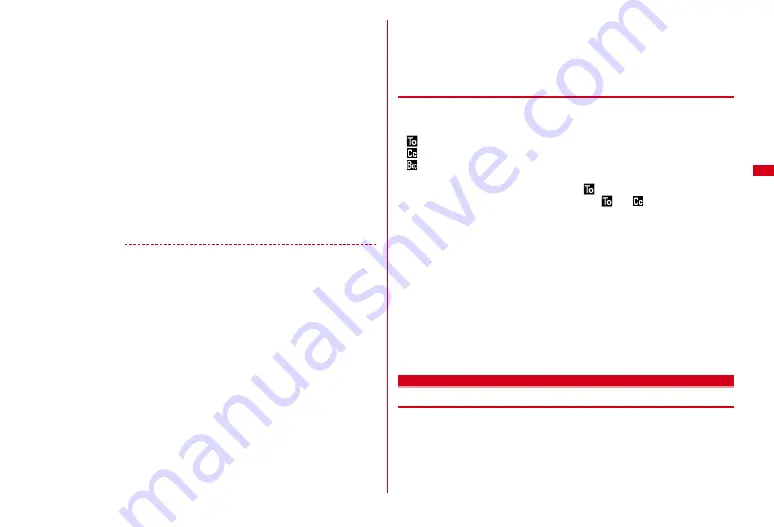
121
Inserting signature :
Select the message text field
e
m56
・
When 2in1 is in Dual mode, a confirmation screen for selecting which
signature to insert appears.
6
C
・
To stop transmission, press
g
on the connecting screen or press
C
on the
sending screen. Note that i-mode mail may be sent depending on the
operation timing. Even if the i-mode mail is sent, it is saved in "Unsent" folder.
・
When 2in1 is in Dual mode, if a mode of receiver that is set in Ph.book 2in1
setting is different from the mode of sender's address, a confirmation screen
for sending mail appears.
・
When 2in1 is in Dual mode, if a sender's address is not specified, a screen for
selecting a sender's address appears.
・
When you are out of service area, a message indicating out of service area
appears. If you press the key other than
s
, when the number of Auto-send
mails is fewer than 5, the setting confirmation screen for Auto-send appears.
When "Yes" is selected, i-mode mail with Auto-send set is saved in "Unsent"
folder.
✔
INFORMATION
・
When transmission is complete correctly, the i-mode mail is saved in a folder of
Outbox. When the memory space is not enough or when exceeding the savable
number, the unprotected sent mails are overwritten chronologically.
・
When Deco-mail pictogram (Pictogram D) is used, the mail is sent as Deco-mail.
・
Some pictograms may not be displayed correctly depending on the other party's i-
mode terminal model.
・
When i-mode mail containing pictograms is sent to other company's mobile phones,
the pictograms are automatically converted to similar pictograms on the receiver's
terminal. Note that the pictograms may not be displayed correctly on the receiver's
terminal depending on the models and/or functions of the receiver's terminals and they
may be converted to characters or
〓
if there are no applicable pictograms.
・
Under some radio wave conditions, characters are not displayed correctly at the
receiver side.
・
Even when i-mode mail is sent correctly, an error message "Transmission failed." may
appear depending on the signal quality.
・
i-mode mail that failed to be sent is saved in "Unsent" folder.
・
Error messages for address unknown etc. may not be received when mails are sent to
addresses other than DOCOMO.
・
When the memory space of Outbox/Unsent messages is not enough or when
exceeding the savable number, i-mode mail cannot be created or sent. Delete
unnecessary i-mode mail and/or SMS from the folder of Unsent messages.
・
When a mail exceeding 10,000 bytes in process of creation is automatically saved due
to other functions being started etc., some part of it may not be saved.
◆
Adding address
i-mode mail can be sent to up to 5 addresses at the same time (Simultaneous
sending).
・
There are 3 address types of receivers as follows.
: Main receiver
: Other receiver(s) than the main receiver to inform the contents of the mail
: The receiver(s) to inform the contents of the mail without making the mail
address displayed on other receivers' terminals
・
When no receiver addresses are entered in
, the mail cannot be sent.
・
The mail addresses entered in address fields of
and
are displayed on the
receiving side. However, they may not be displayed depending on receivers'
terminals, devices, mail software, etc.
1
On the mail creation screen, move the cursor to the receiver
field
e
a
e
Select an entry method
・
When "Mail group" is selected, select a mail group.
Changing address type :
On the mail creation screen, move the cursor to the
address
e
m73
e
Select an address type
Deleting an added address :
On the mail creation screen, move the cursor to
the address
e
m72
e
"Yes"
2
Select an address type
e
Enter an address
Entering an address
→
P120 Step 3 in "Composing and sending i-mode mail"
Deco-mail
Creating and sending Deco-mail
You can create Deco-mail by changing the text font size or background color,
inserting a still image shot, Deco-mail picture or Deco-mail pictogram stored by
default in i-mode mail text.
Содержание F-08A
Страница 256: ......
Страница 328: ......
Страница 344: ......
Страница 362: ...360 Appendix Troubleshooting Pictogram Reading Pictogram Reading...
Страница 363: ...361 Appendix Troubleshooting Pictogram Reading Pictogram Reading...
Страница 364: ...362 Appendix Troubleshooting Pictogram Reading Pictogram Reading...
Страница 365: ...363 Appendix Troubleshooting Pictogram Reading Pictogram Reading...
Страница 400: ...398 MEMO...
Страница 401: ...399 Index Quick Manual Index 400 Quick Manual 408...






























