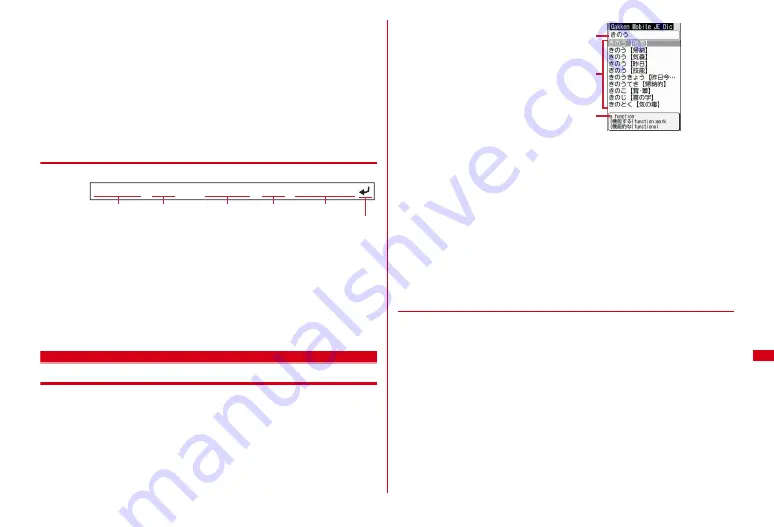
303
Convenient Functions
Displaying by specifying completed/uncompleted <List by status> :
m5
e
2
or
3
・
Press
m51
to restore the display.
Sorting :
m6
e
Set required items
e
C
Creating mail :
Move the cursor to a note
e
m7
Registering to Scheduler :
Move the cursor to a note
e
m8
A screen with note contents already entered to details field of Scheduler
appears. The date of Start time and End time varies depending on note
expiration settings.
The next procedure
→
P292 Step 2 and the following steps in "Saving schedules"
❖
Registering to schedule from Date To format
Date To format is formed with the following strings.
*
Characters except "
〜
" are all one-byte characters.
□
represents an one-byte space.
・
The year is Western calendar year and the time is in the 24-hour format. If there
is only 1 digit for month, date, hour or minute, the preceding zero is not needed.
・
Using Phrase simplifies entering Date To format.
→
P310
1
m
[Accessory]
2
e
Select a note
e
Select a description in Date
To format
Main (New) screen of schedule appears.
The next procedure
→
P292 Step 2 and the following steps in "Saving schedules"
Dictionaries
Using Dictionaries
1
m
[Accessory]
5
e
1
-
3
e
Enter a word in entry field (up to
20 two-byte or 40 one-byte characters)
When
g
is pressed, the character entry screen is switched to the search result
screen.
・
When the cursor is in a search result list, press
C
to enter a word.
Viewing "Today's trivia" or "Today in history" :
m
[Accessory]
5
e
4
or
5
・
To view another day, enter a date in Enter date field and select "Show events".
・
Press
m
/
C
to switch the previous/next day.
2
Select a word to be searched for from a search result list
The details screen (meaning of the word) appears.
・
To copy the text, press
m1
on the details screen.
・
To search another dictionary for a word already searched, press
m2
and
1
-
3
on the search result or details screen.
・
Some words may not be correctly searched for.
◆
Using search records
1
m
[Accessory]
5
e
1
-
3
e
m1
The search records are displayed.
・
Up to 20 items can be recorded. When exceeding the limit, record is
overwritten chronologically.
2
Select word
The search result screen appears.
Deleting :
Move the cursor to a word
e
m
e
1
-
3
e
"Yes"
・
To delete 1 item, move the cursor to a word.
・
To delete selected items, select them
e
C
. To delete all items, authentication
is required.
Start date
End time
Description
A line feed is regarded as an entry.
Start time
End date
2009/6/25
□
10:00
□〜□
2009/6/25
□
11:00
□
Lecture class
<Example>
Search result list
Detail information of a word in search
result list at the cursor position
Entry field
Search result screen
Содержание F-08A
Страница 256: ......
Страница 328: ......
Страница 344: ......
Страница 362: ...360 Appendix Troubleshooting Pictogram Reading Pictogram Reading...
Страница 363: ...361 Appendix Troubleshooting Pictogram Reading Pictogram Reading...
Страница 364: ...362 Appendix Troubleshooting Pictogram Reading Pictogram Reading...
Страница 365: ...363 Appendix Troubleshooting Pictogram Reading Pictogram Reading...
Страница 400: ...398 MEMO...
Страница 401: ...399 Index Quick Manual Index 400 Quick Manual 408...






























