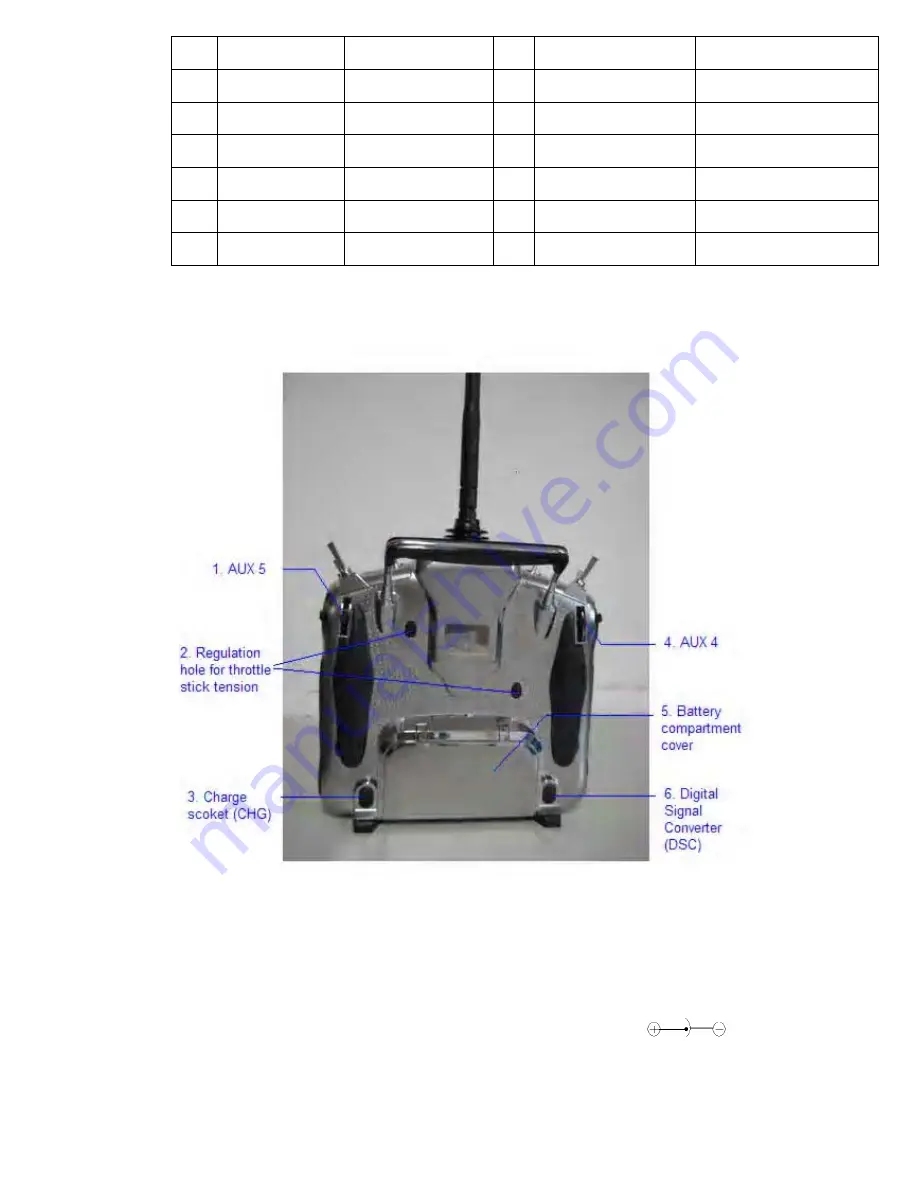
User Manual for DEVO-12
Page 10 of 238
11
ELEV Trim
27
Throttle stick
12 RUDD
Trim
28 AILE
Trim
13 Power
SW
29 ENT
14 EXT
30 R+
15 UP+
31 L-
16 DN-
32
33
4.2 Rear definition
1. AUX
5
2. Regulation holes for throttle stick tension.
3. Charge socket (CHG): input DC at 5V, 500-1000 mA; Polarity:
.
4. AUX
4
Содержание DEVO-12
Страница 239: ...G G G G G G G G G G G...











































