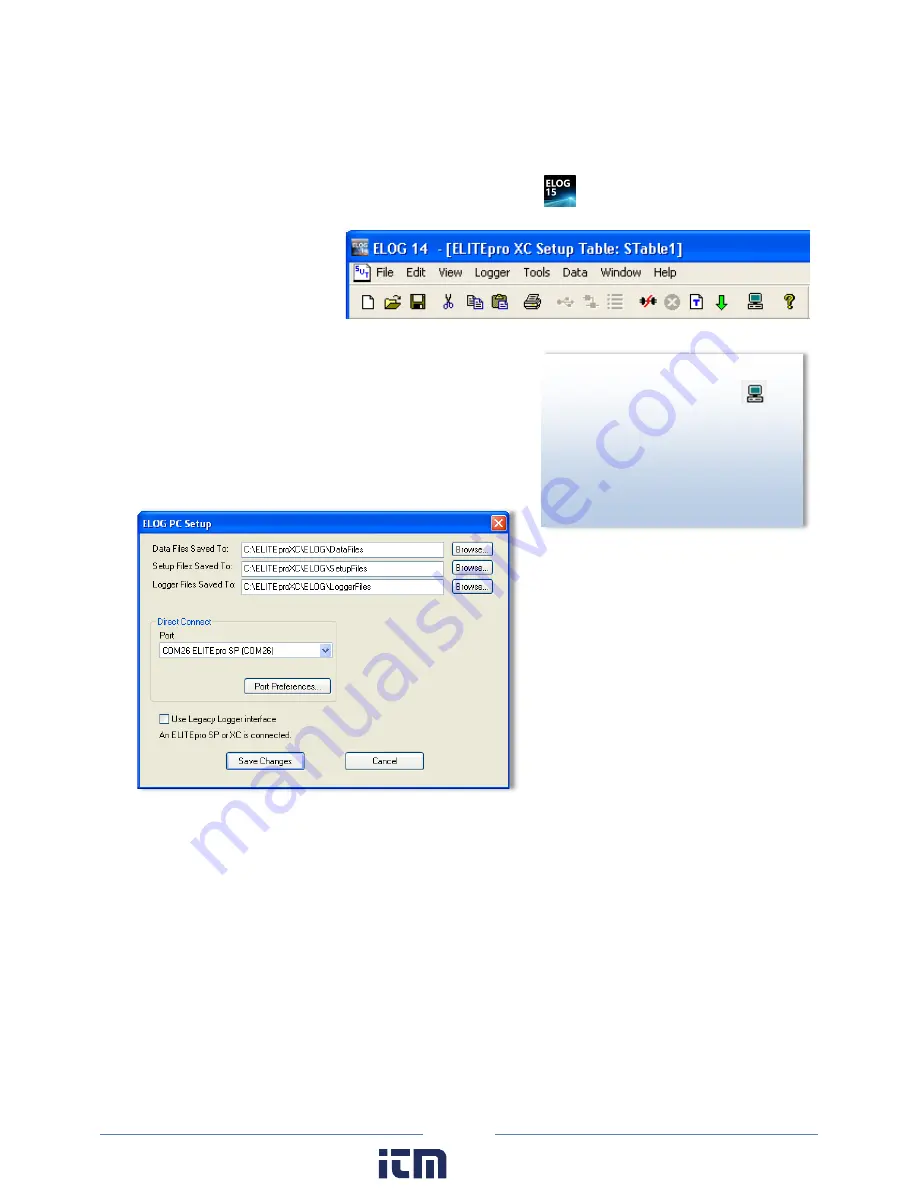
35
Communicating with the ELITE
pro
XC
1) Plug the USB cable into the logger and the PC. ELOG 15 should auto-launch and connect to the
ELITE
pro
XC
automatically. If not, double-click the ELOG icon
on the PC desktop.
The ELOG window opens,
displaying the menus and a
row of speed buttons to
quickly access frequently
used ELOG functions.
The
ELITE
pro
XC
and ELOG 15 software should connect
automatically. If not, proceed with Step 2 below. If the
automatic connection is made, proceed with Step 6
below.
2) Select
Tools > PC Setup
to open the
ELOG PC Setup
dialog
box.
3) In the middle section of the dialog box labeled
Direct Connect
, select the
Port
from the menu that
corresponds to the computer’s COM port where the USB cable is connected.
Port Preferences
: This option is used to hide COM Ports from ELOG, to change the order of COM
Ports as they appear in the drop-down control, and the order they are searched when ELOG can't
connect to a logger on the desired port.
D
ID
Y
OU
K
NOW
?
You can quickly set
up the PC by clicking on the
PC
Setup
speed button. ELOG
provides the user with “Friendly
Ports™” in the Port drop-down list
as a convenient way to identify
where connections can be made.
www.
.com
1.800.561.8187
Содержание ELITEpro XC
Страница 58: ...58 Typical Single Phase 2 Wire Setup Diagram www com information itm com 1 800 561 8187 ...
Страница 59: ...59 Typical Single Phase 3 Wire Setup Diagram www com information itm com 1 800 561 8187 ...
Страница 60: ...60 Typical 3 Phase 3 Wire Delta Setup Diagram www com information itm com 1 800 561 8187 ...
Страница 61: ...61 Typical 3 Phase 4 Wire Wye Setup Diagram www com information itm com 1 800 561 8187 ...






























