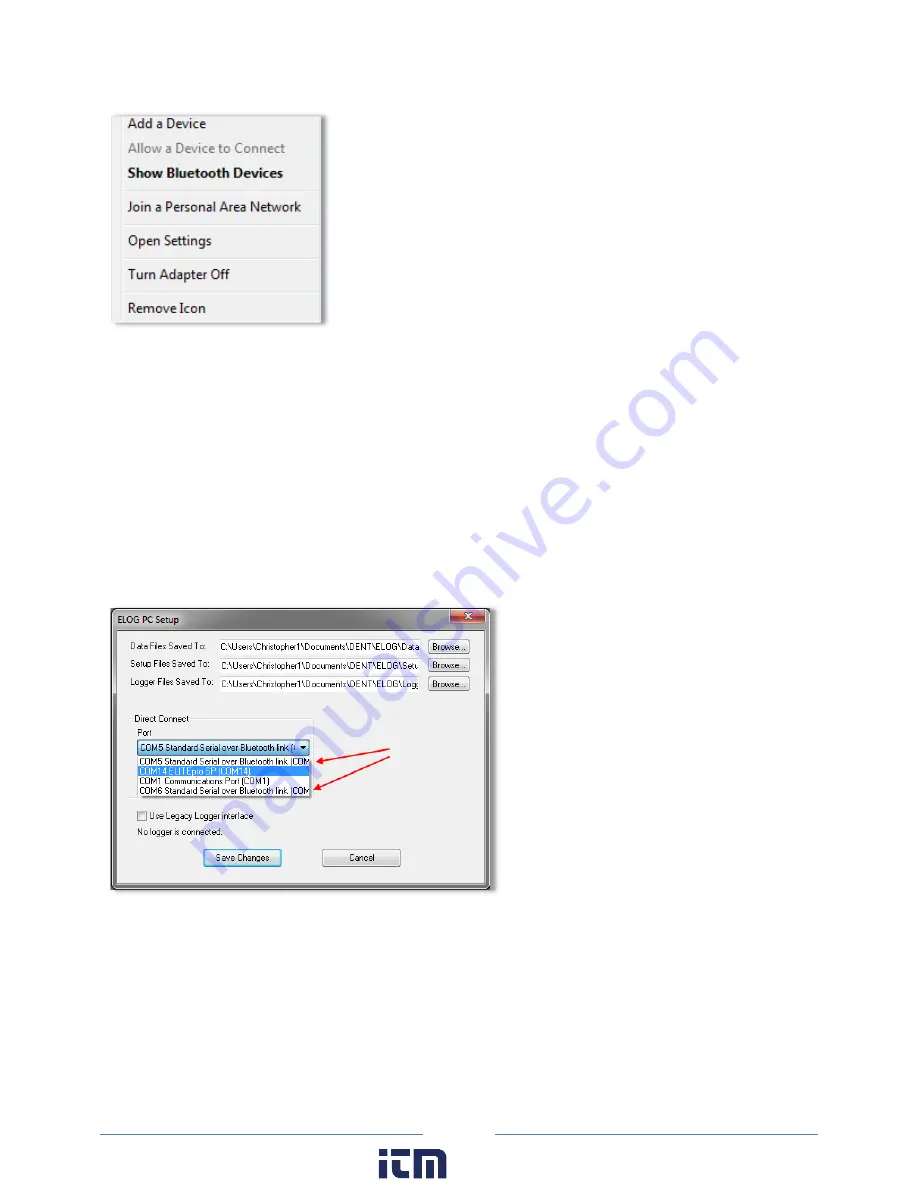
129
1)
Click
Add a Device
. You should then see a list of
Bluetooth
devices external to the PC including the
ELITE
pro
XC
identified by its serial number. (The logger may be the
only
device the PC sees.)
2)
Select the desired
ELITE
pro
XC
and click
Next
.
3)
In Windows 7 or Windows 8, the next screen shows you a pairing code. When asked whether the
code matches your device, click
Yes
. Windows will then connect to the device and provide a serial
port for communication.
4)
Next determine which com port Windows assigned to the
Bluetooth
link. In ELOG, click on the
PC
Setup
speed button. Windows may have assigned two com ports to the
Bluetooth
link but only one
will work for communication. The correct port to use is found through trial and error.
5)
Click on the first “…Standard Serial over Bluetooth link…” found in the Direct Connect Port drop-
down list, click
Save Changes
, and attempt to communicate using Direct Serial or Bluetooth
Connection speed button or use
Logger > Communication > Connect via USB or Bluetooth
. The
connection may take up to 10 seconds to complete.
If the first port attempted fails, try again using the other
Bluetooth
port found in PC Setup. Repeat, if
necessary, until a connection is established and the correct
Bluetooth
port is known.
www.
.com
1.800.561.8187
Содержание ELITEpro XC
Страница 58: ...58 Typical Single Phase 2 Wire Setup Diagram www com information itm com 1 800 561 8187 ...
Страница 59: ...59 Typical Single Phase 3 Wire Setup Diagram www com information itm com 1 800 561 8187 ...
Страница 60: ...60 Typical 3 Phase 3 Wire Delta Setup Diagram www com information itm com 1 800 561 8187 ...
Страница 61: ...61 Typical 3 Phase 4 Wire Wye Setup Diagram www com information itm com 1 800 561 8187 ...
























