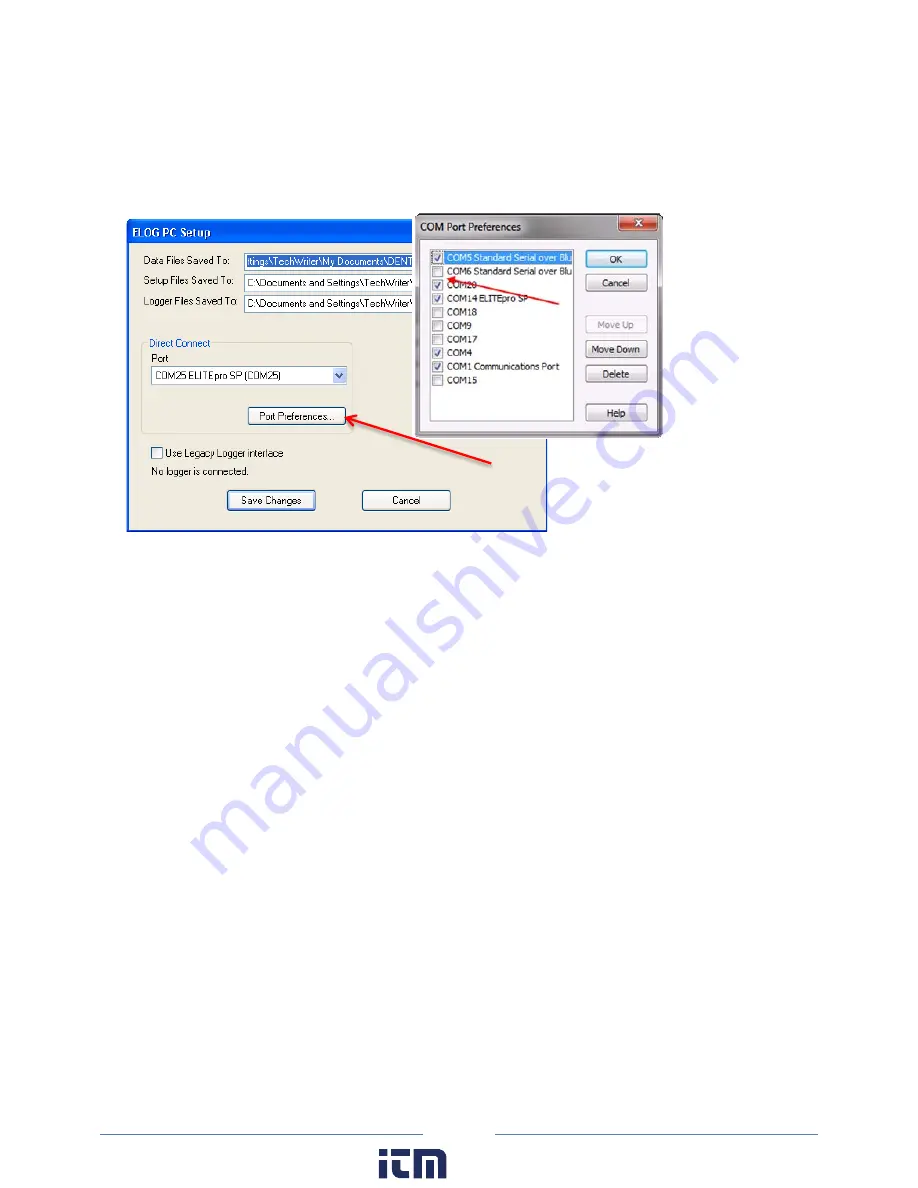
130
6)
Reopen ELOG PC Setup and click the
Port Preferences
button. The COM Port Preferences dialog box
displays where you can deselect the check boxes for the ports that are not used by ELOG, including
the extra com port(s) for the
Bluetooth
connections by clicking on an unneeded checkbox to remove
the check. In the example below, the
Bluetooth
Com 6 has been removed and Com 5 is kept.
7)
Click
OK
, and then
Save Changes
in the ELOG PC Setup dialog box. The unused Com Ports no longer
appear in the Port drop-down list.
If you are unable to connect to the logger, check the following items:
1)
In Windows Control Panel, open Devices and Printers and verify that the
ELITE
pro
XC
is shown in the
Bluetooth devices along with the Bluetooth module in the PC. If not, reinstall the PC’s Bluetooth
device and/or re-pair the PC to the logger.
2)
If the logger does not appear after repeating the steps, ensure that the device is powered and the
blue COMM light is flashing.
3)
If the logger is visible and you are unable to make a connection, or if you are unable to get the
device added via the Windows Control Panel, contact DENT Instruments for questions and
assistance.
C
ELL
M
ODEM
C
ONNECTION
(O
PTIONAL
)
The cell modem connection option is limited based on availability and customer requirements. Contact
DENT Instruments for further information and assistance.
www.
.com
1.800.561.8187
Содержание ELITEpro XC
Страница 58: ...58 Typical Single Phase 2 Wire Setup Diagram www com information itm com 1 800 561 8187 ...
Страница 59: ...59 Typical Single Phase 3 Wire Setup Diagram www com information itm com 1 800 561 8187 ...
Страница 60: ...60 Typical 3 Phase 3 Wire Delta Setup Diagram www com information itm com 1 800 561 8187 ...
Страница 61: ...61 Typical 3 Phase 4 Wire Wye Setup Diagram www com information itm com 1 800 561 8187 ...






































