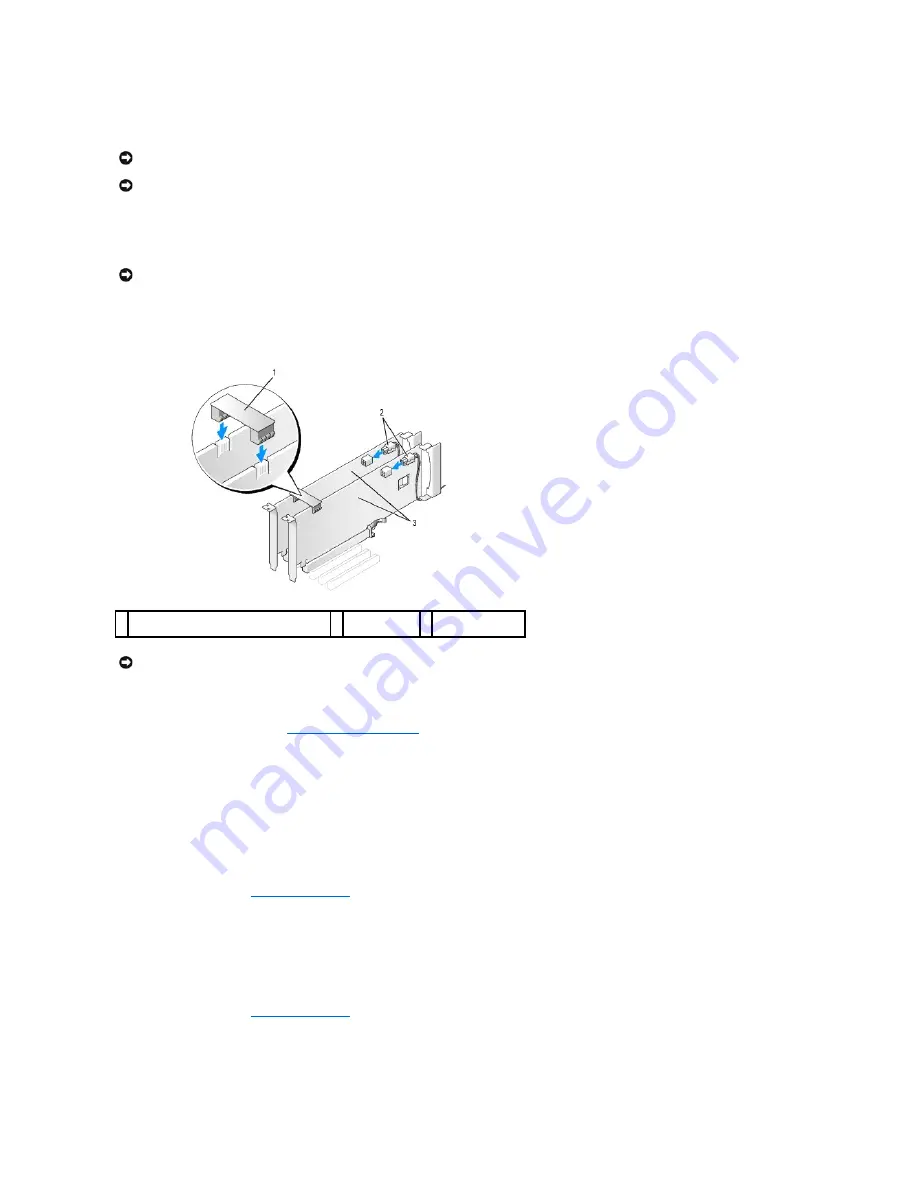
8.
Gently pull the securing tab (if present) and place the card in the connector. Press down firmly and ensure that the card is fully seated in the slot.
9.
Connect any cables that should be attached to the card.
See the documentation for the card for information about the card's cable connections.
10.
Rotate the card retainer back into its original position; push its tip so that its tab clicks into place.
11.
Attach the graphics card bridge (if required for your dual-graphics configuration), pressing firmly so that it completely covers the connector tabs.
12.
If present, lower the card-retention device that lays over the installed cards and snap it into place.
13.
Replace the computer cover (see
Replacing the Computer Cover
).
14.
Connect your computer and devices to electrical outlets, and then turn them on.
Network Adapter and Sound Card Settings
If you installed a sound card:
1.
Enter system setup (see
Entering System Setup
), select
Integrated Audio Controller
, and then change the setting to
Off
.
2.
Connect external audio devices to the sound card connectors. Do not connect external audio devices to the microphone, speaker/headphone, or line-in
connectors on the back panel.
If you removed a sound card:
1.
Enter system setup (see
Entering System Setup
), select
Integrated Audio Controller
, and then change the setting to
On
.
2.
Connect external audio devices to the audio connectors on the back panel of the computer.
NOTICE:
Do not route card cables over or behind the cards. Cables routed over the cards can prevent the computer cover from closing properly or
cause damage to the equipment.
NOTICE:
An incorrectly attached graphics power cable may result in degraded graphics performance.
NOTICE:
Before rotating the card retainer back into place, ensure that the tops of all cards and filler brackets are flush with the alignment bar and the
notch in the top of each card or filler bracket fits around the alignment guide.
1 graphics card bridge (not present on some
dual-graphics card configurations)
2 power
connectors (2)
3 dual-PCI Express
graphics cards
NOTICE:
To connect a network cable, first plug the cable into the network port or device and then plug the cable into the computer.
Содержание XPS M2010
Страница 20: ...Back to Contents Page ...
Страница 25: ...Back to Contents Page ...
Страница 39: ......
Страница 47: ...2 Tighten the captive screw Back to Contents Page ...
Страница 57: ......






























