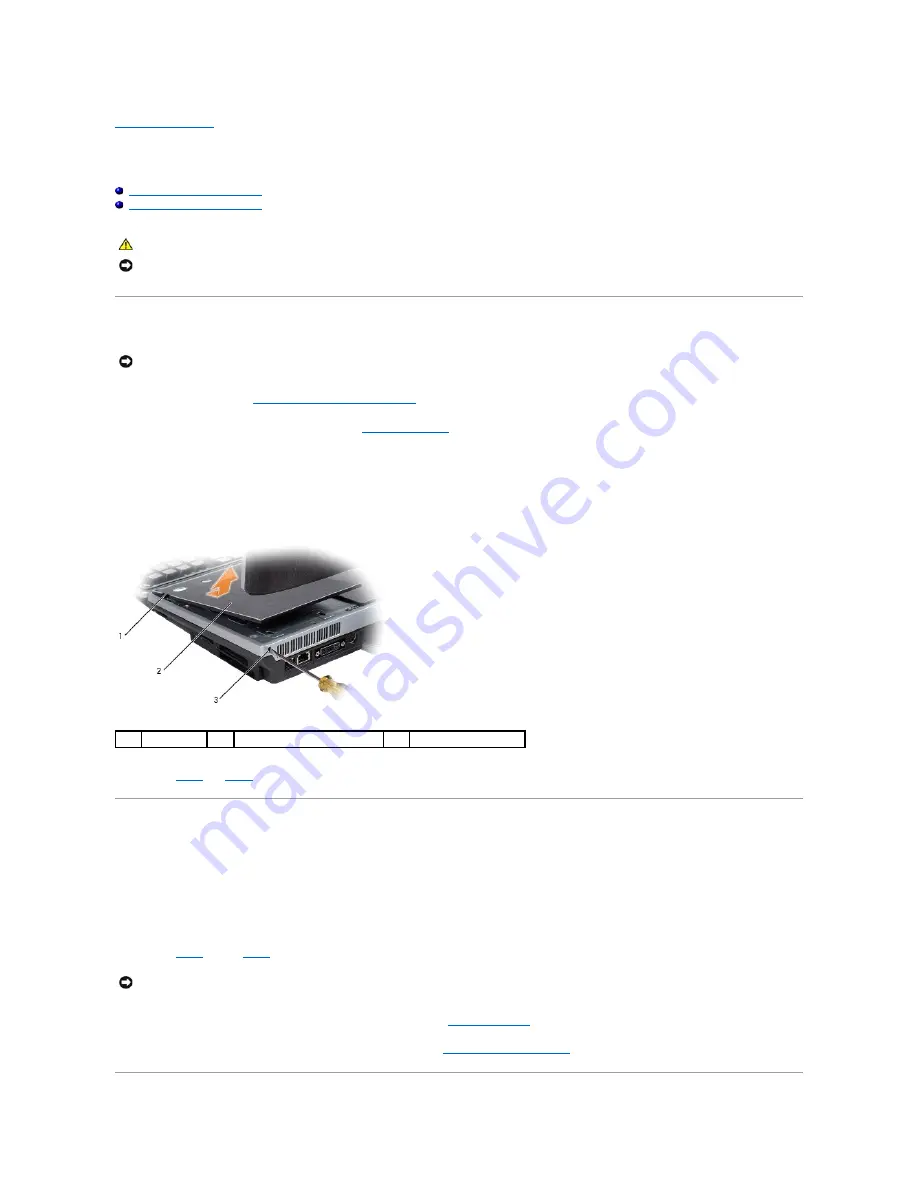
Back to Contents Page
Cosmetic Covers
Dell™ XPS™ M2010 Service Manual
Removing the Cosmetic Covers
Replacing the Cosmetic Covers
Removing the Cosmetic Covers
1.
Follow the instructions in
Before Working Inside Your Computer
, including removing the system battery.
2.
Turn the computer over and open the display (see
Opening the Display
).
3.
Detach the keyboard by grasping the sides of the keyboard and pulling it straight out from the computer base. Set the keyboard aside.
4.
Insert a small, flat-blade screwdriver into the slot on the back right corner of the computer, and press the screwdriver in firmly all the way.
5.
While holding the screwdriver in, use the notch on the edge of the cosmetic cover to lift the cover up off the computer.
6.
Repeat
step 4
and
step 5
to remove the left cosmetic cover.
Replacing the Cosmetic Covers
1.
Insert a small, flat-blade screwdriver into the slot on the back right corner of the computer, and press the screwdriver in firmly all the way.
2.
While holding the screwdriver in, align the tabs on the bottom of the cosmetic cover with the notches in the top cover.
3.
Gently push the cosmetic cover down and release the screwdriver.
4.
Repeat
step 1
through
step 3
to replace the left cosmetic cover.
5.
Firmly attach the keyboard to the computer and close the display (see
Closing the Display
).
6.
Turn the computer upside down and replace the system battery (see
Replacing the System Battery
).
CAUTION:
Before performing the following procedures, follow the safety instructions in your
Product Information Guide
.
NOTICE:
To prevent static damage to components inside your computer, discharge static electricity from your body before you touch any of your
computer's electronic components. You can do so by touching an unpainted metal surface. If you leave the area, ground yourself again when you return
to the computer.
NOTICE:
To help prevent damage to the system board, remove the main battery before working inside the computer.
1
notch
2
cosmetic cover
3
access slot
NOTICE:
To avoid damage to the keyboard, ensure that you attach the keyboard securely before moving the computer.
Содержание XPS M2010
Страница 20: ...Back to Contents Page ...
Страница 25: ...Back to Contents Page ...
Страница 39: ......
Страница 47: ...2 Tighten the captive screw Back to Contents Page ...
Страница 57: ......
















































