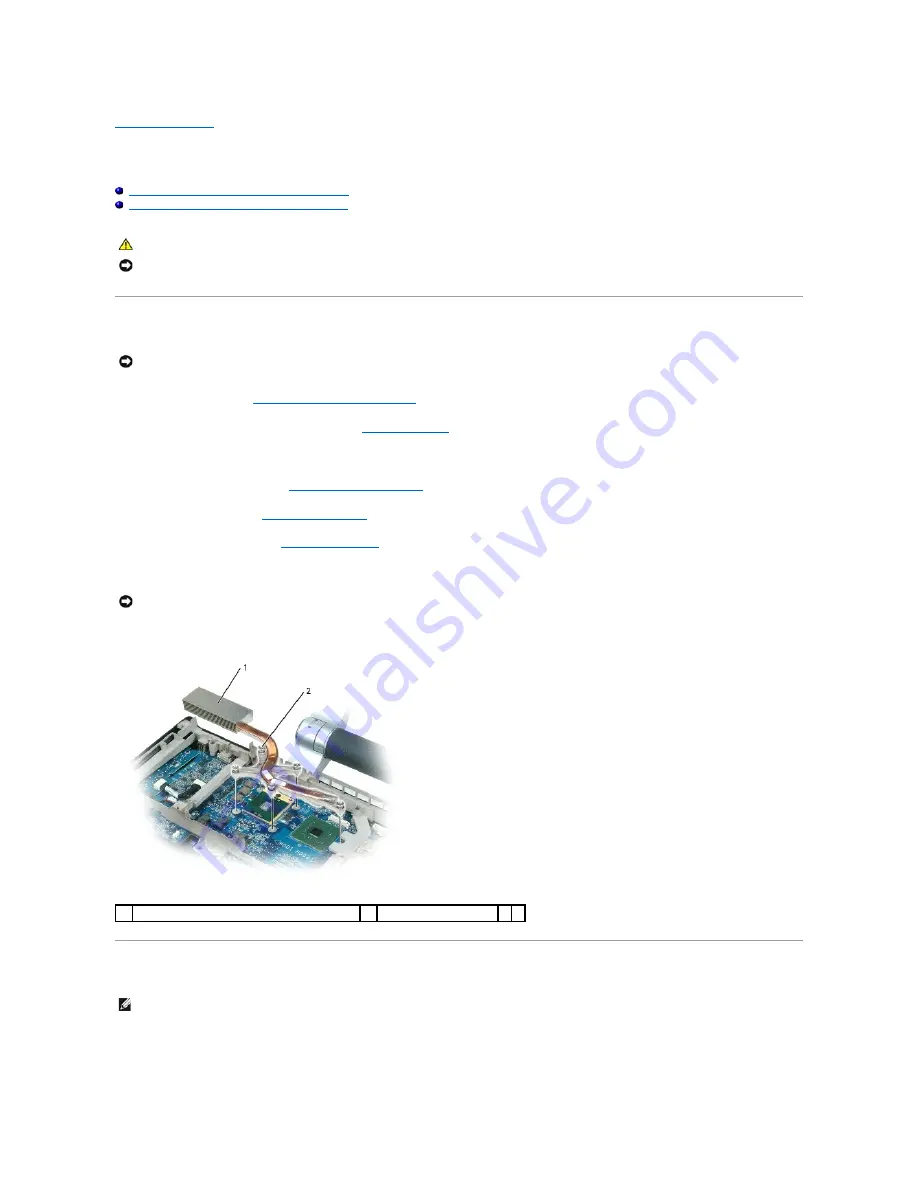
Back to Contents Page
Processor Thermal-Cooling Assembly
Dell™ XPS™ M2010 Service Manual
Removing the Processor Thermal-Cooling Assembly
Replacing the Processor Thermal-Cooling Assembly
Removing the Processor Thermal-Cooling Assembly
1.
Follow the instructions in
Before Working Inside Your Computer
, including removing the system battery.
2.
Turn the computer over and open the display (see
Opening the Display
).
3.
Detach the keyboard by grasping the sides of the keyboard and pulling it straight out from the computer base. Set the keyboard aside.
4.
Remove the cosmetic covers (see
Removing the Cosmetic Covers
).
5.
Remove the top cover (see
Removing the Top Cover
).
6.
Remove the left hard drive (see
Removing a Hard Drive
).
7.
Loosen in consecutive order the five captive screws, labeled "1" through "5", that secure the processor thermal-cooling assembly to the system board.
8.
Remove the processor thermal-cooling assembly from the system board.
Replacing the Processor Thermal-Cooling Assembly
1.
Remove the backing from the new thermal pad, taking care not to tear the pad.
CAUTION:
Before you begin the following procedure, follow the safety instructions in the
Product Information Guide
.
NOTICE:
To prevent static damage to components inside your computer, discharge static electricity from your body before you touch any of your
computer's electronic components. You can do so by touching an unpainted metal surface. If you leave the area, ground yourself again when you return
to the computer.
NOTICE:
To help prevent damage to the system board, remove the main battery before working inside the computer.
NOTICE:
To ensure maximum cooling for the processor, do not touch the heat transfer areas on the processor thermal-cooling assembly. The oils in
your skin reduce the heat transfer capability of the thermal pads.
1
processor thermal-cooling assembly
2
captive screws (5)
NOTE:
If you are replacing the thermal-cooling assembly without removing and replacing a new processor, you can place the new thermal pad directly
on any existing thermal pad already installed on the thermal-cooling assembly. It is not necessary to remove an existing pad or to clean the surface.
Содержание XPS M2010
Страница 20: ...Back to Contents Page ...
Страница 25: ...Back to Contents Page ...
Страница 39: ......
Страница 47: ...2 Tighten the captive screw Back to Contents Page ...
Страница 57: ......






























