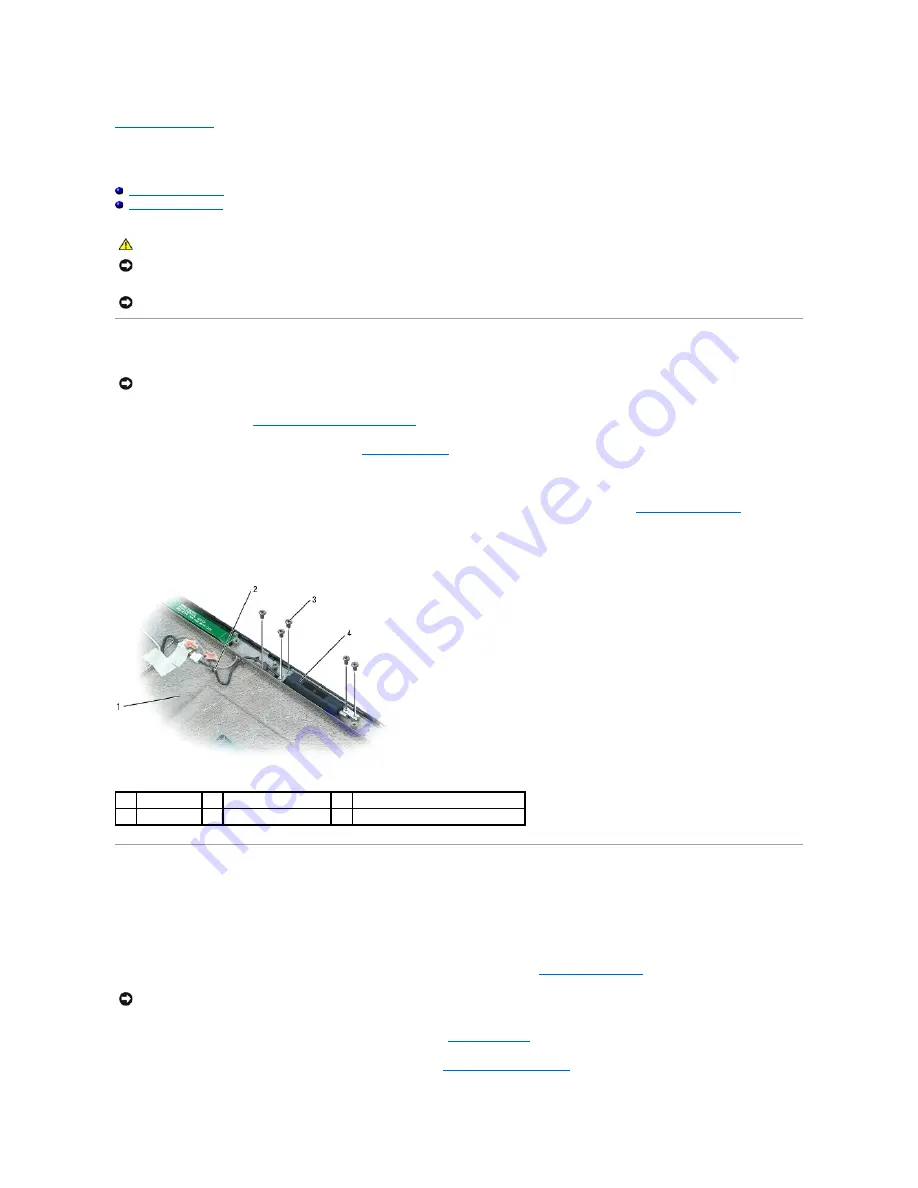
Back to Contents Page
Camera
Dell™ XPS™ M2010 Service Manual
Removing the Camera
Replacing the Camera
Removing the Camera
1.
Follow the instructions in
Before Working Inside Your Computer
, including removing the system battery.
2.
Turn the computer over and open the display (see
Opening the Display
).
3.
Detach the keyboard by grasping the sides of the keyboard and pulling it straight out from the computer base. Set the keyboard aside.
4.
To access the camera, follow the instructions for removing the black display bezel and the silver display inlay (see
Removing the LCD Panel
).
5.
Disconnect the camera cable from the connector on the display.
6.
Remove the five M2 x 3-mm screws that attach the camera and cable to the top of the display.
Replacing the Camera
1.
Attach the new camera and cable to the top of the display with five M2 x 3-mm screws.
2.
Connect the camera cable to the connector on the display.
3.
Follow the instructions for replacing the silver display inlay and the black display bezel (see
Replacing the LCD Panel
).
4.
Firmly attach the keyboard to the computer and close the display (see
Closing the Display
).
5.
Turn the computer upside down and replace the system battery (see
Replacing the System Battery
).
CAUTION:
Before you begin the following procedure, follow the safety instructions in the
Product Information Guide
.
NOTICE:
To prevent static damage to components inside your computer, discharge static electricity from your body before you touch any of your
computer's electronic components. You can do so by touching an unpainted metal surface. If you leave the area, ground yourself again when you return
to the computer.
NOTICE:
The camera is very fragile. When servicing the camera, be careful not to grab the camera as the glass in the camera can easily break.
NOTICE:
To help prevent damage to the system board, remove the main battery before working inside the computer.
1
display
2
camera cable
3
M2 x 3-mm screws (5)
4
camera
NOTICE:
To avoid damage to the keyboard, ensure that you attach the keyboard securely before moving the computer.
Содержание XPS M2010
Страница 20: ...Back to Contents Page ...
Страница 25: ...Back to Contents Page ...
Страница 39: ......
Страница 47: ...2 Tighten the captive screw Back to Contents Page ...
Страница 57: ......






























