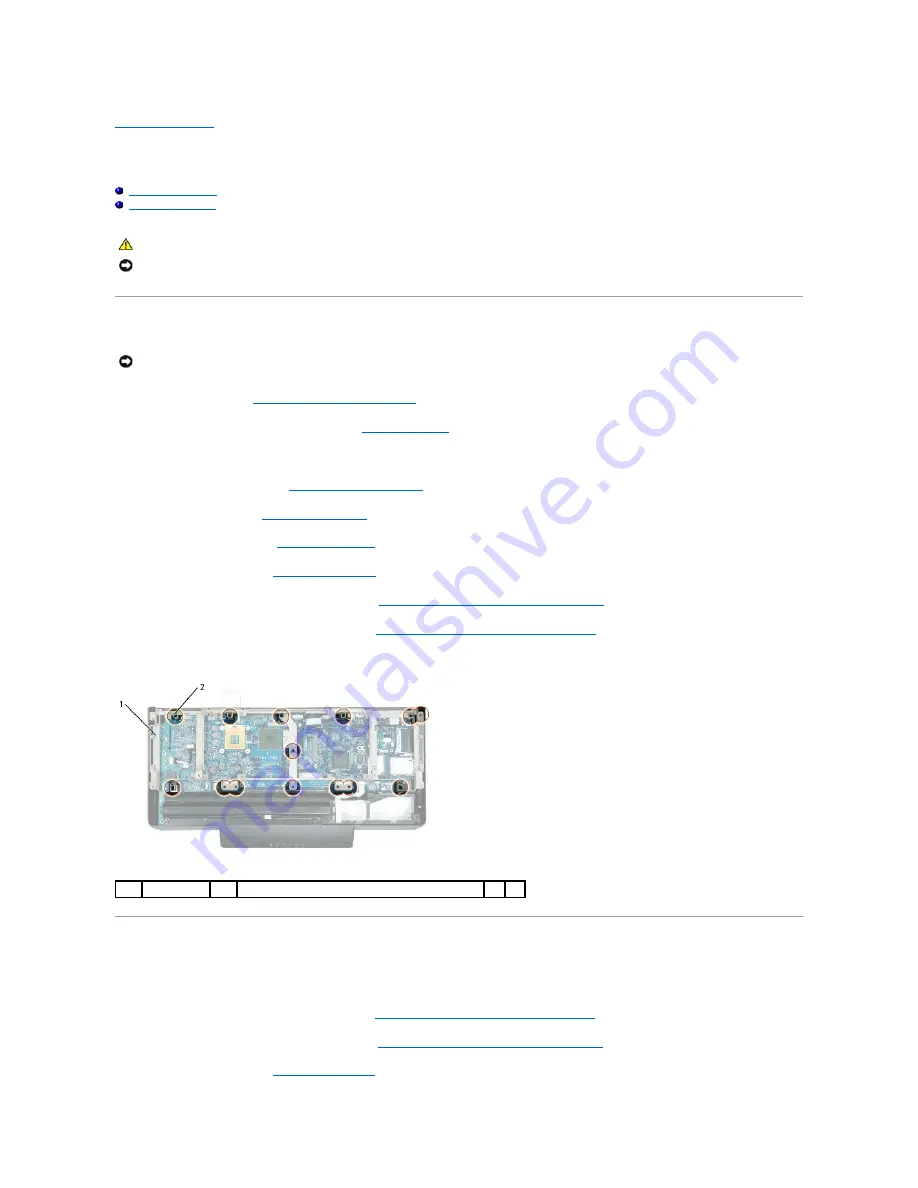
Back to Contents Page
Frame
Dell™ XPS™ M2010 Service Manual
Removing the Frame
Replacing the Frame
Removing the Frame
1.
Follow the instructions in
Before Working Inside Your Computer
, including removing the system battery.
2.
Turn the computer over and open the display (see
Opening the Display
).
3.
Detach the keyboard by grasping the sides of the keyboard and pulling it straight out from the computer base. Set the keyboard aside.
4.
Remove the cosmetic covers (see
Removing the Cosmetic Covers
).
5.
Remove the top cover (see
Removing the Top Cover
).
6.
Remove the hard drive(s) (see
Removing a Hard Drive
).
7.
Remove the system fans (see
Removing a System Fan
).
8.
Remove the video card/thermal-cooling assembly (see
Removing the Video Card/Thermal-Cooling Assembly
).
9.
Remove the processor thermal-cooling assembly (see
Removing the Processor Thermal-Cooling Assembly
).
10.
Remove the frame by removing the fourteen M2.5 x 8-mm screws that attach the frame to the computer base.
Replacing the Frame
1.
Attach the frame to the computer base with fourteen M2.5 x 8-mm screws.
2.
Replace the processor thermal-cooling assembly (see
Replacing the Processor Thermal-Cooling Assembly
).
3.
Replace the video card/thermal-cooling assembly (see
Replacing the Video Card/Thermal-Cooling Assembly
).
4.
Replace the system fans (see
Replacing a System Fan
).
CAUTION:
Before you begin the following procedure, follow the safety instructions in the
Product Information Guide
.
NOTICE:
To prevent static damage to components inside your computer, discharge static electricity from your body before you touch any of your
computer's electronic components. You can do so by touching an unpainted metal surface. If you leave the area, ground yourself again when you return
to the computer.
NOTICE:
To help prevent damage to the system board, you must remove the main battery before you begin working inside the computer.
1
frame
2
M2.5 x 8-mm screws (14)
Содержание XPS M2010
Страница 20: ...Back to Contents Page ...
Страница 25: ...Back to Contents Page ...
Страница 39: ......
Страница 47: ...2 Tighten the captive screw Back to Contents Page ...
Страница 57: ......
















































