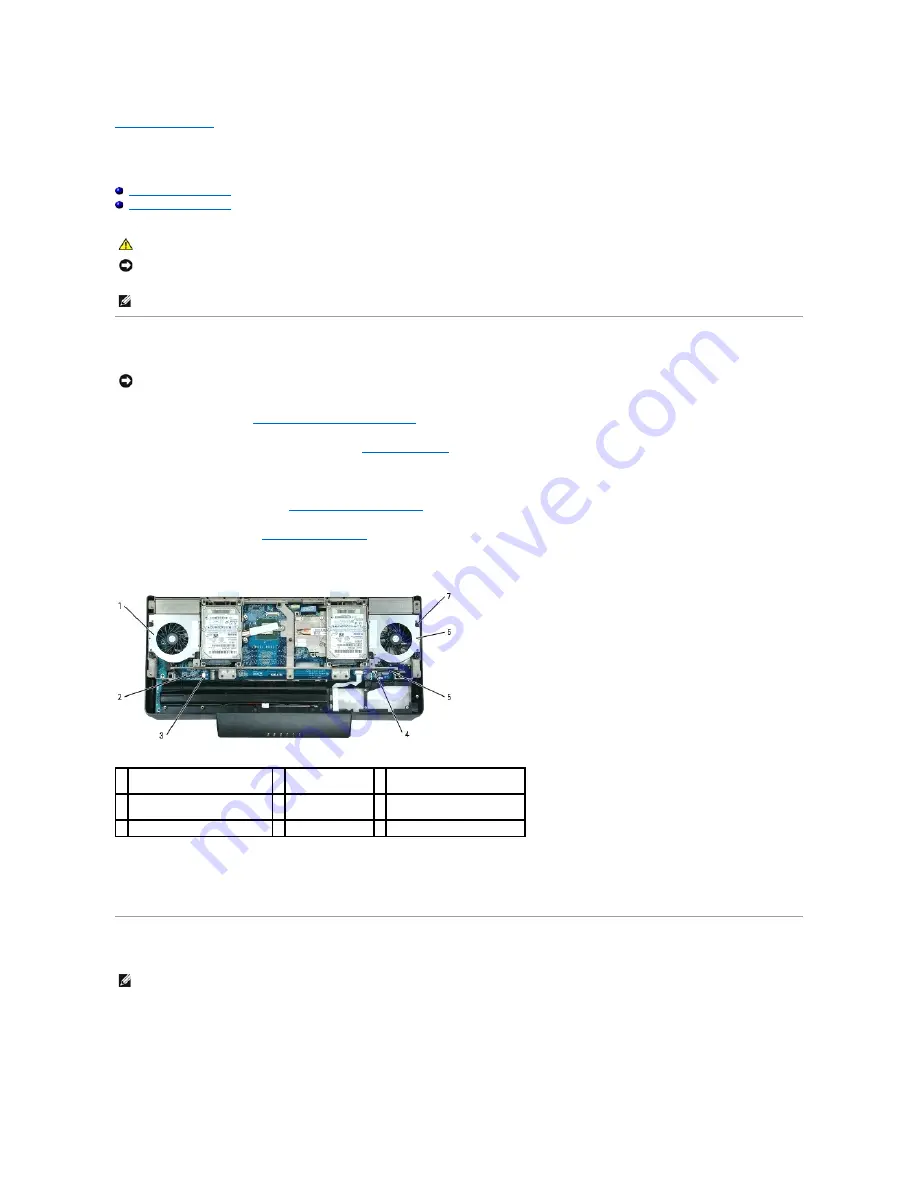
Back to Contents Page
System Fans
Dell™ XPS™ M2010 Service Manual
Removing a System Fan
Replacing a System Fan
Removing a System Fan
1.
Follow the instructions in
Before Working Inside Your Computer
, including removing the system battery.
2.
Turn the computer over and open the display (see
Opening the Display
).
3.
Detach the keyboard by grasping the sides of the keyboard and pulling it straight out from the computer base. Set the keyboard aside.
4.
Remove the cosmetic covers (see
Removing the Cosmetic Covers
).
5.
Remove the top cover (see
Removing the Top Cover
).
6.
Disconnect the fan cable from the system board.
7.
Remove the fan from the frame by removing the three M2.5 x 5-mm screws.
8.
Lift the fan out of the computer.
Replacing a System Fan
CAUTION:
Before you begin the following procedure, follow the safety instructions in the
Product Information Guide
.
NOTICE:
To prevent static damage to components inside your computer, discharge static electricity from your body before you touch any of your
computer's electronic components. You can do so by touching an unpainted metal surface. If you leave the area, ground yourself again when you return
to the computer.
NOTE:
The left and right system fans are unique. They are not interchangeable.
NOTICE:
To help prevent damage to the system board, remove the main battery before working inside the computer.
1 left system fan
2 left system fan
cable
3 left system board connector
(JFAN1)
4 right system board connector
(JFAN2)
5 right system fan
cable
6 right system fan
7 M2.5 x 5-mm screws (3 per fan)
NOTE:
If the system board was replaced, be sure to reattach the microphone cable under the left fan before replacing the fan.
Содержание XPS M2010
Страница 20: ...Back to Contents Page ...
Страница 25: ...Back to Contents Page ...
Страница 39: ......
Страница 47: ...2 Tighten the captive screw Back to Contents Page ...
Страница 57: ......






























