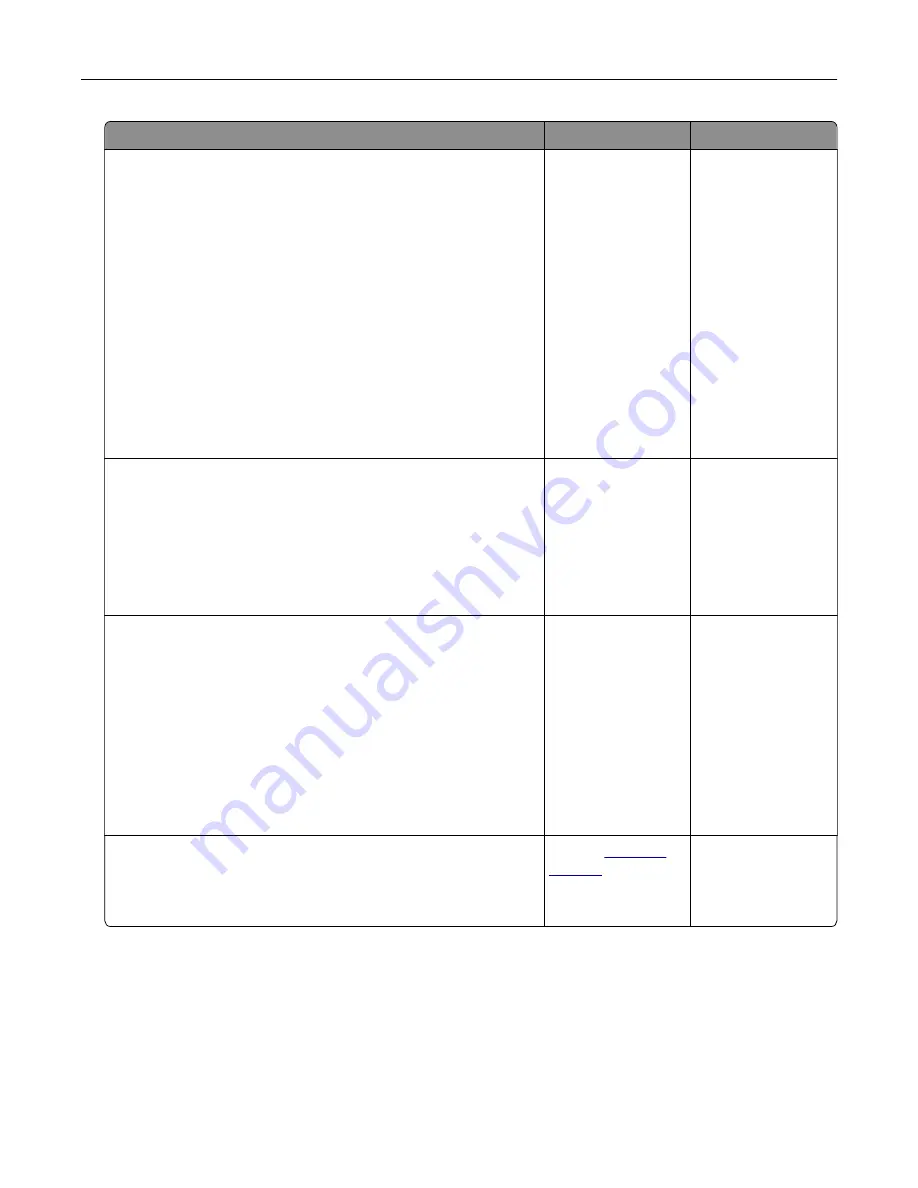
Action
Yes
No
Step 2
From the printer control panel, set the paper texture, type, and
weight in the Paper menu to match the paper loaded in the tray.
Do the paper texture, type, and weight match the paper in the tray?
Go to step 3.
Do one or more of
the following:
•
Specify the paper
texture, type, and
weight from the
tray settings to
match the paper
loaded in the tray.
•
Change the
paper loaded in
the tray to match
the paper
texture, type, and
weight specified
in the tray
settings.
Step 3
a
Load paper from a fresh package.
Note:
Paper absorbs moisture due to high humidity. Store
paper in its original wrapper until you use it.
b
Resend the print job.
Do streaked vertical lines appear on prints?
Go to step 4.
The problem is
solved.
Step 4
a
Reinstall the imaging unit.
1
Remove the toner cartridge, and then the imaging unit.
Warning—Potential Damage:
Do not expose the imaging
unit to direct light for more than 10 minutes. Extended
exposure to light may cause print quality problems.
2
Install the imaging unit, and then the cartridge.
b
Resend the print job.
Do streaked vertical lines appear on prints?
Go to step 5.
The problem is
solved.
Step 5
Replace the imaging unit, and then resend the print job.
Do streaked vertical lines appear on prints?
Contact
or your Dell
printer dealer.
The problem is
solved.
Troubleshooting
217
Содержание S5830DN
Страница 164: ...4 Reload paper and then adjust the paper guide 5 From the home screen touch Clearing jams 164 ...
Страница 165: ...Staple jam in the finisher 1 Open the staple access door 2 Remove the staple cartridge holder Clearing jams 165 ...
Страница 166: ...3 Open the staple guard and then remove the loose staples 4 Close the staple guard Clearing jams 166 ...






























