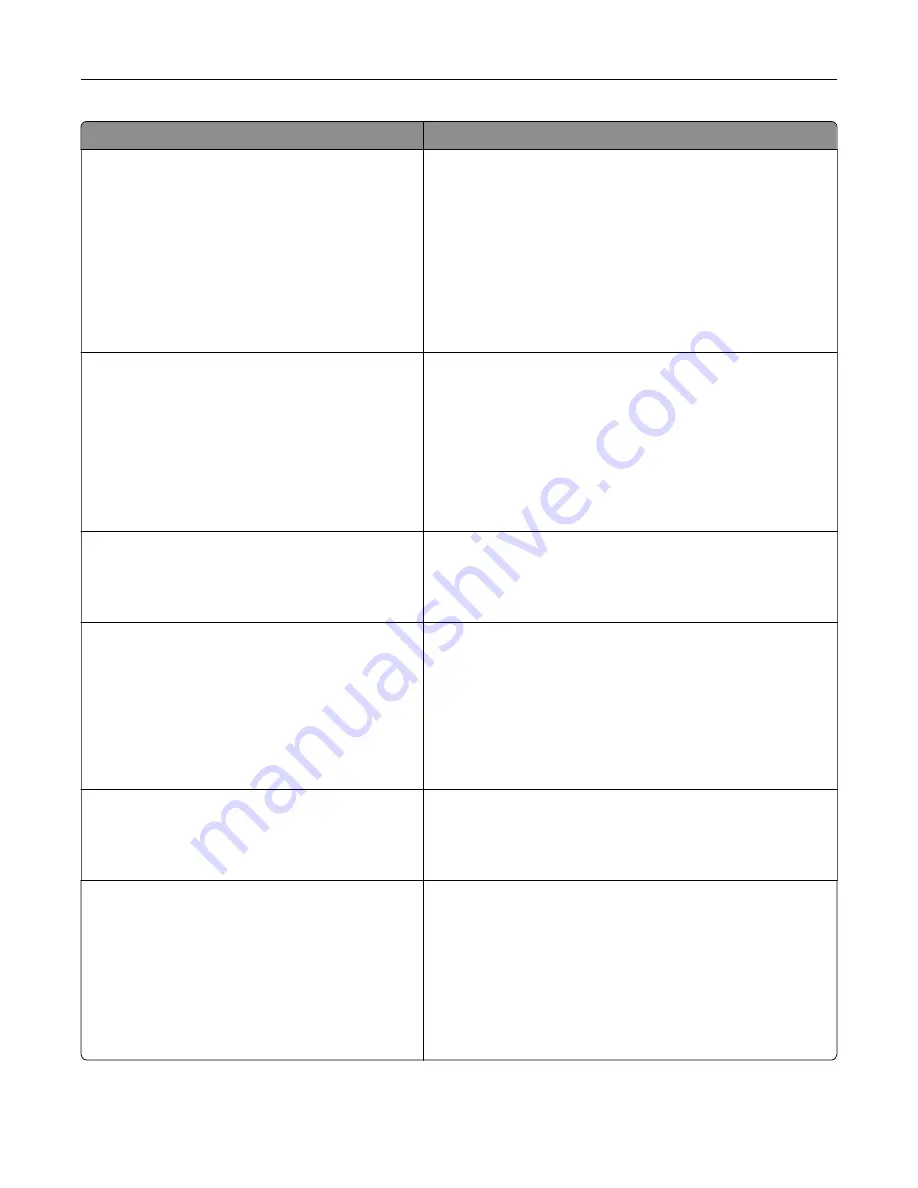
Use
To
Error Recovery
Auto Reboot
Reboot when idle
Reboot always
Reboot never
Max Auto Reboots
1–20
Set the printer to restart when an error is encountered.
Notes:
•
“Reboot always” is the factory default setting for Auto
Reboot.
•
5 is the factory default setting for Max Auto Reboots.
•
If the printer performs the same number of automatic
reboots that is set in the printer within a certain amount
of time, then the printer shows the applicable error
instead of rebooting.
Error Recovery
Max Auto Reboots
1–20
Set the number of automatic reboots that the printer can
perform.
Notes:
•
5 is the factory default setting.
•
If the printer performs a number of automatic reboots
that is the same as the menu setting within a certain
amount of time, then the printer displays the applicable
error instead of rebooting.
Print Recovery
Auto Continue
Disabled
5–255
Let the printer automatically continue printing from certain
offline situations when these are not resolved within the
specified time period.
Note:
Disabled is the factory default setting.
Print Recovery
Jam Recovery
On
Off
Auto
Specify whether the printer reprints jammed pages.
Notes:
•
Auto is the factory default setting. The printer reprints
jammed pages unless the memory required to hold the
pages is needed for other printer tasks.
•
On sets the printer to always reprint jammed pages.
•
Off sets the printer to never reprint jammed pages.
Print Recovery
Jam Assist
On
Off
Set the printer to check for jammed paper automatically.
Note:
On is the factory default setting.
Print Recovery
Page Protect
Off
On
Let the printer successfully print a page that may not have
printed otherwise.
Notes:
•
Off is the factory default setting. Off prints a partial page
when there is not enough memory to print the whole
page.
•
On sets the printer to process the whole page so that
the entire page prints.
Understanding printer menus
115
Содержание S5830DN
Страница 164: ...4 Reload paper and then adjust the paper guide 5 From the home screen touch Clearing jams 164 ...
Страница 165: ...Staple jam in the finisher 1 Open the staple access door 2 Remove the staple cartridge holder Clearing jams 165 ...
Страница 166: ...3 Open the staple guard and then remove the loose staples 4 Close the staple guard Clearing jams 166 ...






























