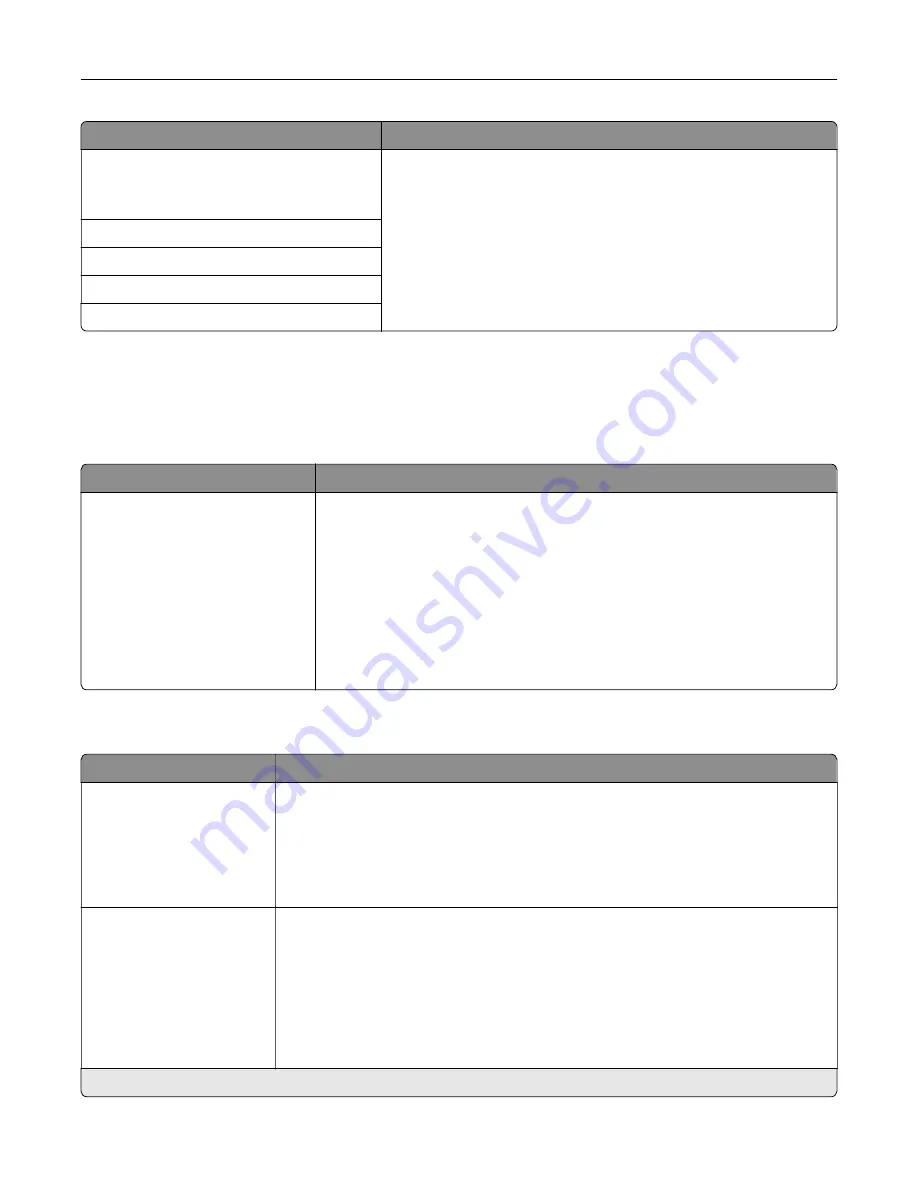
Use
To
Device
‑
Initiated E
‑
None
Use Device SMTP Credentials
Specify what credentials will be used when communicating to the
SMTP server. Some SMTP servers require credentials to send an e-
mail.
Notes:
•
None is the factory default setting for Device
‑
Initiated E
‑
and User
‑
Initiated E
‑
mail.
•
Device Userid and Device Password are used to log in to the
SMTP server when Use Device SMTP Credentials is selected.
Device Userid
Device Password
Kerberos 5 Realm
NTLM Domain
Security menu
Miscellaneous Security Settings menu
Use
To
Login Restrictions
Panel Login Timeout
Remote Login Timeout
Limit the number and time frames of failed login attempts from the printer
control panel before
all
users are locked out.
Notes:
•
Panel Login Timeout specifies how long the printer remains idle on the
printer control panel before automatically logging the user off. Select
from 1 to 900 seconds. 30 seconds is the factory default setting.
•
Remote Login Timeout specifies how long a remote interface remains
idle before automatically logging the user off. Select from 1 to 120
seconds. 10 minutes is the factory default setting.
Confidential Print menu
Use
To
Max Invalid PIN
Off
2–10
Limit the number of times an invalid PIN can be entered.
Notes:
•
This menu appears only when a formatted, non-defective printer hard disk is
installed.
•
Once the limit is reached, the print jobs for that user name and PIN are deleted.
Confidential Job Expiration
Off
1 hour
4 hours
24 hours
1 week
Limit the amount of time a confidential print job stays in the printer before it is deleted.
Notes:
•
If the “Confidential Job Expiration” setting is changed while confidential print
jobs reside in the printer RAM or printer hard disk, then the expiration time for
those print jobs does not change to the new default value.
•
If the printer is turned off, then all confidential jobs held in the printer RAM are
deleted.
Note:
Off is the factory default setting.
Understanding printer menus
108
Содержание S5830DN
Страница 164: ...4 Reload paper and then adjust the paper guide 5 From the home screen touch Clearing jams 164 ...
Страница 165: ...Staple jam in the finisher 1 Open the staple access door 2 Remove the staple cartridge holder Clearing jams 165 ...
Страница 166: ...3 Open the staple guard and then remove the loose staples 4 Close the staple guard Clearing jams 166 ...






























