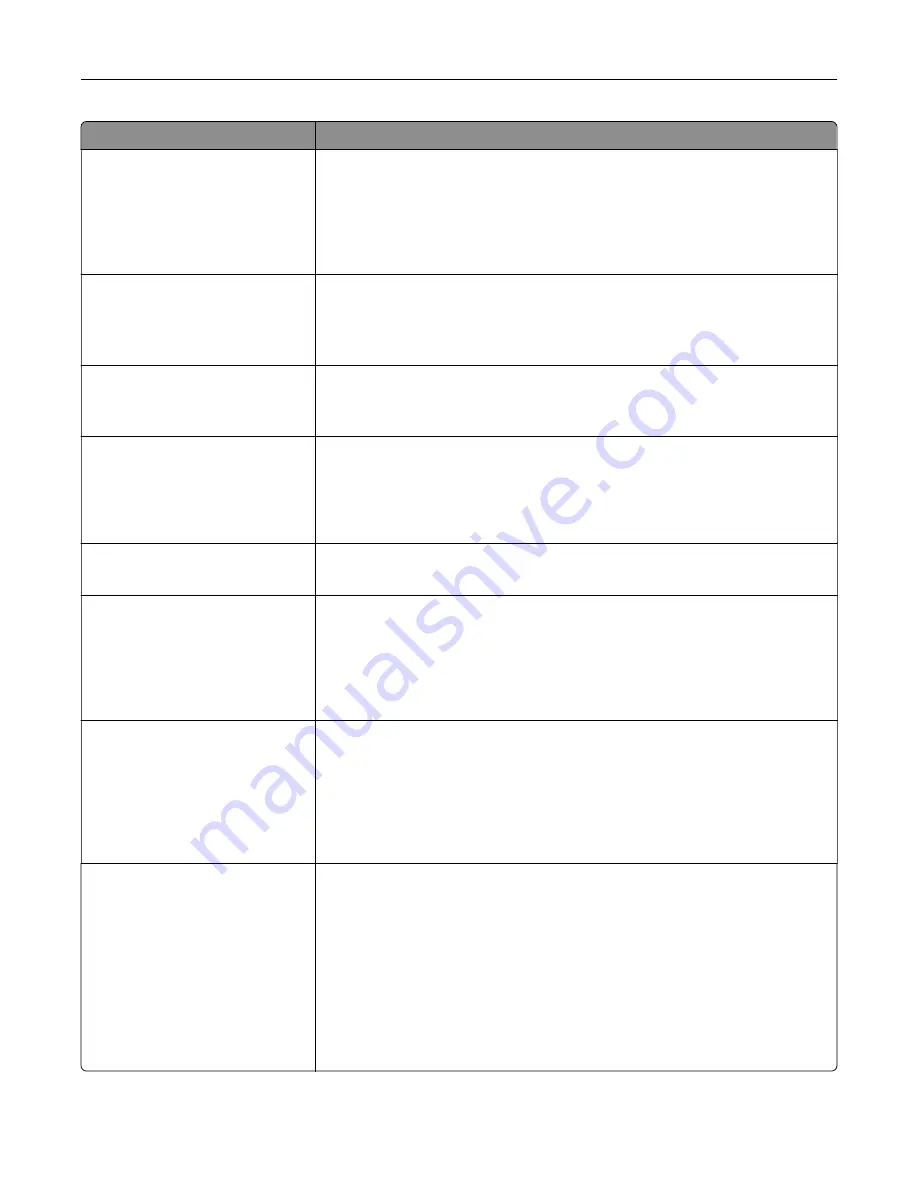
Use
To
Paper Saver Ordering
Horizontal
Reverse Horizontal
Reverse Vertical
Vertical
Specify the positioning of multiple
‑
page images when using Paper Saver.
Notes:
•
Horizontal is the factory default setting.
•
Positioning depends on the number of page images and whether they
are in portrait or landscape orientation.
Paper Saver Orientation
Auto
Landscape
Portrait
Specify the orientation of a multiple
‑
page document.
Note:
Auto is the factory default setting. The printer chooses between
portrait and landscape.
Paper Saver Border
None
Solid
Print a border when using Paper Saver.
Note:
None is the factory default setting.
Staple Job
Off
On
Specify whether printed output is stapled.
Notes:
•
Off is the factory default setting.
•
This menu appears only when a supported staple finisher is installed.
Run Stapler Test
Print a report that confirms that the staple finisher is functioning properly.
Note:
This menu appears only when a supported staple finisher is installed.
Hole Punch
On
Off
Specify whether prints have holes for binding.
Notes:
•
Off is the factory default setting.
•
This menu appears only when a supported staple, hole punch finisher is
installed.
Hole Punch Mode
2 holes
3 holes
4 holes
Specify the number of holes to be made on the prints.
Notes:
•
3 holes is the U.S. factory default setting. 4 holes is the international
factory default setting.
•
This menu appears only when a supported staple, hole punch finisher is
installed.
Offset Pages
None
Between Copies
Between Jobs
Offset pages at certain instances.
Notes:
•
None is the factory default setting.
•
If Collate is set to (1,2,3) (1,2,3), then Between Copies inserts a blank
sheet between each copy job. Otherwise, a blank page is inserted
between each set of copied pages.
•
Between Jobs sets the same offset position for the entire print job
regardless of the number of copies printed.
•
This menu appears only when a supported staple finisher is installed.
Understanding printer menus
122
Содержание S5830DN
Страница 164: ...4 Reload paper and then adjust the paper guide 5 From the home screen touch Clearing jams 164 ...
Страница 165: ...Staple jam in the finisher 1 Open the staple access door 2 Remove the staple cartridge holder Clearing jams 165 ...
Страница 166: ...3 Open the staple guard and then remove the loose staples 4 Close the staple guard Clearing jams 166 ...






























