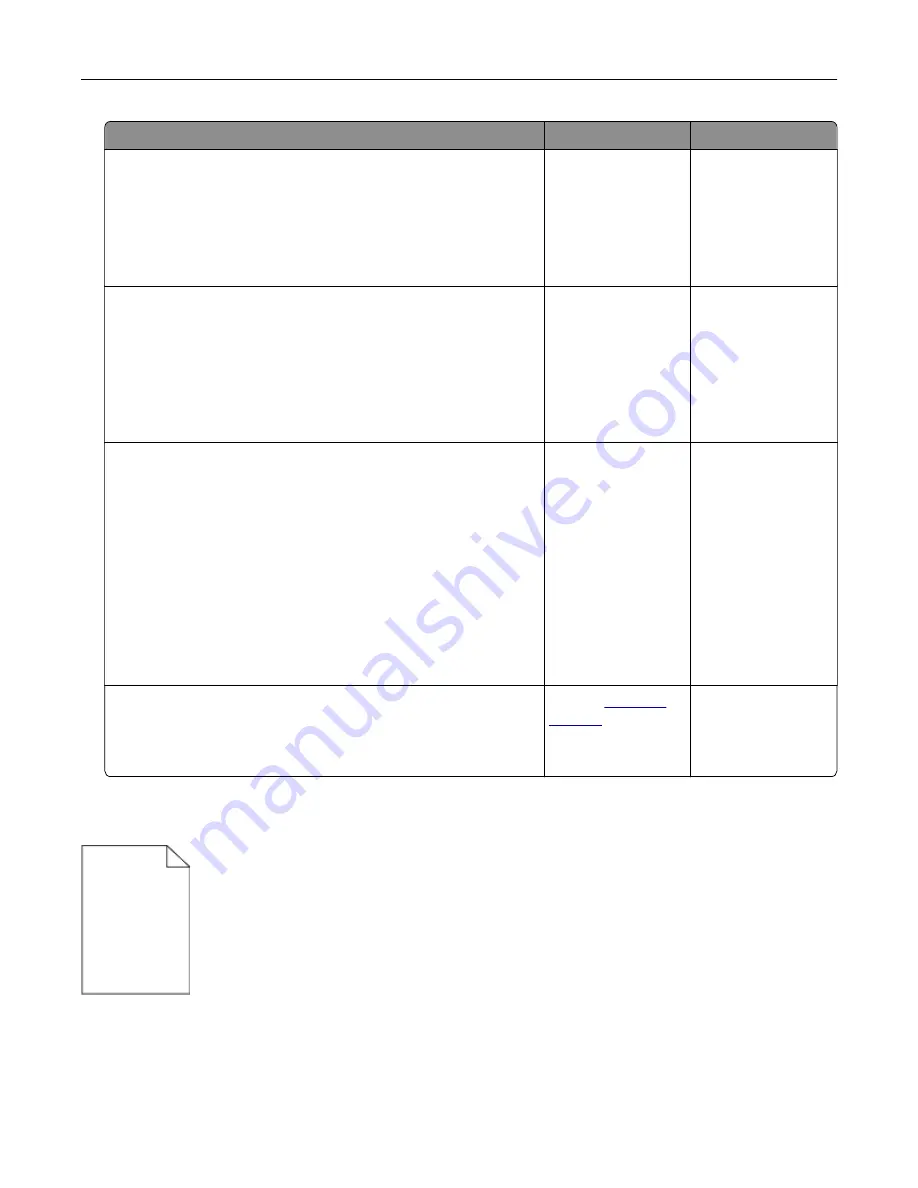
Action
Yes
No
Step 4
Make sure that the paper has no texture or rough finishes.
Are you printing on textured or rough paper?
From the printer
control panel,
change the texture
settings in the Paper
Texture menu to
match the paper you
are printing on.
Go to step 5.
Step 5
a
Load paper from a fresh package.
Note:
Paper absorbs moisture due to high humidity. Store
paper in its original wrapper until you use it.
b
Resend the print job.
Is the print still too light?
Go to step 6.
The problem is
solved.
Step 6
a
Redistribute the toner in the imaging unit.
1
Remove the toner cartridge, and then the imaging unit.
2
Firmly shake the imaging unit.
Warning—Potential Damage:
Do not expose the imaging
unit to direct light for more than 10 minutes. Extended
exposure to light may cause print quality problems.
3
Install the imaging unit, and then the cartridge.
b
Resend the print job.
Is the print still too light?
Go to step 7.
The problem is
solved.
Step 7
Replace the imaging unit, and then resend the print job.
Is the print still too light?
Contact
The problem is
solved.
Printer is printing blank pages
Troubleshooting
211
Содержание S5830DN
Страница 164: ...4 Reload paper and then adjust the paper guide 5 From the home screen touch Clearing jams 164 ...
Страница 165: ...Staple jam in the finisher 1 Open the staple access door 2 Remove the staple cartridge holder Clearing jams 165 ...
Страница 166: ...3 Open the staple guard and then remove the loose staples 4 Close the staple guard Clearing jams 166 ...






























