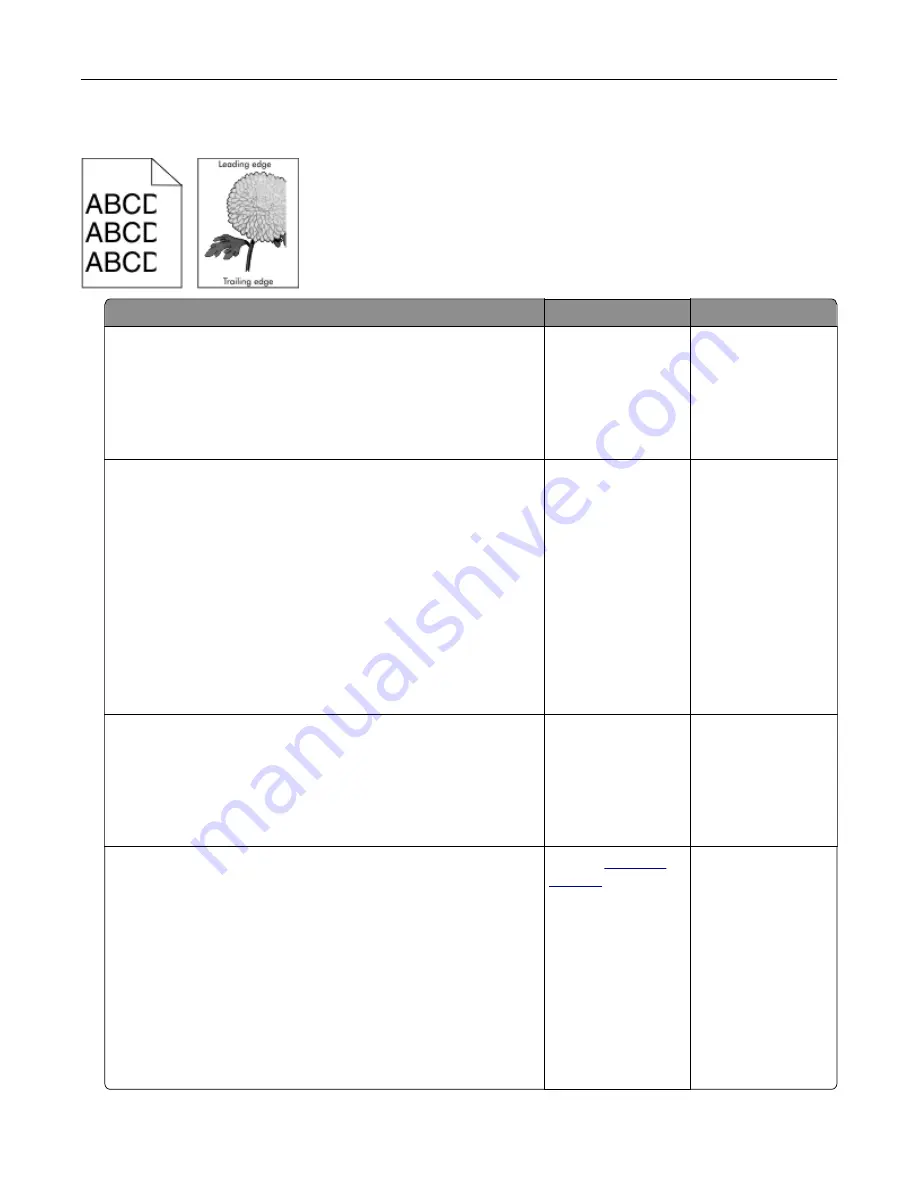
Clipped pages or images
Action
Yes
No
Step 1
a
Move the width and length guides in the tray to the correct
positions for the paper loaded.
b
Resend the print job.
Is the page or image clipped?
Go to step 2.
The problem is
solved.
Step 2
From the printer control panel, set the paper size and type in the
Paper menu to match the paper loaded in the tray.
Do the paper size and type match the paper loaded in the tray?
Go to step 3.
Do one or more of
the following:
•
Specify the paper
size from the tray
settings to match
the paper loaded
in the tray.
•
Change the
paper loaded in
the tray to match
the paper size
specified in the
tray settings.
Step 3
a
Depending on your operating system, specify the paper size
from Printing Preferences or from the Print dialog.
b
Resend the print job.
Is the page or image clipped?
Go to step 4.
The problem is
solved.
Step 4
a
Reinstall the imaging unit.
1
Remove the toner cartridge.
2
Remove the imaging unit.
Warning—Potential Damage:
Do not expose the imaging
unit to direct light for more than 10 minutes. Extended
exposure to light may cause print quality problems.
3
Install the imaging unit, and then the cartridge.
b
Resend the print job.
Is the page or image clipped?
Contact
The problem is
solved.
Troubleshooting
203
Содержание S5830DN
Страница 164: ...4 Reload paper and then adjust the paper guide 5 From the home screen touch Clearing jams 164 ...
Страница 165: ...Staple jam in the finisher 1 Open the staple access door 2 Remove the staple cartridge holder Clearing jams 165 ...
Страница 166: ...3 Open the staple guard and then remove the loose staples 4 Close the staple guard Clearing jams 166 ...






























