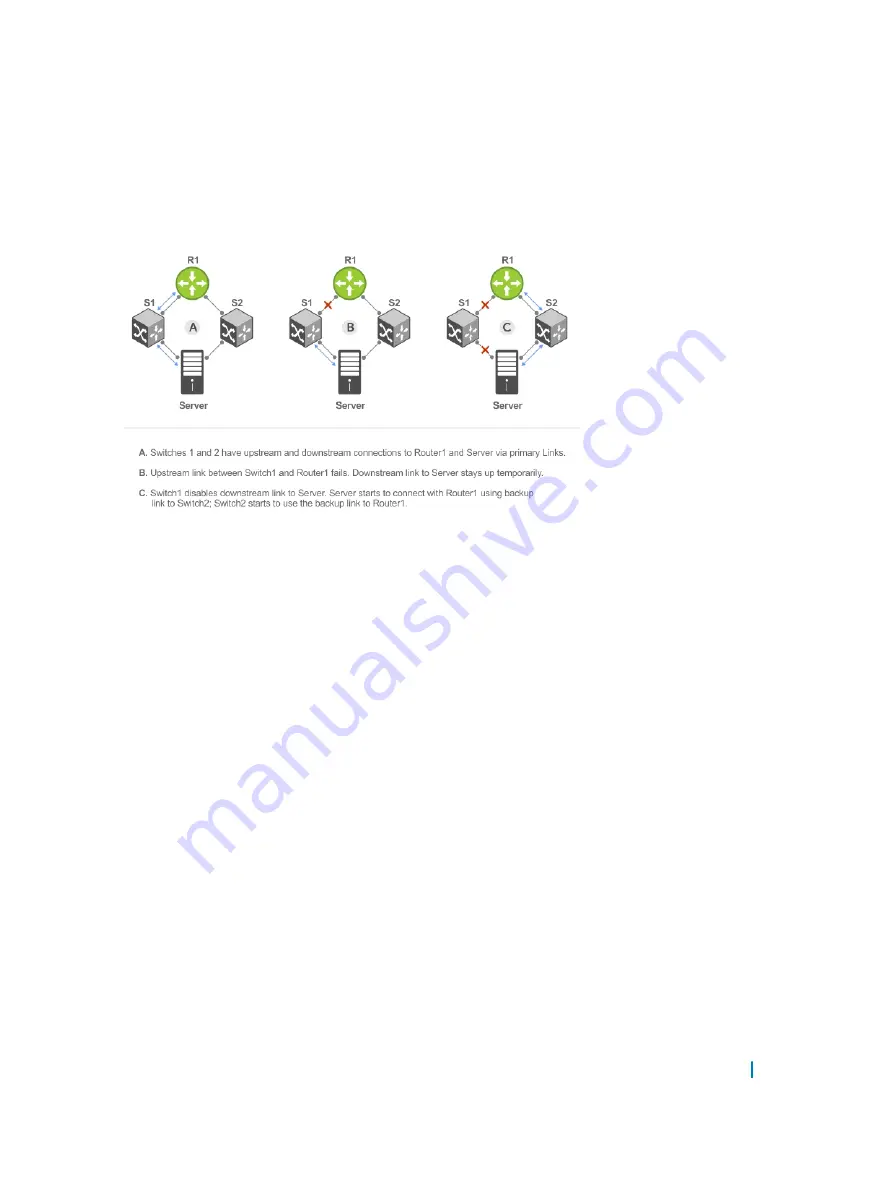
An enabled uplink-state group tracks the state of all assigned upstream interfaces. Failure on an upstream
interface results in the automatic disabling of downstream interfaces in the uplink-state group. As a result,
downstream devices can execute the protection or recovery procedures they have in place to establish
alternate connectivity paths, as shown in the following illustration.
Figure 135. Uplink Failure Detection Example
If only one of the upstream interfaces in an uplink-state group goes down, a specified number of downstream
ports associated with the upstream interface are put into a Link-Down state. You can configure this number
and is calculated by the ratio of the upstream port bandwidth to the downstream port bandwidth in the same
uplink-state group. This calculation ensures that there is no traffic drops due to insufficient bandwidth on the
upstream links to the routers/switches.
By default, if all upstream interfaces in an uplink-state group go down, all downstream interfaces in the same
uplink-state group are put into a Link-Down state.
Using UFD, you can configure the automatic recovery of downstream ports in an uplink-state group when the
link status of an upstream port changes. The tracking of upstream link status does not have a major impact on
central processing unit (CPU) usage.
UFD and NIC Teaming
To implement a rapid failover solution, you can use uplink failure detection on a switch with network adapter
teaming on a server.
For more information, refer to
For example, as shown previously, the switch/ router with UFD detects the uplink failure and automatically
disables the associated downstream link port to the server. To continue to transmit traffic upstream, the
server with NIC teaming detects the disabled link and automatically switches over to the backup link in order.
Uplink Failure Detection (UFD)
1090
Содержание S4048T
Страница 1: ...Dell Configuration Guide for the S4048T ON System 9 10 0 1 ...
Страница 98: ... saveenv 7 Reload the system uBoot mode reset Management 98 ...
Страница 113: ...Total CFM Pkts 10303 CCM Pkts 0 LBM Pkts 0 LTM Pkts 3 LBR Pkts 0 LTR Pkts 0 802 1ag 113 ...
Страница 411: ...mode transit no disable Force10 Resilient Ring Protocol FRRP 411 ...
Страница 590: ...Figure 67 Inspecting the LAG Configuration Link Aggregation Control Protocol LACP 590 ...
Страница 591: ...Figure 68 Inspecting Configuration of LAG 10 on ALPHA Link Aggregation Control Protocol LACP 591 ...
Страница 594: ...Figure 70 Inspecting a LAG Port on BRAVO Using the show interface Command Link Aggregation Control Protocol LACP 594 ...
Страница 595: ...Figure 71 Inspecting LAG 10 Using the show interfaces port channel Command Link Aggregation Control Protocol LACP 595 ...
Страница 646: ...Figure 87 Configuring Interfaces for MSDP Multicast Source Discovery Protocol MSDP 646 ...
Страница 647: ...Figure 88 Configuring OSPF and BGP for MSDP Multicast Source Discovery Protocol MSDP 647 ...
Страница 648: ...Figure 89 Configuring PIM in Multiple Routing Domains Multicast Source Discovery Protocol MSDP 648 ...
Страница 653: ...Figure 91 MSDP Default Peer Scenario 2 Multicast Source Discovery Protocol MSDP 653 ...
Страница 654: ...Figure 92 MSDP Default Peer Scenario 3 Multicast Source Discovery Protocol MSDP 654 ...
Страница 955: ...Figure 119 Single and Double Tag First byte TPID Match Service Provider Bridging 955 ...
Страница 1179: ...Figure 147 Create Hypervisor Figure 148 Edit Hypervisor Figure 149 Create Transport Connector Virtual Extensible LAN VXLAN 1179 ...
















































